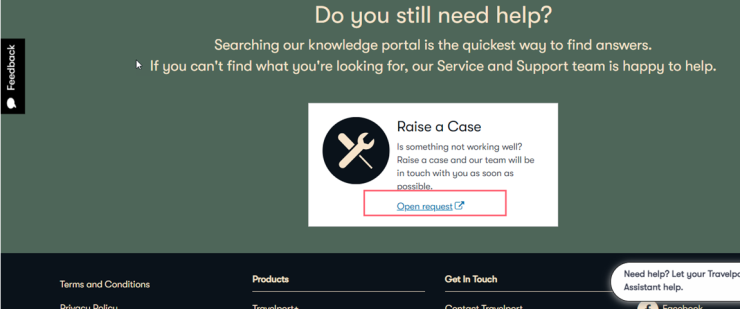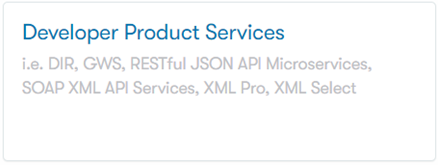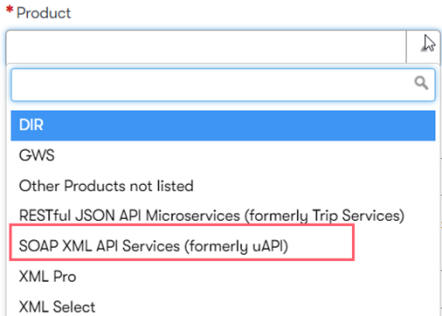Travelport has a variety of notifications including Product Advisories (PAs), Developer Advisories (DAs), and Alerts. As a Universal API customer, you can register for Developer Advisories to receive information about Universal API, including new functionality, outages, and other important changes.
You must sign up for an ASK Travelport account to receive advisory notification via email and to search for advisories in the ASK Travelport system.
Important! If you are a legacy customer and you already have an ASK Travelport account, the opt-ins for Universal API, Universal Desktop SDK, and the Classic APIs do not display. You may have to create a second account to receive notifications. Please contact your Account Manager for details.
Register for Developer Advisories
You can register for Developer Advisories in two locations. After you register, you will receive emails each time an advisory to which you subscribe is published. The email subject header for the advisory lets you know the type of activity,the time at which the activity will take place, the DA number, and the risk:
- High: Most/All customers will be affected. E.g.: LIMITED OUTAGE — Travelport Universal Profile — Risk: High — Impact date/time: 01-Oct-16; 09:00 EDT; DA 612
- Medium: Many customers will not be affected. E.g.: MINOR DISRUPTION — Travelport Universal API — Risk: Medium — Impact date/time: 13-Aug-16; 10:00-18:00 EDT - DA645
- Low: Most/All customers will not be affected. E.g.: ENHANCEMENTS AND DEFECT FIXES — Travelport Universal API — Risk: Low — Impact date/time: 29-Jun-16; 13:00 EDT - DA670
Register on the Travelport Developers site
- Navigate to: https://developer.travelport.com/
- Log in to your ASK account at the top right, or click Register if you do not have an ASK account.
- Click My Account above the main menu bar after logging in.
- Click Email opt-ins.
- Choose Yes for Travelport Universal API to receive advisories.
- Click Save Changes at the bottom.
Best Practice: Travelport recommends setting up a group mailbox and using that to register and sign up for DAs.
Register on MyTravelport
- Log into MyTravelport.
- Click the Settings (
 ) icon on the top right of the page.
) icon on the top right of the page. - Click the Email Settings tab.
- Select the types of emails that you want to receive.
- Click Save.
- Log into MyTravelport.
- Search for developer advisories by entering the search Where can I find a list of Developer Advisories.
- Above list of results, you can filter the results by GDS and by Product/Developer advisories, then click Search again.
Register for Alerts
You can register for alerts in MyTravelport. Alerts let you know of events as they are happening "in the moment".
- Log into MyTravelport.
- Click the Settings (
 ) icon on the top right of the page.
) icon on the top right of the page. - Click the Notifications Settings tab.
- Select the types of alerts that you want to receive.
- Click Save.