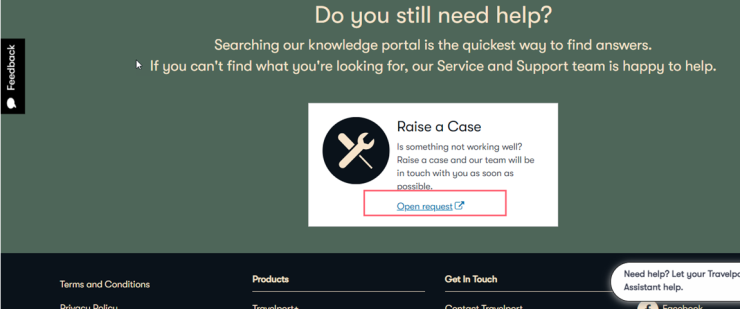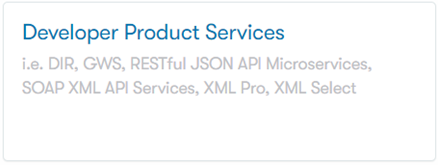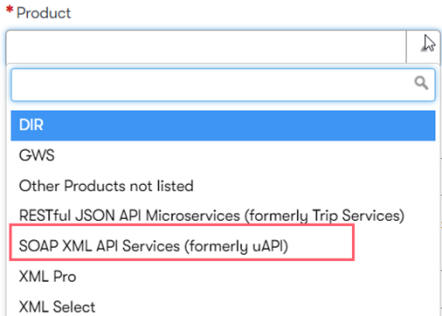Every PNR has a version number that uniquely identifies the changes that have been made to it. With every modification, whether it is system generated or user generated, the version number is incremented by one. This concept ensures that the version of the PNR being modified is the same as the version that was last viewed.
Some requests will cause an asynchronous update to the PNR after the initial request is complete. This update can impair future transactions if the update directly affects an element being used. The use of the version number is designed to prevent changes from happening to the PNR without your knowledge.
Using the Version Attribute
When the current version is sent in with the PNR modification request, the system verifies that it matches the current version on the PNR. If the version does not match, the request is rejected. The PNR must then be retrieved and viewed the PNR to determine the current version number.
Not Using the Version Attribute
The version number is not a required field. Therefore, you are not required to maintain and otherwise know the version number prior to making a modification. If the attribute is not entered on the request, the system assumes that you know that your modification will likely succeed, and the entity that you are adding, deleting, or modifying is acceptable to be modified. Without versioning, the system always attempts the change even though it may be rejected if the change is no longer appropriate.
A Possible Scenario
The following steps show a possible scenario that describes the action of the version number and how a request can be rejected.
|
Step |
Action |
Version |
|
1 |
Retrieve the PNR at the beginning of the work flow. View the elements you need and retrieve their key values. |
1 |
|
2 |
Attempt first modification request, and send the current version. |
1 |
|
3 |
Receive a successful result with a copy of the PNR and its new version number. |
2 |
|
4 |
Prepare for the next modification. |
|
|
5 |
An asynchronous transaction (seat confirmation) takes place in the system and increments the version. |
3 |
|
6 |
Attempt next modification request with the version you think the PNR is in. |
2 |
|
7 |
System rejects the request and informs you that the PNR has changed. |
3 |
|
8 |
Retrieve the PNR and determine if you are affected by the change and retrieve the current version. |
3 |
|
9 |
Attempt next modification request again, and send the current version. |
3 |
|
10 |
Receive a successful result with a copy of the PNR and its new version number. |
4 |