Profile StatusProfile Status
Menu: Tools/Profile Status
This feature is view only and allows the administrator to monitor the status of profiles created by their agents. Profiles can fail, succeed, or be in process. The administrator can also view profile details to isolate the cause of a failed profile. The system will delete any status data within an agency that is older than five days.
The Status Page displays for Bulk Modifications and single Profile Modifications.
User Permissions
Your user permissions determine the type of profile statuses you can view.
- Agency Administrators: may view profile status within their agency.
- Branch Administrators: may only view profiles created within their agency and branch.
Viewing the Profile Status Page
To open the Profile Status page, click Tools > Profile Status. The Profile Status page appears. The profile results areas are described in the next table. (If any text is cut off, you can roll your mouse over it to expand it.)
| Name | Description |
| Arrow Icon |  Click the Right Arrow to expand the description, allowing the administrator to see the cause of a failed profile in greater detail. Click the Right Arrow to expand the description, allowing the administrator to see the cause of a failed profile in greater detail. Click the Down Arrow to collapse the description again. Click the Down Arrow to collapse the description again. |
| Profile Name | Click the Agent Profile User ID link under Profile Name to jump to the Profile Page.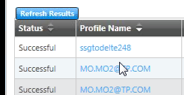 |
| Branch | Displays the default work area branch selected during the agent profile create process. |
| Date/Time | The GMT date and time for when a profile was originally created by the agent. It is retained on the Profile Status Page for five days. |
| Submitted By | ID of administrator that created the profile or submitted the batch agent create data spreadsheet. |
| Details | Details provide specific confirmation on an action. For example, whether a terminal connection was assigned or removed and the number. If the detail is greater than one line click the information icon, shown here in blue, to view the full detailed information.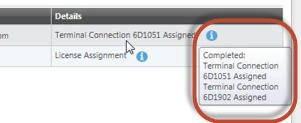 |
| Sorting | All of the columns except Details allow you to sort them in ascending or descending order by clicking the column heading. |
Notes:
- Displayed statuses are dynamic; they change as the system receives messages of the status of the jobs submitted.
- The Processing icon
 is displayed if any part of the new profile create requests have not returned a failed or successful status. The Failed icon
is displayed if any part of the new profile create requests have not returned a failed or successful status. The Failed icon  is displayed if any part of the new agent profile create requests returned a failed status. The Successful icon
is displayed if any part of the new agent profile create requests returned a failed status. The Successful icon  is displayed when all agent profile create and additional data requests are successful.
is displayed when all agent profile create and additional data requests are successful. - The Filter By drop-down box in the upper left corner of the screen allows you to limit search results to Failed, Processing, or Successful profiles.
- The Try Again hyperlink is only displayed if an Agent Create Request has failed. Clicking it displays the Login ID page of the new agent create feature.
- Statuses are based on the following categories:
- Agent Creation
- License Assignment
- Role Assignment
- Branch Assignment -- includes default branch and requests bridge branch assignments
- Terminal Connection Assignment -- available for creation and modification
- System messaging -- any system errors not identified in the categories above
Click the right arrow box by a failed status to expand a description of why it failed.
.