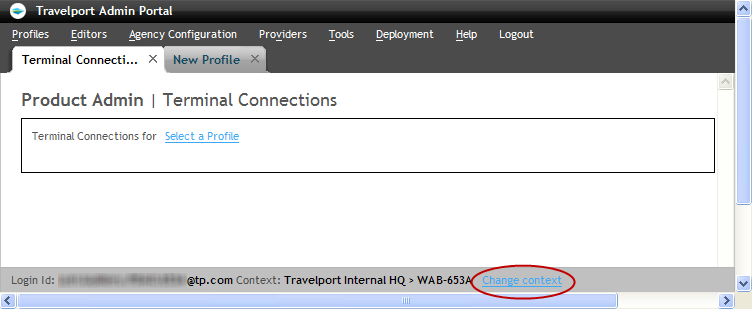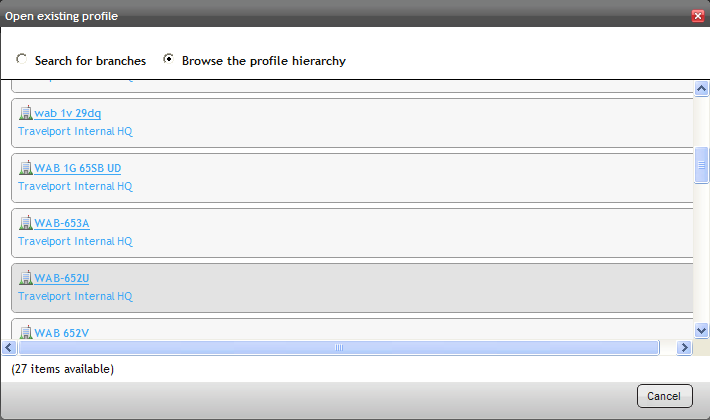Change Context
Some Travelport Admin Portal users (such as support personnel) may need to change the context in which they are working before modifying the Travelport Admin Portal settings. The context in which you are working displays at the bottom of the Travelport Admin Portal page.
To change the context in which you are working,
-
Browse or search for a profile.
-
Once you have found the branch into which you want to emulate, click the branch name to change your context.