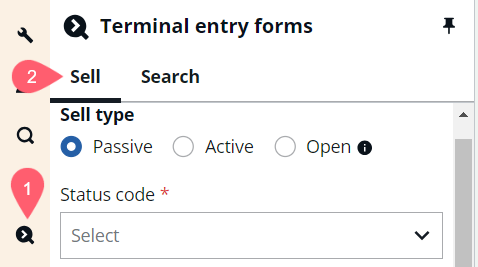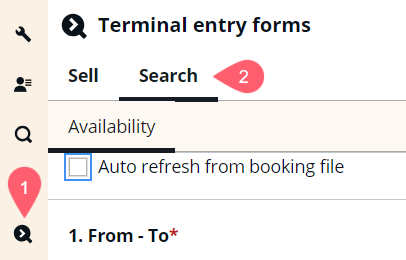Terminal entry forms
The Terminal entry forms panel provides forms for Sell and Search.
-
Sell provides a form for selling passive, active, and open segments
-
Search provides a form for searching for air availability.
Agencies can restrict terminal access and require agents to use the graphical view only. Refer to Restrict terminal access for more information.
Sell
Sell provides a form for selling passive, active, and open segments. When the form is completed, the entry to sell the segment is generated.
Important: Required booking file fields (such as name and phone) must be added in the terminal.
-
Open the Terminal entry forms panel.
-
Select the Terminal entry forms (
 ) icon in the sidebar.
) icon in the sidebar. -
In a terminal window, enter #SELL to open the panel.
-
-
Select the Sell option at the top of the panel.
-
Select the type of sell.
-
Select the status code if Passive or Active was selected.
-
Enter trip details. Date is not required for Open sell.
-
Select the airline.
-
Enter the 4-digit flight number.
-
Enter the 1-character class of service.
-
Select Sell segment. The entry to sell the segment is sent to the active terminal window and displays in the window header.
At this time, open segments do not display in the graphical booking file, but they do display in the terminal view.
Search
Search provides a form for searching for air availability, and flight results display in terminal windows.
-
Open the Terminal entry forms panel.
-
Select the Terminal entry forms (
 ) icon in the sidebar.
) icon in the sidebar. -
In a terminal window, enter #AVAIL to open the panel.
-
-
Select the Search option at the top of the panel.
-
Select the Auto Refresh option to automatically populate the city pairs from the active booking file or hold segments in terminal.
-
Enter the origin, destination, and date for each segment. If a booking file is active when the Search form is opened, the trip information is populated from the booking file.
-
To specify preferred airlines and class of service, select the Preferences link. Select whether to apply the preferences to the current segment or the entire journey.
-
Select Search to display flight options.
-
If only one window is open and it is set to a PNR viewer, then the flight results display in a second terminal window.
-
If more than one city pair was added in the form, then multiple terminal windows are opened.
-