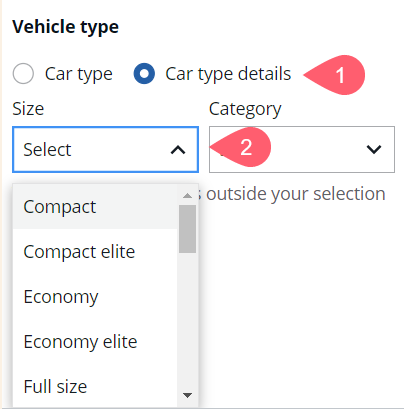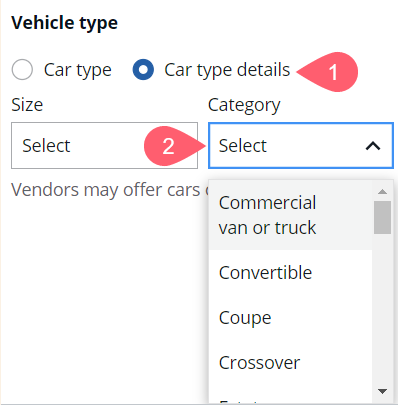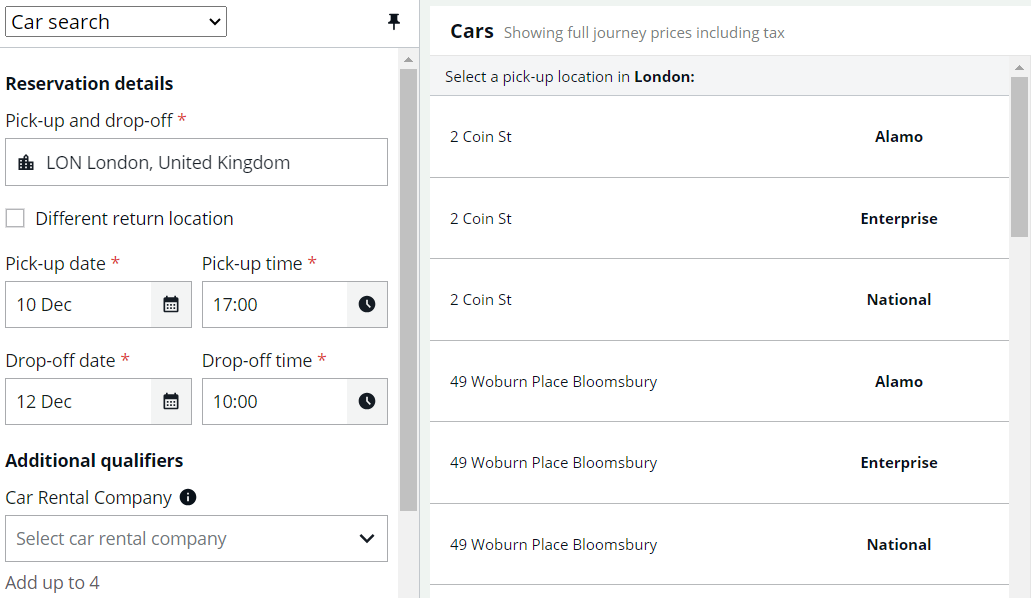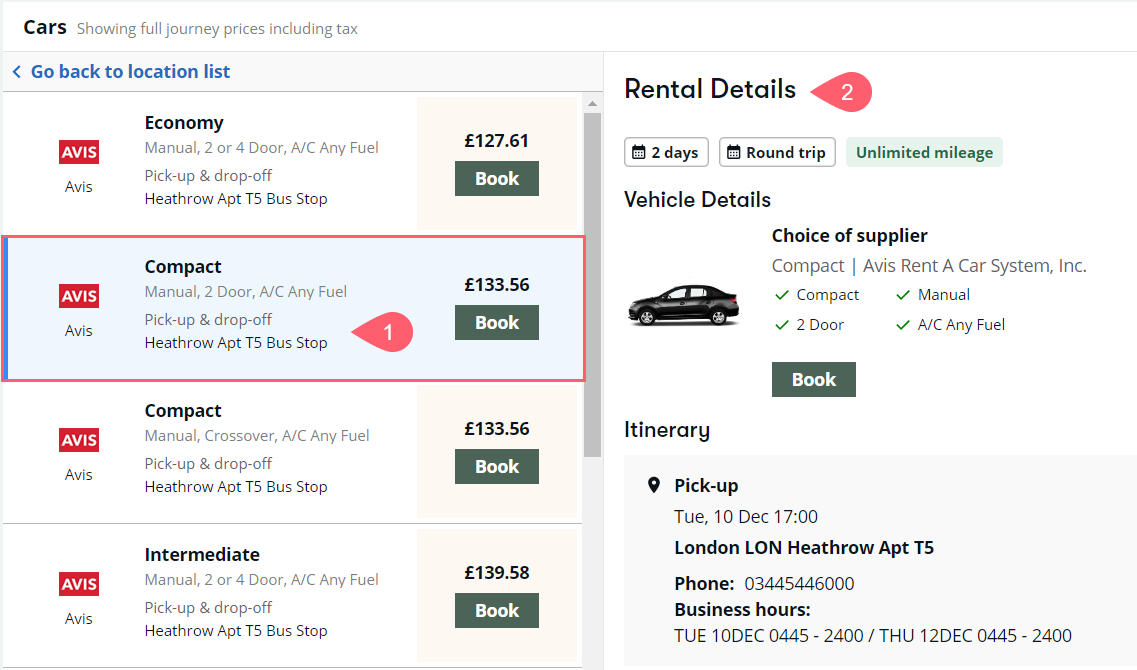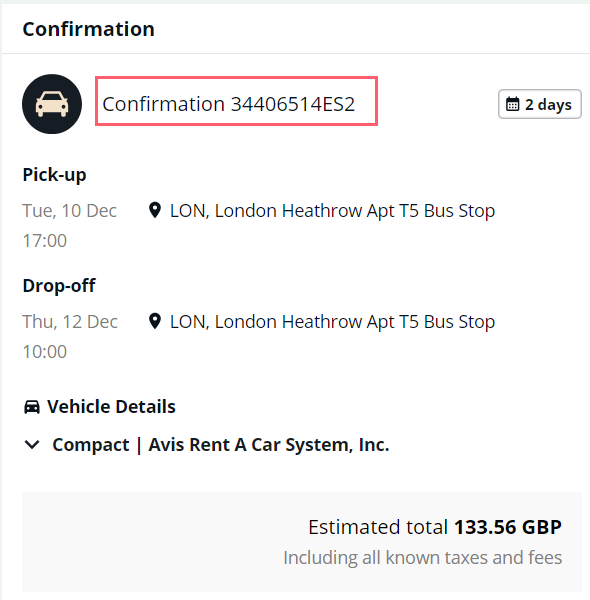Search for car
You can search for and reserve a car rental using the graphical search panel.
-
From the sidebar, select the Search (
 ) icon.
) icon. -
Select Car search from the drop-down menu.
-
Enter the city/airport code or type the airport/city name in the pick-up field. As you type, a filtered list of options displays. Select a location. If you select a city location (identified by the city (
 ) icon), after completing the required fields and selecting Search, a list of pick-up locations within the city display for you to select a location.
) icon), after completing the required fields and selecting Search, a list of pick-up locations within the city display for you to select a location. -
To return the vehicle to a different location, select Different return location and choose a drop-off location.
-
Select a date and time for pick up and drop off.
-
Select a date from the calendar or enter the date using day and month format.
-
Select the time using the clock or type the time in the field.
-
-
Optionally, complete fields outlined below to refine your results.
Optional steps:
-
To restrict results to specific car rental company, select a rental company from the drop-down list of car rental companies. You can select up to maximum four rental companies.
-
To return corporate discount, membership discounts, or promotional discounts, first select one or more rental companies. The fields to enter codes are activated. Only one corporate discount, membership number, or promotional code can be added for a single rental company.
-
Search by car type. Car type combines car search options, such as categories, classes, door counts, and fuel types. For example: CBMN = 2-Door Compact Manual No Air. When you select a car type the results will be filtered based on the car type selected.
-
Request a car size. Select car type details, and then select car size such as Mini, Compact, or Full Size. Car size can also be combined with car category.
-
Request a car category. Select car type details, and then select car category such as 2-door, 4-door, convertible, passenger van, or limousine. Car category can also be combined with car size.
-
Select Search.
-
If you selected a city location, a list of car rental pick-up locations within that city displays. Select the pick-up location.
-
Select a car rental from the list of results to display rate details. If you selected a city location and want to choose a different location, select the Go back to location list at the top of the list of car rentals.
-
Scroll down in the Rental Details panel to view price details (base rate, taxes, surcharges), rate rules (guarantee period, additional coverage options, payment types), rental policies (shuttle, mileage, fuel policy, additional charges, age requirements, special equipment), and additional information.
-
Select Book to book a vehicle. The Review and Confirm panel displays the vehicle details.
-
Complete the Booking Information panel. You can add credit/debit card information. If you are adding a car to an existing booking, traveler information is populated from the booking.
-
Select Book and confirm. The confirmation number displays.
-
Select View Booking File to view the traveler information and confirmation.
You can cancel a car using the graphical view.