Profiles
You can search for traveler or business profiles using the graphical Profile Manager panel and then apply a profile to the booking file. You can also retrieve profiles using the format C* in a terminal window. When displayed in a terminal window, you can show or hide line numbers. For more formats, refer to Travelport+ Format guide.
When a traveler or business profile is moved to a booking file, then the agency file moves automatically.
-
Select the Profile Manager (
 ) icon in the left side menu.
) icon in the left side menu. -
The pseudo city code is pre-populated with the current PCC. At this time, you cannot display profiles from other PCCs. If you need to change the pseudo city code, open a terminal window, emulate into the new pseduo, then launch the Profile Manager panel.
-
Select whether to search by traveler or business.
-
Enter a search value. You can use a partial name search for businesses by entering the first characters. You can use a partial search for travelers only if a business profile is also specified. For example, to search for business Test Travel Corp, enter Tes in the business field.
-
Select the Search button.
-
If more than result displays, select which profile you want to view. The profile information displays in the right panel.
-
If you searched by Business profile, select a business from the search results, then select the See all travelers button to view all traveler profile associated with the business. Select a traveler to view the profile information.
-
To apply a profile to the booking file, select a profile. By default, traveler, business, and agency profiles will be applied if you select Apply all profiles. To apply certain profiles , select the arrow next to the button and select which profiles to apply. Only those lines containing Y (always move) in the traveler and business profile are applied to the booking file.
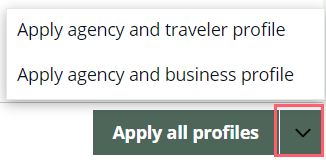
After applying a profile, the graphical booking file displays for you to review the information that was applied.