Graphical Manual Exchange
Traditional (GDS) bookings can be manually exchanged using a graphical interface if they meet the conditions for manual exchange.
Manual exchange conditions
For the manual exchange option to be available, first change the itinerary and file the fare per passenger (on a multi passenger PNR). Then. review the change conditions to know if the ticket can be exchanged and what the amount of the penalty is.
The manual exchange option is available under these conditions:
-
PNR should have only one ticket number with OPEN/ARPT status.
-
PNR is for single and multiple passengers. On multi-passenger booking files, a maximum of 4 different PTCs is allowed and filed fare needs to be per passenger.
-
Ticket must be original issue (multiple reissued tickets are not currently supported).
The manual exchange option will not display under these conditions:
-
PNR with multiple tickets or filed fares for same passenger
-
PNR with NDC segments with or without GDS segments are not supported
Refer to limitations and known issues below.
Manually exchange a ticket
-
If the conditions for manual exchange are met, display the graphical booking file.
-
Select the Change flights button. The Change flights dialog opens.
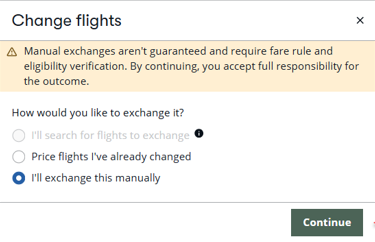
-
Select I'll exchange this manually then click Continue.
-
Information about the tickets and their status display. Enter the change fee amounts (if applicable) per passenger type code.
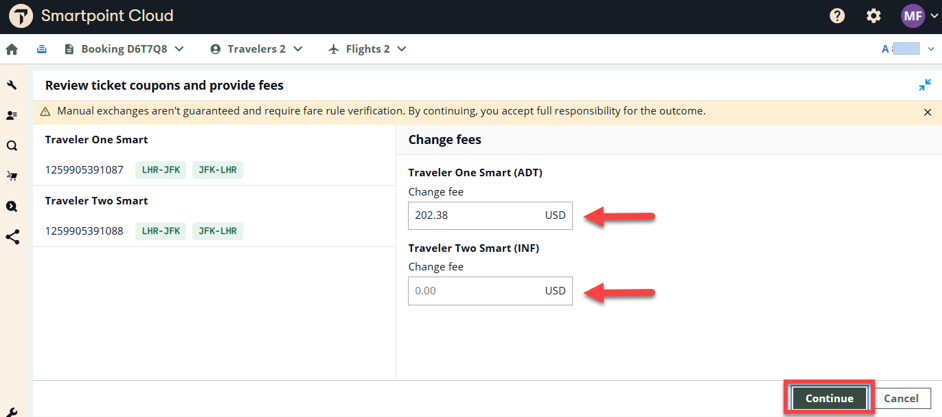
-
Click Continue to compare the original and new fares along with the difference. The change fee will be shown as part of the final calculation.
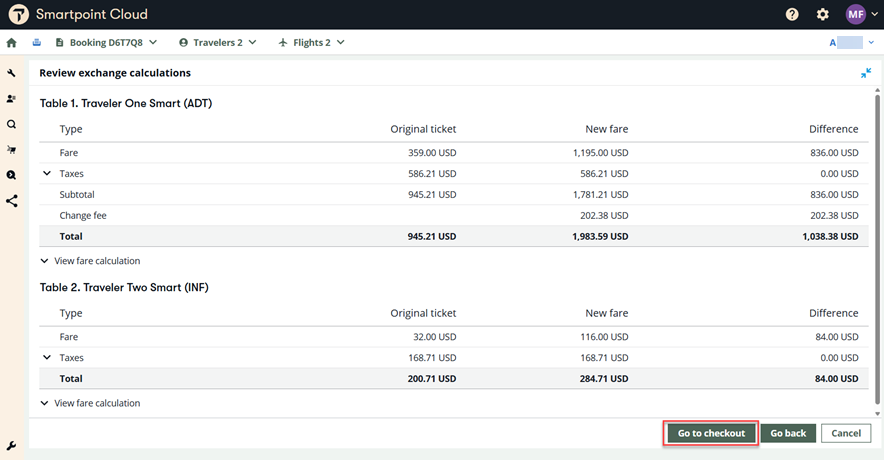
-
Select the Go to checkout button. The Review and confirm changes window displays the fare and fees breakdown, new itinerary details, ticketing details, and payment information. Commission information from the original ticket is pre-populated, if it exists, and it can be changed (for additional collection scenarios). You can also enter ticket endorsements, tour code and fare type, if desired.
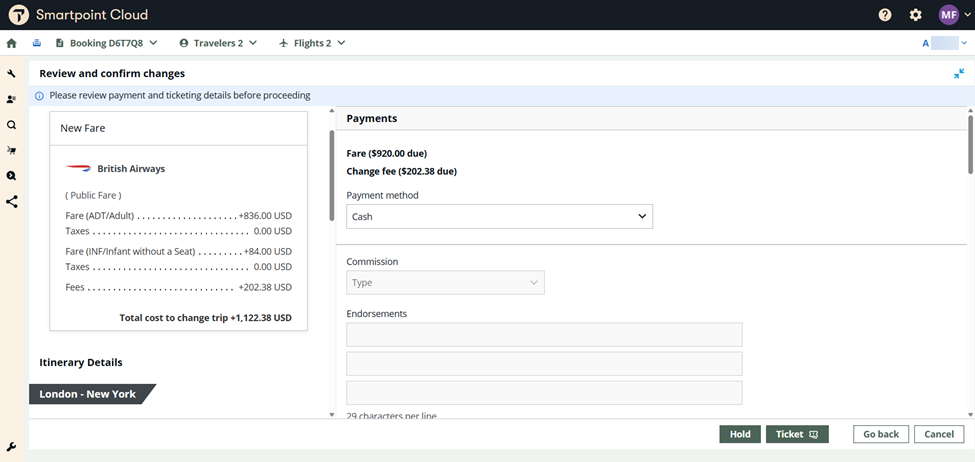
-
You have the option to Hold or Ticket.
-
Select Ticket to complete the ticket exchange. Any additional collection or refund scenarios are processed using the method selected in the Payment section.
Once complete, a confirmation screen displays the details of the new fare, the total cost to change the trip, and the new ticket number.
You can return to the terminal view and enter *HTE to view both the original and new ticket numbers.
-
If Hold is selected, the ticket exchange will not be completed and no payment is processed. The ticketing line of the filed fare will be updated with any necessary ticketing modifiers to easily process the exchange in the future (i.e., before the ticketing deadline for the filed fare is reached), as per the details displayed/entered on the Review and confirm screen.
Once complete, a confirmation screen displays the details of the new fare and the total cost to change the trip. The ticketing deadline also displays, reminding you to complete ticketing and document issuance within that timeframe.
When you are ready to proceed with the exchange, retrieve the booking in the terminal and enter the necessary ticketing command (i.e., TKP).
-
Refunds
If the total cost to change the trip indicates a refund scenario (i.e., negative amount), then the Payments section will show the following options:
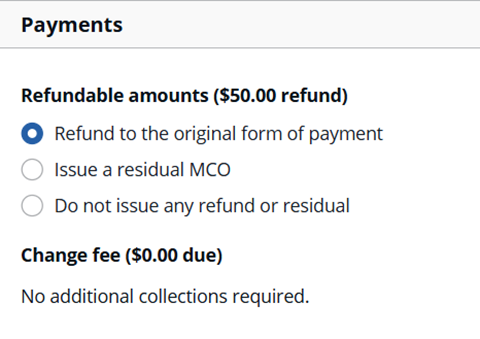
-
Refund to the original form of payment means the passenger is entitled to receive the refundable amount.
-
Issue a residual MCO means a miscellaneous credit order will be issued and the passenger can use it for future travel.
-
Do not issue any refund or residual means the refundable amount will be ignored.
Limitations
Current limitations are:
-
Only available for ARC (US) agencies
-
Only one filed fare per passenger is supported
-
Only one ticket number on PNR per passenger (conjunction tickets are allowed)
-
Itinerary must be wholly unflown (i.e., there are no past-date air segments existing)
-
Ticket must be original issue
-
PNRs with NDC segments not supported
-
"Ticket outside PNR" scenario not yet supported
Known Issues
Changing the Payment Method on the Review and Confirm screen will not currently have any effect on the form of payment used to process the exchange. If you need to use a new form of payment for the exchange transaction, the workaround is to update this FOP in the "F." field in the PNR before they begin the Manual Exchange workflow.
Adding a new entry in the Endorsements section of the Review and confirm screen sometimes results in incorrect endorsements data being included on the new ticket.