Log into Smartpoint Cloud
Remember credentials: Smartpoint Cloud will not automatically remember your credentials. However, you can choose to save your password using the browser's password manager. Each time you enter a new sign-on ID or password, a pop-up window will ask to save that password.
Important: Multi-factor authentication (MFA) is now integrated into the login process for this product.
What is MFA? It is a two-step verification process designed to keep your account safer. The new, secure login experience adds an extra layer of protection to your account. In the future, this update will simplify password recovery and improve self-service and registration.
As part of this process, a code is sent to your associated email address to authenticate your login. With MFA, your data and information are well-protected.
-
Access Smartpoint Cloud in one of the following ways:
-
Log into MyTravelport. From the Products menu, select Smartpoint Cloud. Only provisioned users have this menu option.
-
-
Enter your Travelport+ (Galileo) host credentials. If you have a PCC-specific account, you do not need to enter a PCC. If your account is not PCC specific and you do not enter a PCC, another window pops up for you to enter a PCC in order to continue.
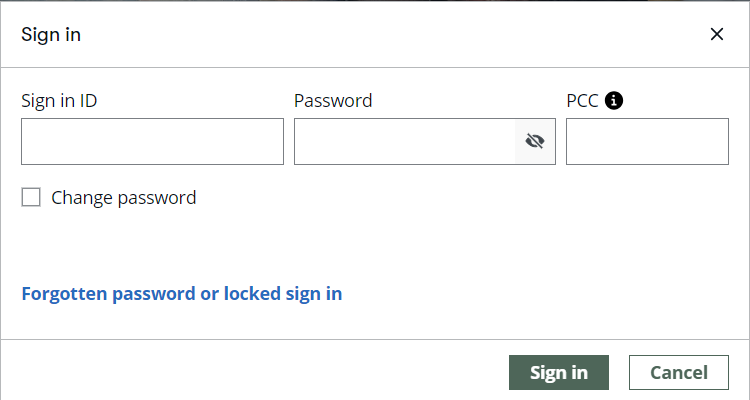
Select Change password to enter a new password and your keyword. These fields automatically display if you password has expired so that you can choose a new password. Select the tooltip icon to display password criteria.
If you have forgotten your password or if your account is locked, select the link below the credentials fields to open the Request Temporary Password feature in MyTravelport.
You can also launch the graphical Sign in dialog by typing SON/xxx in a terminal window, where xxx is your ID.
-
Select Sign in.
-
For MFA, a code is sent to your associated email address to authenticate your login. The email subject line is Your authentication code.
-
Copy and paste the code you’re given and enter it on the login page.
-
If login fails, request a new code and repeat steps 2-3.
Support Resource
For assistance or more information, please visit our FAQ webpage. It contains all the information you will need and includes a chat option for additional support. MyTravelport Support - Password Reset FAQ.
The welcome page displays booking files containing recent activity. Select one to open it. Or, select Go to windows to open a terminal window.
MyTravelport access
If you have forgotten your MyTravelport password, select the Forgot Password link to access the reset password process.
Important: Your user profile must contain the same email address that you use to sign into MyTravelport. Refer to reset host password for instructions on how to request a temporary password and how to link your email address to your user profile.