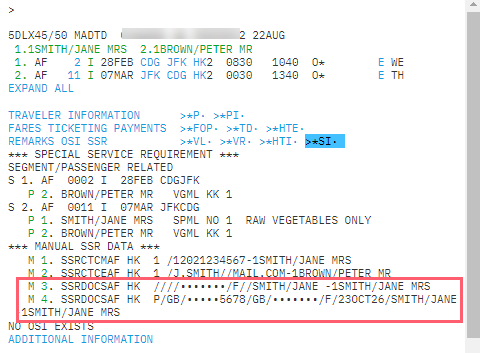Service requests
HELP SSR or H/SSR
Often you need to send messages to airlines requesting that they act. You may also send other messages that provide them with advance information pertaining to the passengers in the booking file. From Smartpoint Cloud you can send two types of messages:
-
Special service request (SSR)
-
Other services information (OSI)
Both SSRs and OSIs appear in the booking file as SI. entries.
Special Service Request (SSR)
A Special Service Request (SSR) is a message sent to an airline that requires the airline to act.
SSRs can either be programmatic (automated) or manual (nonautomated). Programmatic SSRs use a code recognized by the airline, while manual SSRs do not have an associated code. Other Items must be entered in a manual SSR. Programmatic SSRs are associated to both an air segment and a booking file. Manual SSRs are associated only to a booking file.
To include SSRs in Smartpoint Cloud, you need to work in terminal view. Refer to the following formats.
Add programmatic SSRs
|
Format |
Explanation |
|---|---|
|
H/MEAL and H/ASSC |
Use these entries to retrieve meal and other codes. |
|
SI.WCHR |
Request a wheelchair for all passengers on all AIR segments. |
|
SI.VGML |
Request a VGML for all passengers on all AIR segments. |
|
SI.P1/VGML |
Request a VGML for passenger 1 on all AIR segments. |
|
SI.S3/VLML |
Request VLML for all passengers on segment 3 only. |
|
SI.P2S3/VGMLBK |
Add a VGML to the booking file with status code BK for passenger 2 on segment 3 only (will generate a message to the airline if canceled). |
|
SI.P3/BIKENN2 |
Passenger 3 is transporting 2 bicycles. |
|
SI.P2S3.4/SPML*NO EGGS |
Request SPML for passenger 2, segments 3 and 4. The special meal request must be followed by descriptive text (max. 180 characters). |
|
SI.P3.4S3.4/SPEQBK*PASSENGERS WILL BE CARRYING POLES FOR POLE VAULTING |
Request sports equipment (SPEQ) for passenger 3 and 4, segments 3 and 4, using BK status code and additional text (max 180 characters). |
|
SI.P2/NMOK*PAX FULLY VAXD NO MASK REQUIRED |
Programmatic SSR for when no face mask is needed. EK only. |
|
SI.MEDA*FREMEC999999999 where 9999999999 is the Medical Card membership number of the passenger |
Add passengers registered Frequent Traveler Medical Card [FREMAC] detail into a PNR. Agents must add the other supporting MEDA information into the PNR and ensure that the participating airline/s have confirmed and accepted all the MEDA information. The passenger holding a Frequent Traveler Medical Card, would have previously registered all the information with their Airline Frequent Traveler membership. These Frequent Traveler Medical Cards are issued by the airline concerned, not all airlines offer this facility. |
Notes:
-
See GC*200/9 for full meal descriptions.
-
Max. 180 characters of free text, when permitted. Multiple item field.
-
To add SSR information for an infant, add the details to the leading passenger name.
Example of SSR request in Smartpoint Cloud terminal view:
We request a vegetarian meal for passenger 2 in all segments and a special meal, with additional mandatory text, for passenger 1 in segment 2.
SI.P2/VGML
SI.S2P1/SPML* RAW VEGETABLES ONLY
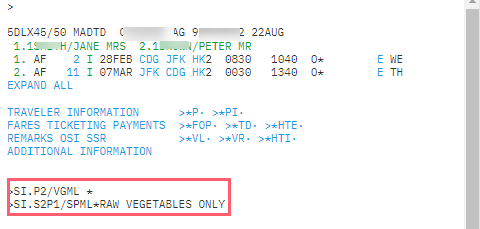
SSRs for passenger contact information
A mandatory contact (mobile and email) SSR needs to be inserted in the booking file.
If SSRs CTCE and CTCM are present in the itinerary, the airlines that have automated notification processes will notify the travelers directly of flight cancellations, changes, or delays. Not all airlines support this service.
Three SSRs are available to support passenger notification by airlines:
-
CTCE = Passenger contact e-mail address
-
CTCM = Passenger contact mobile phone number
-
CTCR = Passenger contact refused
|
Format |
Description |
|---|---|
|
SI.P1/SSRCTCMYYHK1/12021234567 |
Passenger mobile telephone number. |
|
SI.P1/SSRCTCMYYHK1/496987654321/DE |
Passenger mobile number indicating that the preferred language for contact is German (DE ISO code). |
|
SI.P1/SSRCTCEYYHK1/J.SMITH//YAHOO.COM |
Passenger e-mail address. |
|
SI.P2/SSRCTCEYYHK1/JOHN..SMITH//GMAIL.COM/DE |
Passenger e-mail address indicating that the preferred language is German. |
|
SI.P3/SSRCTCRYYHK1/PASSENGER REFUSED TO PROVIDE INFORMATION |
The CTCR indicates that there is no Passenger contact information. The text after the last slash is a free format |
Note: Instead of two letters airline code, YY can also be used, and the contact information will be sent to all airlines in the booking.
For the email address, instead of @ you should enter //.
Emergency contact (PCTC) SSR item
To add an emergency contact, refer to the following formats:
|
Format |
Description |
|---|---|
|
SI.SSRPCTCYYHK1/JANE SMITH/GB 44 181 555 6662/1SMITH/JIMMR. MOTHER |
Jane Smith (phone number GB44 181 555 6662) is the emergency contact for passenger SMITH/JIMMR |
|
SI.SSRPCTCBAHK1/IT TRAVEL SERVICES /FR33 4 9294 0022–1PETIT/EMMANUEL MR.AGENT |
IT Travel Services (phone number FR33 4 9294 0022) is the emergency contact for PETIT/EMMANUELMR |
Example of SSRs for Passenger Contact Information in Smartpoint Cloud terminal view:
We will add a mobile phone contact for passenger 1 and an e-mail address for passenger 2.
SI.P1/SSRCTCMYYHK1/12021234567
SI.P2/SSRCTCEYYHK1/J.SMITH//MAIL.COM
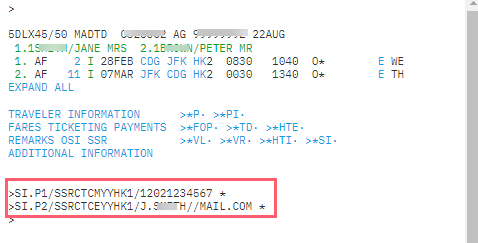
Display SSRs
To display the SSRs in a booking file, press *SI in the REMARKS OSI SSR section of the terminal view:
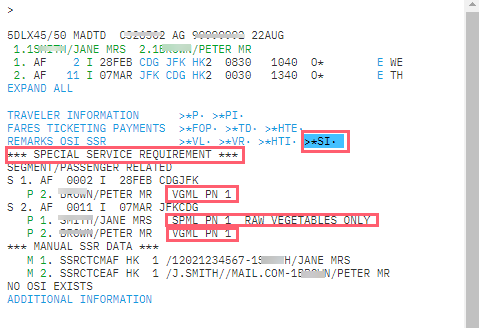
Delete SSRs
To include SSRs in Smartpoint Cloud, you must work in terminal view. Refer to the following formats:
|
Format |
Explanation |
|---|---|
|
SI.ALL@ |
Cancel all Service Information from the booking file. Will also remove booked ancillary services. |
|
SI.P1S2@ |
Cancel all SSR items for passenger 1 on segment number 2. Will also remove booked ancillary services. |
|
SI.S2@ |
Cancel all SSR items for all passengers on segment 2. Will also remove booked ancillary services. |
|
SI.P3-5S2.4/VGML@ |
Cancel the VGML request for passengers 3 through 5 on segments 2 and 4. |
|
SI.P2S1/AVIH@XK |
Remove the AVIH request for passenger 2 on segment 1 from the booking file. |
Note: Unless the status is changed to XK, canceling an SSR item will generate a message to the airline(s) involved.
Reinstate SSRs
|
Format |
Explanation |
|---|---|
|
*SIR |
Show SSR items to be reinstated after a change of journey. |
|
SIR VGML |
Reinstate the service (if not done automatically) after change of journey. |
Secure Flight information
HELP APIS or H/APIS
Secure Flight information is required for all flights operated by US-based carriers, along with those flights whose origin or destination is the United States, or flights that navigate through US air space.
This information requires airlines to provide US Transportation Security Agency (TSA) with specific passenger information on name, date of birth, and gender.
To meet the Secure Flight program data requirements, SSR DOCS, SSR DOCO, and SSR DOCA are used to transmit the required information.
To begin, confirm that a flight is added to the booking file. A passenger name is also required. You cannot add Secure Flight information to a booking file that does not contain these two elements.
Graphical view
Secure flight information can also be added during the graphical booking process. Use the ‘Add another documentation’ link under the Security documentation section.
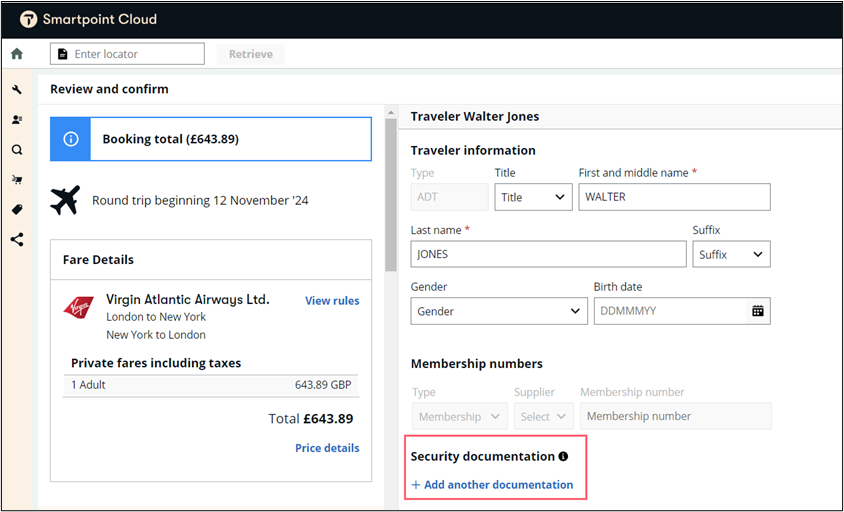
Complete the information as required:
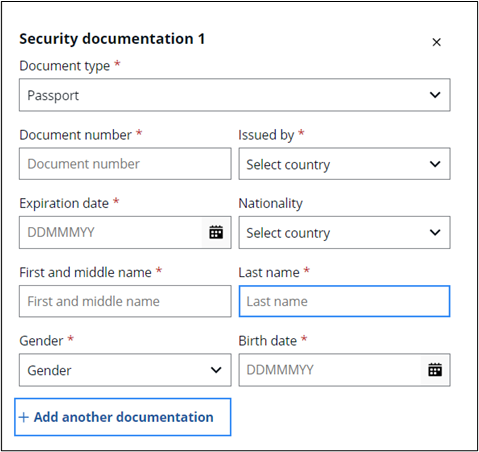
Terminal view
Secure Flight details SSR DOC (DOCS, DOCA or DOCO) should be entered manually in a Smartpoint Cloud GDS booking file as manual SSR items. They are not related to segment numbers in the booking but must document the specific carrier.
Manual SSRs must be entered for each passenger in the booking file. You may not include a name range in the entry.
You are permitted a maximum of 127 characters in each SSR DOC item.
The keywords for Secure Flight are:
-
SSR DOCS - passport information
-
SSR DOCO - visa information or redress number
-
SSR DOCA - address information
Refer to the following example formats. A passport (P) is used as a form of identity.
SSR DOCS (passenger and passport information)
SI.P1/SSRDOCSBAHK1/P/GB/S12345678/GB/12JUL86/M/23OCT22/SMITH/JOHN/RICHARD/H
|
Format |
Description |
|---|---|
|
SI. |
Function identifier |
|
P1/ |
Passenger 1 and separator |
|
SSRDOCS |
SSR DOCS (passport details) |
|
BA |
Airline code (British Airways) |
|
HK1/ |
Action code HK1 (one passenger) and separator |
|
P/ |
Document type (passport) and separator |
|
GB/ |
Issued by British government and separator |
|
S12345678/ |
Passport number and separator |
|
GB/ |
British passport and separator |
|
12JUL86/ |
Date of birth and separator |
|
M/ |
Male and separator |
|
23OCT22/ |
Passport expiry date and separator |
|
SMITH/JOHN/RICHARD/ |
Passenger name...Smith, John Richard and separator. Note: You may enter a maximum of two middle names separated by a space. |
|
H |
If the passenger holds a multi-passenger passport, H identifies the primary passport holder. Omit this item for a single passenger passport. |
SSR DOCO (visa information)
SI.P1/SSRDOCOBAHK1/PARIS FR/V/12345123/LONDON GB/14MAR18/USA
|
Format |
Description |
|---|---|
|
SI. |
Function identifier |
|
P1/ |
Passenger 1 and separator |
|
SSRDOCO |
SSR DOCO (visa information) |
|
BA |
Airline code (British Airways) |
|
HK1/ |
Action code HK1 (one passenger) and separator |
|
PARIS FR/ |
Born in Paris, France |
|
V/ |
Holds visa and separator |
|
12345123/ |
Visa number and separator |
|
LONDON GB/ |
Issued in London and separator |
|
14MAR18/ |
Date of issue and separator |
|
USA |
Valid for travel to USA |
SSR DOCA (address information)
SI.SSRDOCABAHK1/D/GB//SLOUGH/BERKSHIRE/SL14T5
|
Component |
Explanation |
|---|---|
|
SI. |
Function identifier |
|
SSRDOCA |
SSR DOCA (address information) |
|
BA |
Airline code (British Airways) |
|
HK1/ |
Action code HK1 (one passenger) and separator |
|
D/ |
Destination address and separator |
|
GB// |
Address in the UK and two separators (as the address is omitted) |
|
SLOUGH/ |
City and separator |
|
BERKSHIRE |
County and separator |
|
SL14TS |
Post code (zip) |
Example: Adding SSRs for Passenger Contact Information in Smartpoint Cloud terminal view.
We will add Secure Flight Information and DOCS with passport details for passenger 1.
Formats:
SI.SSRDOCSYYHK1/////30JAN85/F//SMITH/JANE
SI.P1/SSRDOCSAFHK1/P/GB/S12345678/GB/30JAN85/F/23OCT26/SMITH/JANE
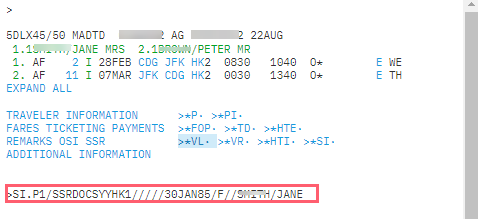
Display the Secure Flight SSRs DOCs in a booking file
Graphical view
Press the Toggle view (![]() ) icon active in the window header to open the booking file in the graphical view. This view will display the SSRs added with cryptic formats.
) icon active in the window header to open the booking file in the graphical view. This view will display the SSRs added with cryptic formats.
This information will be shown in the Travelers section:
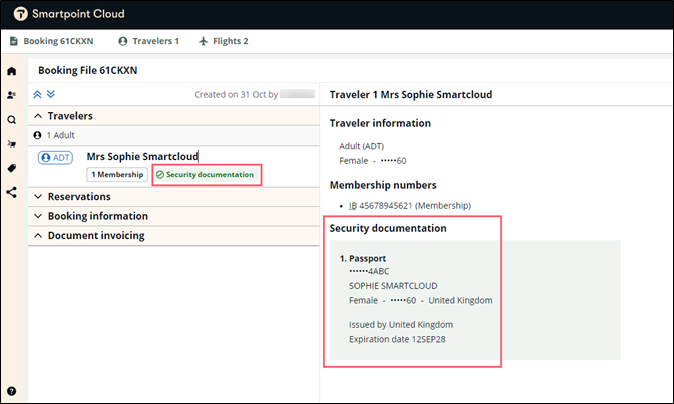
Note: Some data will be encrypted by default for security reasons.
Terminal view
Press *SI in the REMARKS OSI SSR section of the terminal view: