Cancel flights
HELP CANCEL or H/CANCEL
There are several reasons why you may need to cancel all or part of an itinerary. For example, a customer may change their travel plans, or a better flight may become available.
This section explains when and how to cancel a segment as well as an entire itinerary.
Cancel a flight
There are a few points to remember when canceling segments. Any flight or flights you sell directly after you cancel a segment automatically replace the canceled segment. This process continues until you display the booking file (by entering *R) and Smartpoint Cloud renumbers the segments in the itinerary. This behavior can be important when you cancel a flight in the middle of an itinerary.
To cancel a segment, enter X followed by the segment number. For example, X1 to cancel segment 1.
To cancel the entire itinerary, enter XI.
Smartpoint Cloud responds with ITINERARY CANCELED in the booking file.
Cancel and rebook
In Smartpoint Cloud, you can cancel and rebook a flight in a single entry. This table lists the most frequently used entries.
|
Format |
Explanation |
|---|---|
|
@1/V |
Cancel segment 1 and rebook in a different class of service |
|
@2/23JUN |
Cancel segment 2 and rebook the same flight for a different date |
|
@1-2/24JUN |
Cancel segments 1 and 2 and rebook the same flights for a different date |
|
XA |
Cancel air segments only |
|
@1-2/24JUN/Y |
Cancel segments 1 and 2 rebook the same flights different date and booking class |
It is also possible to change the number of seats booked when creating a booking file. This entry must be performed prior to ending the booking (not supported by all airlines)
Enter @1/2 to change segment 1 to 2 seats or @A/3 to change all segments to 3 seats.
In this example, both segments have 1 seat.
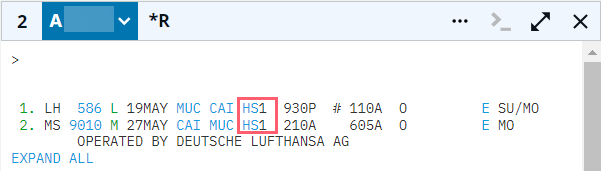
If you enter @A/2, the segments now have 2 seats:
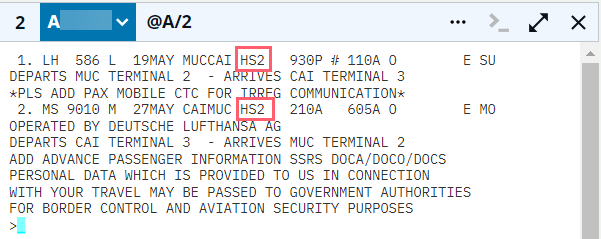
This function is not available with all airlines, and you may receive an error response: UNABLE – DUPLICATE SEGMENT or *0 AVAIL/WL CLOSED*.