Itinerary modifiers
Traveler information
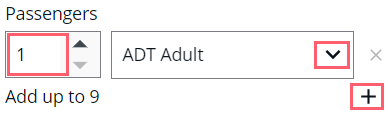
The default number of travelers is 1. If you have more than one adult, hover over 1 and you will be able to increase the number up to a maximum of 9.
The drop-down list enables you to change the Passenger Type Code (PTC) of the traveler.
To add a traveler using a different PTC, press the + symbol.
You can specify the ages of the passengers by selecting the Add passenger age link in the Flight Search panel. Some countries exempt passengers of a certain age from paying taxes.
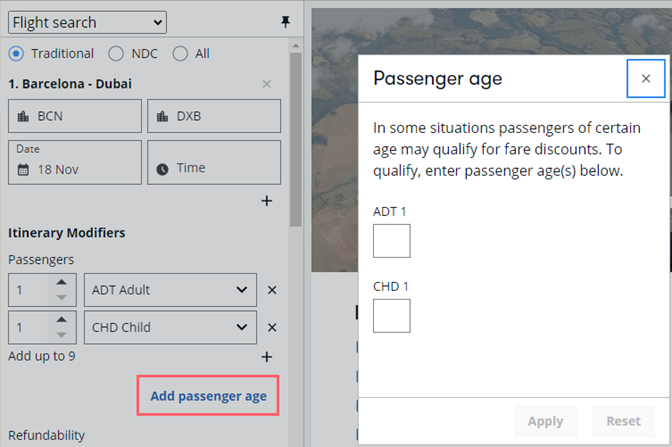
Airlines
The drop-down menu allows you to select an airline. Airlines and alliances are listed.

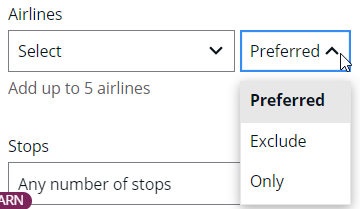
You can narrow the search to Only search for the airline/alliance you selected. But if there are no flights for the airline/alliance for your city pair, you will receive an error response.
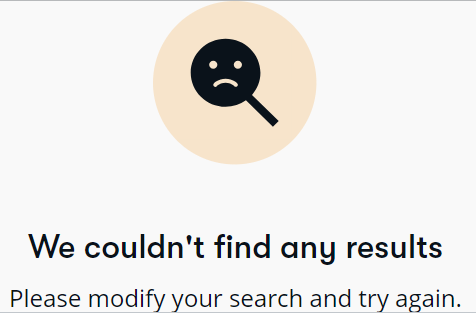
Preferred will primarily focus on your request. If the selection doesn’t match the city pair, you will receive the same error response.
To ensure a response, don’t select a specific airline.
Number of stops
The drop-down list options are as follows:
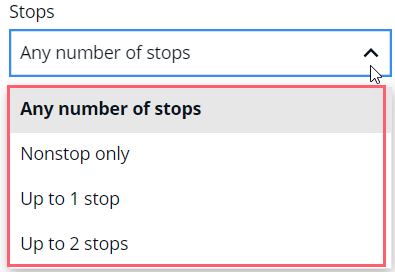
Cabin class
Cabin class, like airline selection, allows for Preferred or Only options. If you do not select a preference, the results will be in price order. Once the results are returned, you can compare different cabin classes and perks and make your selection.
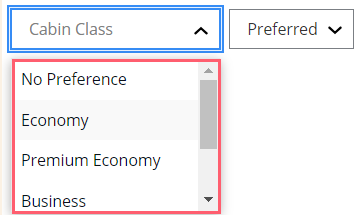
Refundability
The Refundability field is only available if the Travelport option is selected at the top of the panel. With this drop-down menu, you can restrict results to show only non-refundable, partially refundable, or fully refundable options. The default is All.
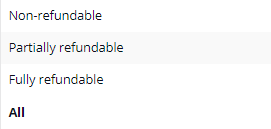
Private fare qualifier
Select if searching for NDC fares according to the requirements of the airline.
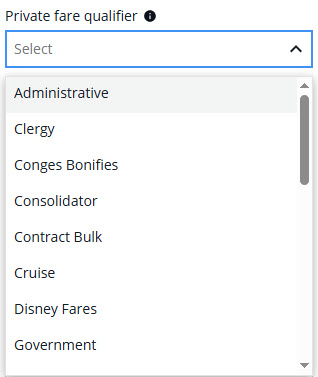
Fare types
Select the type of fare from the Fare types list.
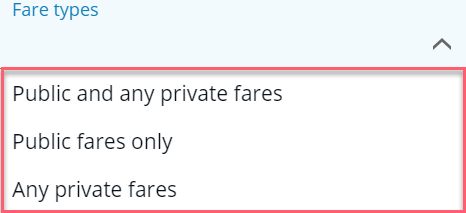
If you select private fares, select the airline from the list and enter a private fare code, if applicable.
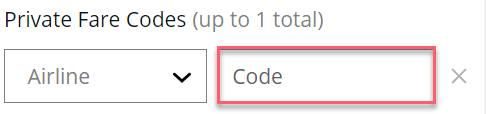
This selection may be grayed out based on other itinerary options selected.
NDC Promo fare code
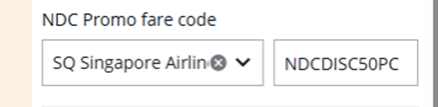
This feature allows you to provide a promotional NDC code in the search to receive and book offers that are part of an airline promotion. This selection may be grayed out based on other itinerary options selected.
Loyalty and discounts
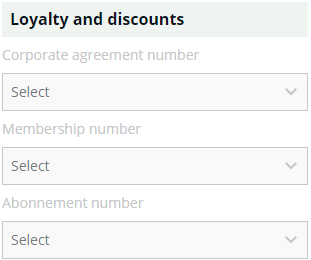
Corporate agreement number
You may select a corporate agreement number from the drop-down field, provided there is already one entered in the SI. field in the booking file/PNR. This information can also be added once the price options are selected, before completing the booking.
Note regarding Marine fares for NDC carriers:
Vessel details to use Marine fares are entered in the OSI field in the same way as Corp Id does. The information must follow a certain structure where “SMNAME” and “SMNLOC” must be part of the remark sent to the company. Example:
SI.AF**SMNAME-NAME OF VESSEL NDCBOAT.
SI.AF*SMNLOC-VESSEL LOCATION
Applicable to all NDC carriers, whenever there is an OSI with SMNAME or SMNLOC, the system should prevent them from being displayed as Corp ID in the search panel.
Membership number
When you add the traveler’s membership number prior to searching for flights, the membership number list will be available (not grayed out). You must then drop down the list and select it to apply it. This information can also be added once the price options are selected, before completing the booking.
Abonnement number
An abonnement number is used by some airlines, giving access to special fares. The number must be entered into the PNR using the format provided by the carrier prior to making your flight search. Then the number is chosen from the drop-down list.
Popular preferences
If perks are more important than cabin selection, you can select your traveler’s choices. You can select multiple preferences including carry-on bag, checked bag, early seat selection and changes to itinerary.