Manual exchanges screens for ARC (US) agencies
The scope for graphical manual exchanges will be expanded in future releases. However, for the current version, the manual exchanges screen is eligible only for tickets that meet the following requirements:
-
ARC (US) agencies.
-
Only one filed fare per passenger is supported.
-
One ticket number on a PNR/booking file per passenger (conjunction tickets are allowed).
-
Wholly unflown itineraries. No past-date air segments are currently supported.
-
Originally issued tickets. Previously reticketed PNR/booking files are not currently supported.
PNR/booking files that do not contain NDC or Direct Payment Carrier segments.
-
Tickets issued outside of the PNR/booking file are not yet supported. For example, a new PNR/booking file that was created to replace a previous booking.
-
Bookings can be made using alternate currencies, but currently fees and commissions related to the exchange are displayed in US dollars (USD).
Notes:
-
Changing the Payment Method on the Review and Confirm screen will not currently have any effect on the form of payment used to process the exchange. If a user needs to use a new form of payment for the exchange transaction, the workaround is to update this FOP in the "F." field in the PNR before they begin the Manual Exchange workflow.
-
Adding a new entry in the Endorsements section of the Review and Confirm screen sometimes results in incorrect endorsements data being included on the new ticket.
Use Manual Exchange screens
Note: In this example, the PNR/booking file is not eligible for an Enhanced Exchange because the itinerary was rebooked after ticketing.
To make a manual exchange:
-
Open a PNR/booking file with a ticketed fare that is eligible for manual exchange and display it from the graphical view. Select the Change Flights button to start the exchange process.
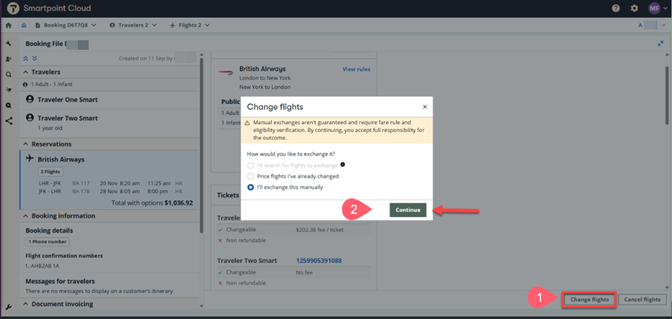
-
Segments must have an HS or HK status.
-
The ticketed fare must meet the current scope for eligibility with the Early Adopter manual exchange screens.
-
-
When clicking on the button, three options will be displayed:
-
I'll search for flights to exchange: will take the user to an enhanced exchange search flow. This option will be active if the agency has signed up for enhanced exchanges, users have been authorized in My Travelport and the itinerary has not been changed.
-
Price flights I've already changed: will take the user to an enhanced exchange price flow. This option will be active if the agency has signed up for enhanced exchanges, users have been authorized in My Travelport, and the itinerary has been changed.
-
I'll exchange this manually: will take the user to a manual exchange window where details from the original ticket are displayed, and penalties can be added
-
-
Select I'll exchange this manually and click Continue. A new window will display with the information about the tickets and their status and a change fee section where the change fee amounts per Passenger Type Code (PTC) can be entered.
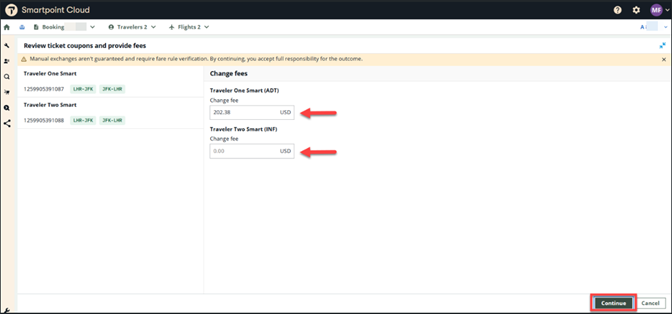
-
After adding the corresponding change fee (if applicable) and clicking on Continue, a Compare original and new fare window will display, showing a comparison with the original ticket details and the new fare amounts along with the difference. At this point the change fee will be shown as part of the final calculation.
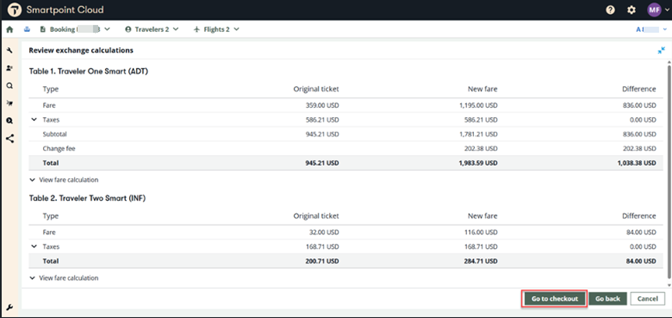
-
By selecting Go to checkout, a Review and confirm changes window will display, showing fare and fees breakdown, new itinerary details, Ticketing Details and Payment information. Commission information from the original ticket will be pre-populated, if it exists, but the user will also be able to change it (for additional collection scenarios). You can also enter ticket endorsements, tour code and fare type, and change the form of payment, if desired.
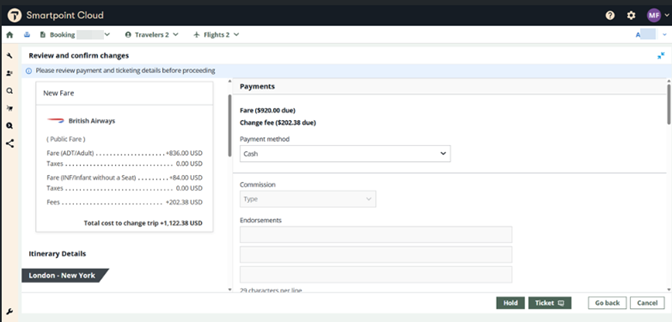
-
Ticket or Hold options.
-
If the Ticket button is selected, then the ticket exchange will be completed, and any additional collection or refund scenarios will be processed using the method selected in the Payment section.
-
If the Hold button is selected, then the ticket exchange will not be completed, and there will be no payment processing. The ticketing line of the filed fare will be updated with any necessary ticketing modifiers to easily process the exchange in the future (i.e. before the ticketing deadline for the filed fare is reached), as per the details displayed/entered on the Review and confirm screen. For proceeding with the exchange, you will need to retrieve the booking file in the terminal and enter the necessary ticketing command (i.e. TKP).
Refund scenario
If the total cost to change the trip indicates a refund scenario (i.e. negative amount) then the Payments section will show the following options:
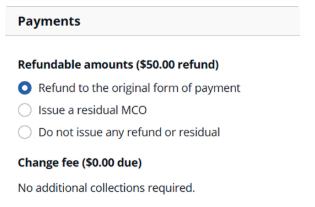
-
Refund to the original form of payment: the passenger is entitled to receive the refundable amount.
-
Issue a residual MCO: a miscellaneous credit order will be issued and passenger will be able to use it for future travel.
-
Do not issue any refund or residual: the refundable amount will be ignored
-
-
Confirmation of Exchange
-
If Ticket has been selected, a screen will be displayed while the ticket exchange is processed. Once complete, a confirmation screen will be displayed which indicates that the exchange was successful, and shows the details of the new fare, the total cost to change the trip and the new ticket number.
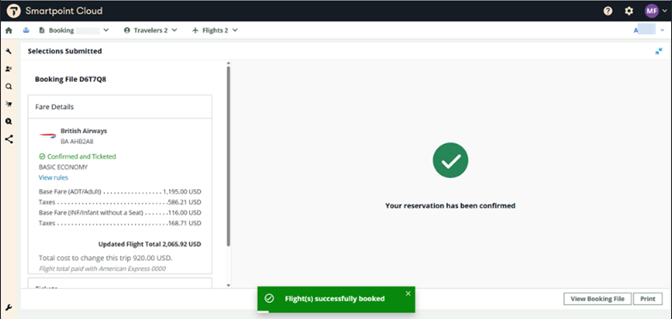
-
If Hold has been selected, the details are the same except:
-
A ticket number will not be shown.
-
An information message banner will be shown reminding the user to complete ticketing and document issuance before ticketing deadline.
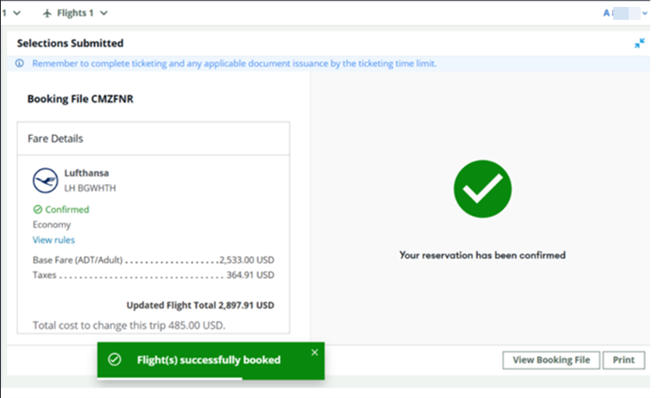
-
-
From the confirmation screen, switch to the graphical view of the PNR by clicking View Booking File to see the updated booking file showing new flight, fare details and ticket number.
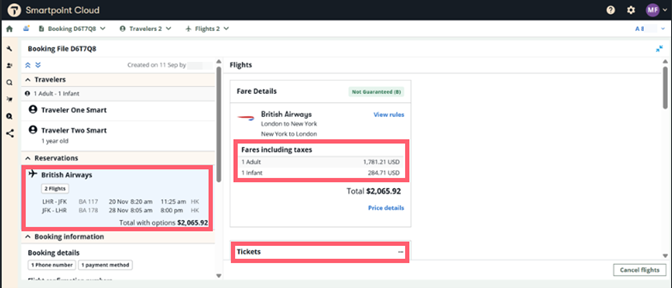
In the terminal view, select the *HTE link to view both the original and new ticket numbers.