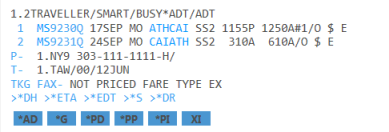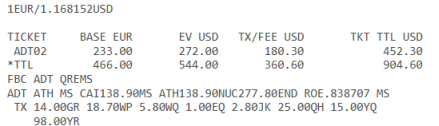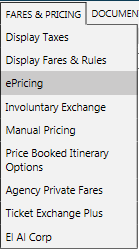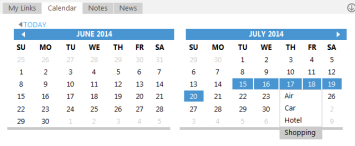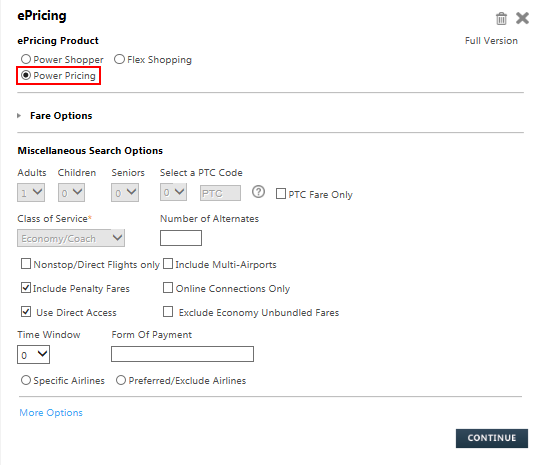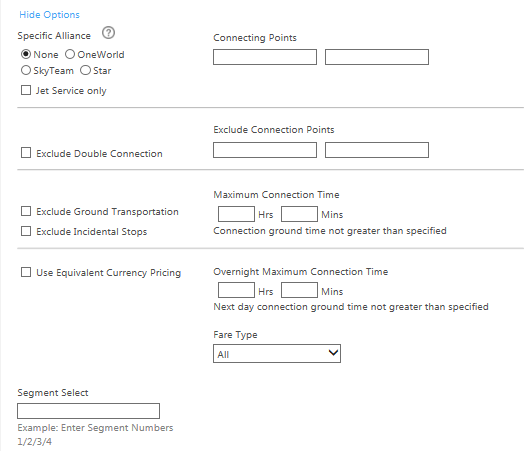Power Pricing
Power Pricing with the ePricing Script
Power Pricing prices a booked itinerary at the lowest available fare, and searches schedules and fares to find the lowest priced alternative itineraries.
You can request a Power Pricing search from either the ePricing script or a cryptic command.
To book an alternative itinerary with Power Pricing:
Tip! Use Power Shopper to price an unbooked itinerary.
- To open the ePricing script, either:
- From the Fares and Pricing menu, select ePricing.
- Click the Calendar
 icon, select the departure and arrival dates. Then, right-click to select Shopping.
icon, select the departure and arrival dates. Then, right-click to select Shopping.
The ePricing script is displayed.
- In ePricing Product, select Power Pricing.
- Optional. Click the Fare Options arrow to make changes to the existing fare modifiers.
Fare Options
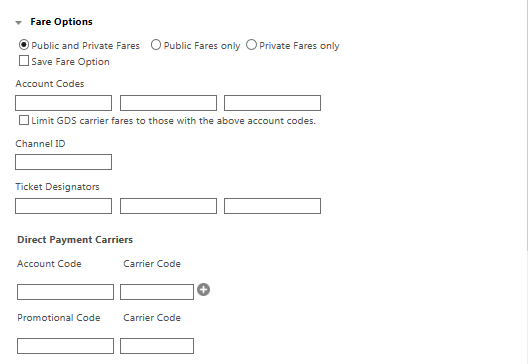
Option Description Fare Type
Click the radio button to select the fare type.
- Public and Private Fares
- Public Fares Only
- Private Fares Only
Tip! Select Save Fare Option if you want to store your preferred fare type for future ePricing searches.
Account Codes
If your agency has negotiated air fares, enter SecuRate account codes for Network (GDS) Carriers.
If desired, select Limit GDS carrier fares to those with the above account codes to limit the response only to options with negotiated fares. If this modifier is not selected, a combination of negotiated and non-negotiated fares may be returned in the response.
Channel ID
Enter a Channel ID provided by your agency. A Channel ID is created in the Search Control Console (SCC) to identify the specific set of rules that apply to a traveler at a corporate, customer, or similar level.
Ticket Designators
Enter any Ticket Designators associated with the fare.
For example: CH for child or CH25 for child with 25% discount.
Direct Payment Carriers
Account Code
If your agency has negotiated air fares, enter SecuRate account codes for aDirect Payment Carrier.
In Carrier Code, enter carrier codes associated to the Account Code. Carrier codes are required for negotiated rates with Direct Payment Carriers. Only one account code is permitted per carrier.
By default, one Account Code displays. Click the Plus
icon to add additional Account Code rows. A maximum of three account codes can be included in the shopping request. Click the Trash Can
icon to remove the newest Account Code row.
Promotional Code
Enter a promotional code provided by the carrier. The corresponding two-character airline code must also be entered in Carrier Code.
- Optional. Make changes to existing Miscellaneous Search Options.
Miscellaneous Search Options
- Number of Alternates restricts the number of flight options returned. This must not be greater than the number allowed within your activated Tier Level.
- Exclude Economy Unbundled Fares removes the fare type codes EOU (Economy Unbundled One-Way) and ERU (Economy Unbundled Round-Trip) from the Power Shopper response. Because these unbundled fares do not include ancillaries or other additional services, they are typically the lowest fares available for a Power Shopper response. However, because the unbundled fares can be restrictive, they may not be the desired fare result for all customers. The cryptic entry equivalent in the Smart Screen is FXD. For example: $P18OCTCVGBOS/R|/ADL*|FXD.
- Optional. Click More Options to specify alliances, connection preferences, fare types, equivalent currency pricing.
- After you complete the required fields, click CONTINUE to display the Power Pricing response.
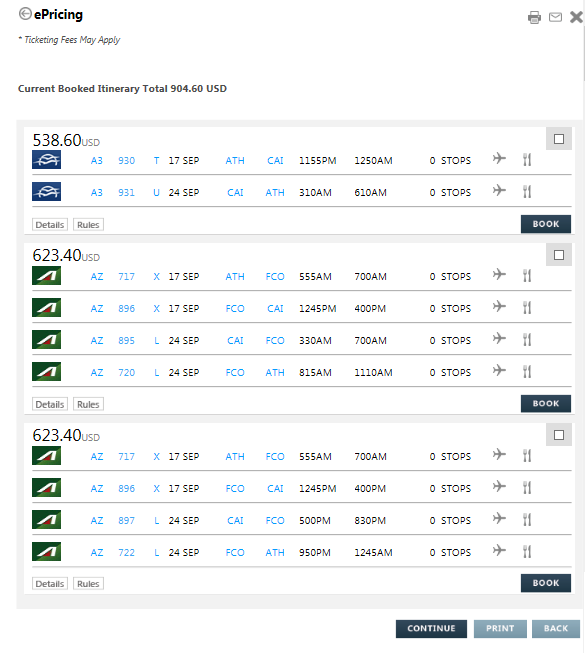
The Power Pricing response returns alternative fares and itineraries. Alternative fares are based on the total fare for all passengers.
More Information
Alternative itineraries vary depending on the price of the itinerary currently booked. In this example, a fare was booked for two passengers on Aegean Airlines that totaled 904.60 USD. No optional modifiers were added to the Power Pricing request.
This example shows only the first three fares in the response, however, the maximum number of alternatives depends on your tier level.
- The first alternative fare is always the lowest available fare in the applicable cabin for the booked itinerary.
- Any additional alternative fares are displayed from the lowest price to the highest price, regardless of the airline.
- Optional. Click Details for any fare to view the fare details for that option.
- Optional. Click Rules for any fare to view the fare rules for that option.
- Optional. To email alternative itineraries, select the desired itineraries, then click the Email
 icon.
icon. - Optional. To print alternative itineraries, select the desired itineraries, then click the Print
 icon.
icon. - To book a new fare, you can either:
- Click REBOOK at the top of the page to book the lowest fare option for the same flights. This option is displayed only if a lower alternative fare is available on the same flights.
More Information
If you select REBOOK, the fare details and mini rules are displayed.
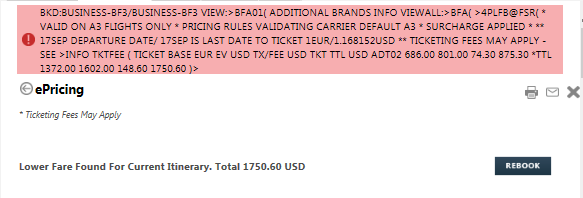
- Select another alternative itinerary and click BOOK.
The alternative fare is booked.

- End transact the PNR to confirm the new booking.