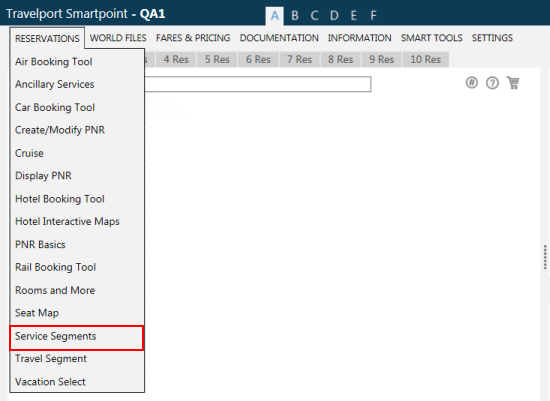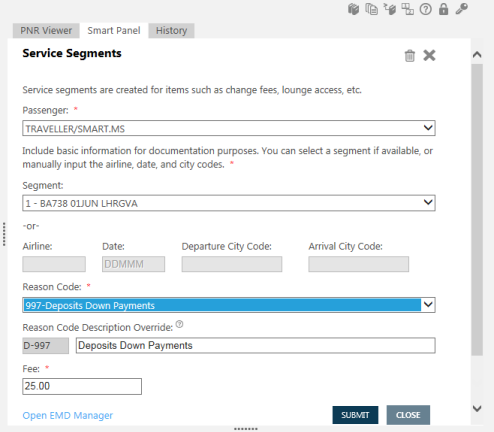Emds
Service Segments (SVC)
#SVC
The Service Segments script allows you to add charges associated to an air segment that are not flight-related, such as change fees, penalty fees, and lounge access.
To add Service (SVC) Segments, the associated airline must support EMD-S for the applicable country. An EMD-S can then be issued for the Service Segment. The EMD-S provides an electronic method to charge for non-flight charges.
For more information, see the EMD-S User Guide in KB0015446 in the Travelport Knowledge Baset.
To add Service Segments:
- Create a PNR with at least one non-flight-related service. The carrier must support EMD-S for the applicable country.
- Open the Service Segments script in one of the following ways:
- Cryptic entry: #SVC.
- From the Reservations menu, select Service Segments.
The Service Segments script is displayed.
Tip: The Service Segments script also displays automatically if Collect Penalty by EMD-S is selected as the penalty payment option for an exchange using Ticket Exchange Plus.
- In Passenger, select All Passengers or the name of an individual passenger for whom the service charge applies.
- In Segment, select an air segment, if available.
- If an air segment is not available, you can enter the Airline code, Date, and Departure City Code for the air segment. You can also optionally enter an Arrival City Code.
If the airline does not participate in EMD-S for your location, a warning is returned.
- After you provide air segment information, the Reason Code drop-down arrow is enabled. Note that only reason codes applicable to the selected location and airline are available.
- Optional. To change or add to the description for the reason code, click in the text box for Reason Code Description Override and enter your customized text.
Some airlines may require specific description information.
- In Fee, enter the amount of the fee or charge associated to the service segment. If All Passengers is selected in Step 3, the same fee amount is charged for each passenger.
Tip! If the service segment was created automatically for a penalty payment from a ticket exchange for a BSP airline, the penalty fee also displays automatically.
- Click SUBMIT.
If the Service Segment request is successful, a confirmation displays at the top of the Smart Panel.

- Repeat Steps 3 through 8 to create Service Segments for each applicable service.
- If you are ready to issue or manage any associated EMDs, click Open EMD Manager to display the EMD Manager.