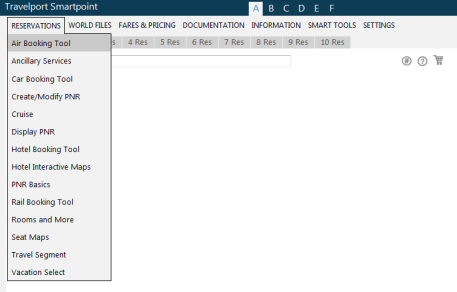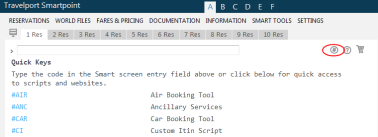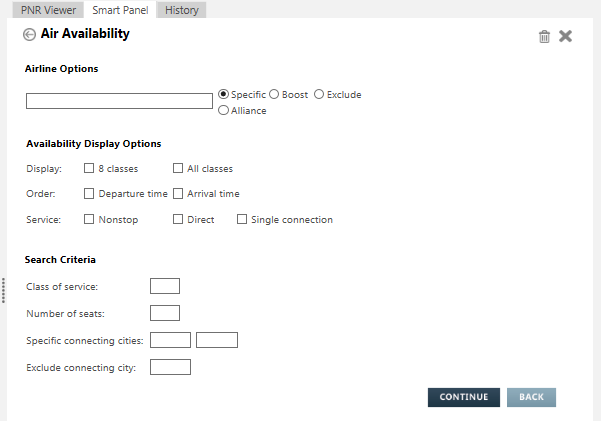Air Availability
Searching for Availability Using the Air Booking Tool
Accessing the Air Booking Tool
There are several ways to access the Air Booking Tool:
- From the Reservations menu, select Air Booking Tool.
- Enter the #AIR cryptic command in the Smart Screen, or click the Quick Key
 icon to select #AIR.
icon to select #AIR.
- From the Calendar, select Air.
Example
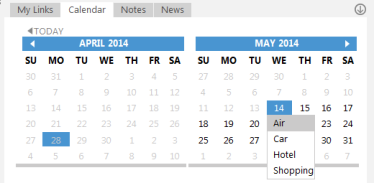
- Click a departure date.
- For a round-trip itinerary, click a return date to select a range of dates in blue.
- Right-click the selected date or range of dates.
- Select Air.
Using the Air Availability Booking Tool
The Air Availability Booking Tool is displayed.
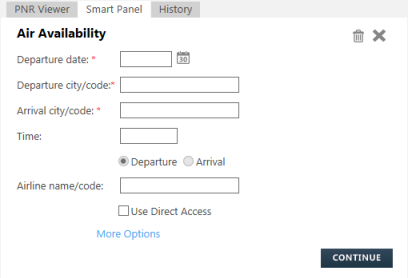
- In Departure date, enter the departure date or click the Calendar
 icon to select a date from the drop-down calendar.
icon to select a date from the drop-down calendar.
Using Calendars
The current date is highlighted in green.
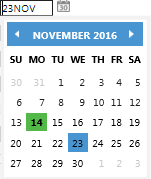
Use the mouse to select a date that is highlighted in blue, then click to confirm your selection.
- In Departure city/code, enter the airport code, airport name, city code, or city name for the origin location. See City/Airport Logic for a description of the response depending on whether you enter an airport code, city code, or combined airport and city code.
City/Airport Logic
For the origin or destination, if the code is:
- Both a city code and an airport code, but has a different metro code, Smartpoint searches by the airport code. For example: SNA, EWR, BUR.
- A city/airport code and also metro code, Smartpoint searches by the city code. For example: LAX, HOU.
- A city code, Smartpoint searches by the city code. For example: LON, NYC.
As you type a city code, city name, airport code, or airport name, a list of similar names is displayed. Click the desired name.
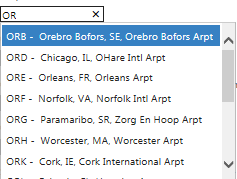
-
Optional. Select Multiple Airports to return options from all departure airports in the requested city or metropolitan area.
- In Arrival city/code, enter the airport code, airport name, city code, or city name for the destination location.
- Optional. Select Multiple Airports to return options from all arrival airports in the requested city or metropolitan area.
- Optional. In Time, enter the departure time. You can enter several accepted time formats such as 1A, 1P, 13, and 1300. If you do not enter a time, the time defaults to 12:01.
- Optional. Select Departure or Arrival to select whether the time is based on the flight's departure or arrival.
- Optional. In Airline name/code, enter the two-character airline code or the airline name. The response is limited to the selected airline.
Tip! You can specify one included airline. Click More Options to select specific, excluded, or boosted airlines, or to specify an alliance.
Airline Drop-Down List
In the following example, all airlines that contain South are displayed.
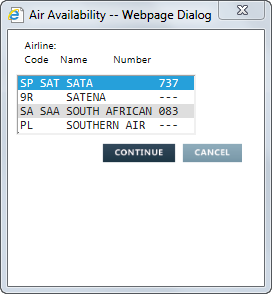
Use the mouse or the arrow keys to select an airline, then press CONTINUE.
- Optional. Select Use Direct Access if you want to limit the response to airlines that participate in Direct Access availability with Worldspan.
- Optional. Click More Options to enter additional search criteria.
- When all search information is completed, click CONTINUE or press ENTER.
- If applicable, select a city from the list of city names. This list displays only if you enter a name associated to more than one city.
Same Name Lists
In the following example, all locations associated with the city name San Juan are displayed.
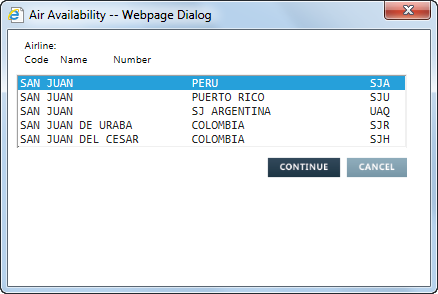
Use the mouse or the arrow keys to select a location, then press CONTINUE.
Next Steps
See Displaying Air Availability for detailed information about working with Air Availability responses.