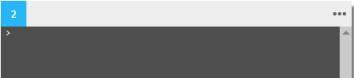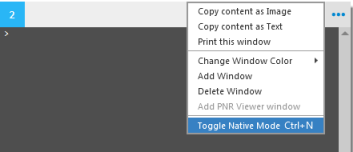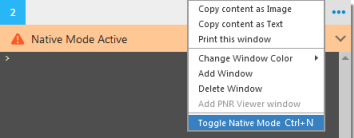Flex Windows
Interactive Mode and Native Mode
By default, Travelport Smartpoint displays responses with interactive results. However, you can change individual windows to native mode, which displays data directly from Travelport+ (1G) or Apollo (1V) system without any interactive functionality.
Also known as cryptic mode, native mode may be required for commands that are not currently supported in Travelport Smartpoint.
Note: You can also toggle between interactive and native mode in Classic Windows.
Interactive Mode
Interactive data is indicated by green and blue text.
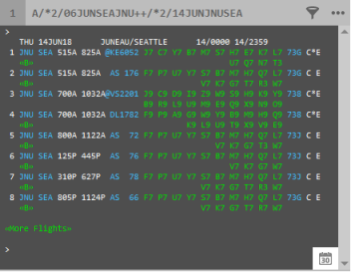
Native Mode
A window in native mode is indicated the Native Mode Active line, and the interactive response data is limited to follow-on commands.
Note: The warnings are displayed to indicate that the PNR Viewer does not automatically refresh when commands are made in native mode.
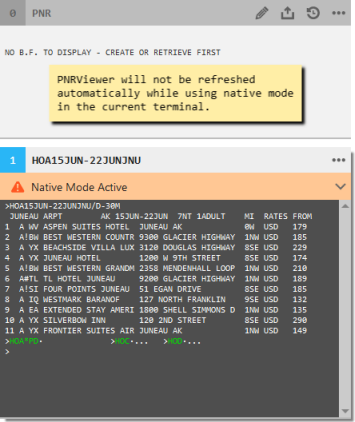
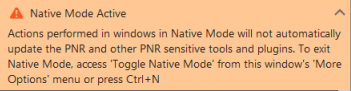
Toggling from Interactive Mode to Native Mode
To toggle from interactive mode to native mode in Flex Windows:
From the desired interactive window, either:
- Press CTRL+N.
- Click the More Options
 icon and select Toggle Native Mode.
icon and select Toggle Native Mode.
The Native Mode Active line indicates the changed mode for the window.
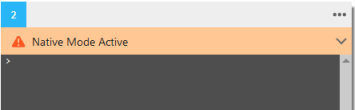
Toggling from Native Mode to Interactive Mode
To toggle from native mode to interactive mode in Flex Windows:
From the desired native mode window, either:
- Press CTRL+N.
- Click the More Options
 icon and select Toggle Native Mode.
icon and select Toggle Native Mode.
The Native Mode Active line is no longer displayed.