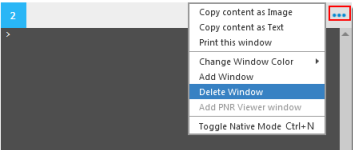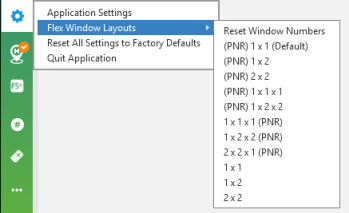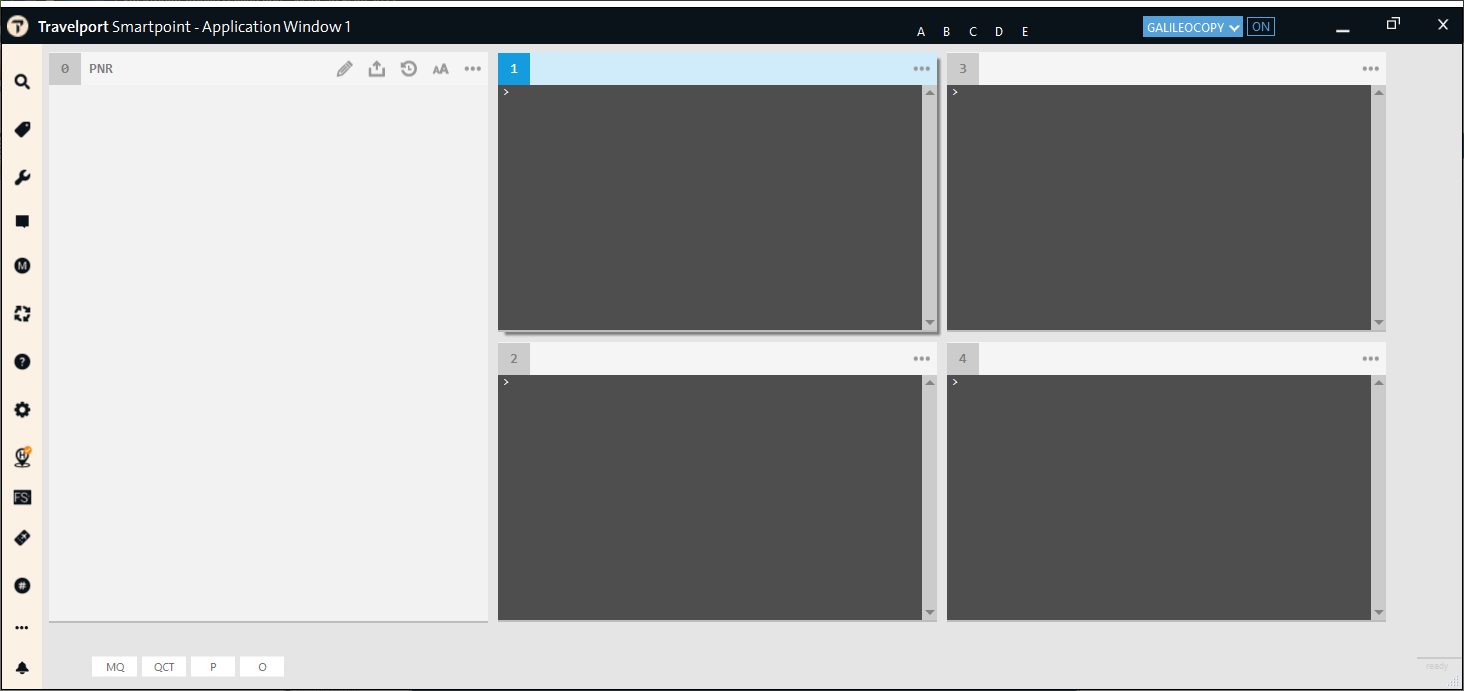Flex Windows
Adding and Deleting Windows
![]() By default, Flex Windows displays two windows, including a PNR Viewer window. However, you can change this default by:
By default, Flex Windows displays two windows, including a PNR Viewer window. However, you can change this default by:
- Adding windows to a maximum of nine windows.
- Deleting windows to a minimum of one window.
- Adding or deleting PNR Viewer windows.
- Selecting preset layouts to automatically change the number and arrangement of the windows.
Changes to the window layout are automatically saved and display when you open Smartpoint again.
Adding Windows
Flex Windows can display a maximum of nine windows.
To add a window:
- In the desired window, click the More Options
 icon.
icon. - Select Add Window.
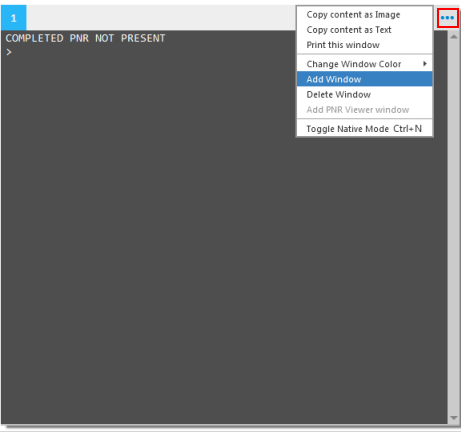
The new window is displayed below the current window. If the column already contains three windows, the new window is displayed in the next column of windows. However, you can also rearrange windows to change the location of a specific window.
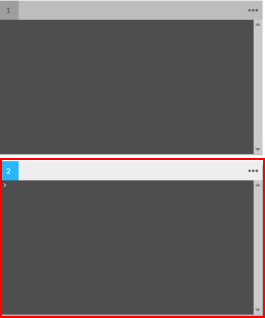
Deleting Windows
You can delete windows to a minimum of one window. If you delete the including the PNR Viewer window, the PNR/Booking File displays in another window.
To remove windows:
- In the desired window, click the More Options
 icon.
icon. - Select Delete Window.
Adding PNR Viewer Windows
You can use the Delete Window option to remove any window, including the PNR Viewer. However, a different menu option is required to add a PNR Viewer window.
To add the PNR Viewer window:
- In the desired window, click the More Options
 icon.
icon. - Select Add PNR Viewer window.
Note: Because you can only have one PNR Viewer window, this option is displayed only when the current layout does not include a PNR Viewer.
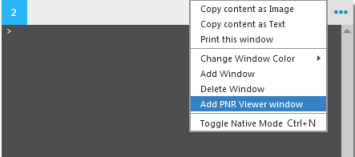
Selecting Preset Window Layouts
In Flex Windows, you can use preset window layouts to automatically change the number and arrangement of the windows, including the placement of the PNR Viewer.
To select a window layout:
- From the Application Settings
 menu, select Flex Window Layouts.
menu, select Flex Window Layouts.
- Select the desired layout from the list of layouts. For example, the (PNR) 1x2x2 layout displays the PNR Viewer on the left with two rows of two windows.