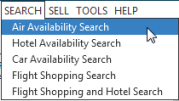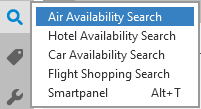Rail
Rail Availability
A rail availability search returns scheduled train segments. In Smartpoint, train segments are returned in the same display as air availability. Both flight and rail segments may be returned in the same response, if applicable.
In the availability display, train segments are identified by:
- TRN in the Equipment column.
- A code share indicator. Rail carriers may have a code share relationship with an airline or with a rail consortium, such as AccesRail. Hover over the @ code share indicator to display the rail carrier's name.
For example, this rail segment from Turin to Milan is listed as an Emirates (EK) segment with a Trenitalia code share:

Rail Availability Request
Tip! This topic describes searching for availability using the Air Availability Search screen. See Searching for Available Flights: Terminal Formats for equivalent Travelport+ (1G) and Apollo (1V) terminal formats.
To search for rail availability:
- Open the Air Availability Search screen.
Opening Air Availability Search
There are several ways to access the Air Availability Search screen:
- Classic Windows. From the Search menu, select Air Availability Search.
- Flex Windows. Click the Search
icon to select Air Availability Search.
- Search from the Calendar.
- Availability, to display the Air Availability Search screen.
- Last Air to select a different date range for your most recently requested availability route. The requested route with new dates automatically displays in the Air Availability response screen.
Calendar and Instructions
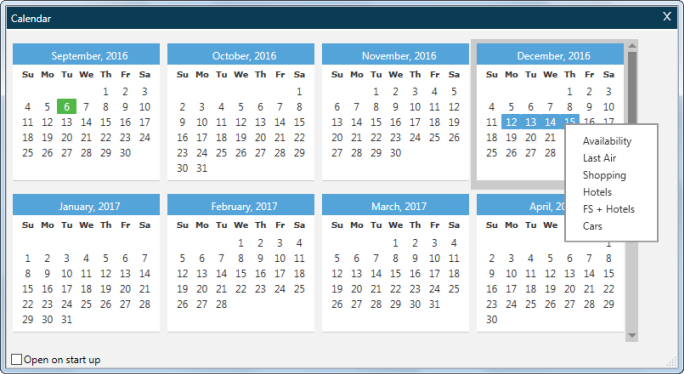
- Click a departure date.
- For a round-trip itinerary, click a return date to select a range of dates in blue.
- Right-click the selected date or range of dates.
- Select Availability or Last Air.
Note: For Last Air, if your last requested route was a one-way journey, the results display only the outbound availability. Return availability is displayed only if the last requested route was for a round-trip journey.
Notes:
- This example shows a Search screen in Flex Windows. Classic Windows has a different layout, but displays the same fields.
- See Air Availability Search Screen for details about using fields in this screen including the drop-down lists, calendar icons, and logic for city/airport/station codes.
- Select the trip type: Round Trip for a round-trip itinerary or One Way for a one-way trip.
- In Origin, enter the airport code, train station code, airport name, train station name, city code, or city name for the departure location.
Tip! If you enter an airport or city code, local train stations are included in the search.
- In Destination, enter the code or name for the arrival location.
- In Departure date, enter the departure date or click the Calendar
 icon to select a date from the drop-down calendar. Smartpoint supports dates 364 days in advance of the current date. However, some carriers may support earlier date limits.
icon to select a date from the drop-down calendar. Smartpoint supports dates 364 days in advance of the current date. However, some carriers may support earlier date limits. - In Departure time, enter the departure time or click the Calendar
 icon to select a time from the drop-down list. You can enter any time format accepted by Travelport+ (1G) or Apollo (1V), including formats such as 1A, 1P, 13, and 1300.
icon to select a time from the drop-down list. You can enter any time format accepted by Travelport+ (1G) or Apollo (1V), including formats such as 1A, 1P, 13, and 1300. - In Return date, enter the arrival date or click the Calendar
 icon to select a date from the drop-down calendar.
icon to select a date from the drop-down calendar. - In Return time, enter the departure time or click the Calendar
 icon to select a time from the drop-down list.
icon to select a time from the drop-down list.
- Optional. In Airline, enter the two-character rail code or the name for a rail carrier or alliance. See KB0012104 in the Travelport Knowledge Base for a list of rail vendors available in Smartpoint.
To add a maximum of five preferred carriers, click the Add
icon.
- In Passengers, select the number of passengers for this itinerary.
Travelport+ and Apollo support a maximum of nine passengers in a single PNR/Booking File.
- Optional. In Booking Code, select a cabin type (booking code), such as B or Y. For rail, the booking code is displayed with an additional A, such as BA or YA.
- Click SEARCH to display the Rail Availability response.
Tip! You can also click RESET at any time to remove your entries and redisplay the default search information.
Rail Availability Results
Train segments are returned in the same display as air availability. Both flight and rail segments may be returned in the same response, if applicable.
In this example, an itinerary was requested between the Montreal Dorval Rail Station (XAX) and the Quebec City Rail Station (XLJ) for October 6.
The results display:
- Train segments in Lines 1 and 2.
- A connecting flight is returned in Lines 3 and 4.
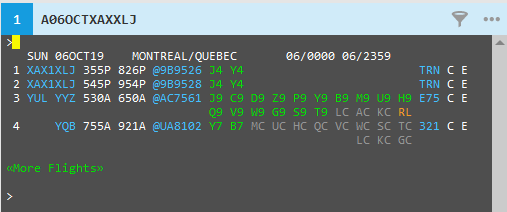
In the availability display, train segments are identified by:
- TRN in the Equipment column.
- A code share indicator. Rail carriers may have a code share relationship with an airline or with a rail consortium, such as AccesRail. Hover over the @ code share indicator to display the rail carrier's name.
For example, this rail segment from Turin to Milan is listed as an Emirates (EK) segment with a Trenitalia code share:

Next Steps
Air/Rail Availability Search returns availability, but not does not include any pricing information. To obtain pricing, a follow-up Pricing transaction must be made.