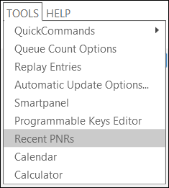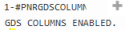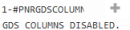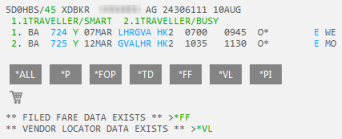PNR/Booking File
Retrieving and Viewing Recent PNRs/Booking Files
Travelport Smartpoint allows you to view and subsequently display recently viewed and created PNRs and Booking Files. You can:
- Retrieve recent PNRs/Booking Files in an active PCC (Pseudo City Code).
- View the basic booking record data for all recent PNRs/Booking Files from any PCC or GDS.
You can also set options for recent PNRs and Booking Files, such as clearing on start-up or setting the number of records to display.
Retrieving Recent PNRs/Booking Files in an Active PCC
To retrieve recent PNRs/Booking Files:
- End transact any open PNRs/Booking Files. You cannot retrieve another PNR/Booking File when a current record is open.
- Open the Recent File list by either:
Instructions
To open the list, you can:
- Press ALT+I.
- . Click the Recent PNRs
icon at the bottom of the PNR Viewer window.
- . From the Tools menu, select Recent PNRs.
- Flex Windows. Click the History
icon in the PNR Viewer, then select Recent PNRs.
The Recent PNR/Booking File list is displayed.
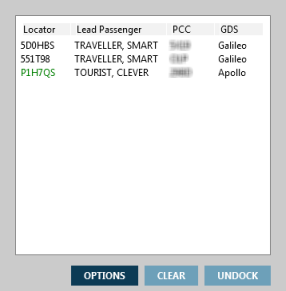
List Description
The list shows:
- The Record Locator for the PNR/Booking File.
Important!
- Record locators from the active PCC are displayed in green text. These PNRs/Booking Files can be retrieved.
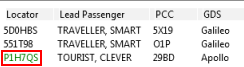
- The Lead Passenger, which is the first passenger name in the PNR/Booking File.
- The PCC (Pseudo City Code) for the booking agency.
- Optional. The booking GDS, which is the Apollo (1V) or Travelport+ (1G) system. By default, the GDS column is not displayed.
Displaying the GDS Column
By default, the GDS column is not displayed. However, if you use both Apollo and Travelport+ (1G) , you can display this column at any time.
- To display the GDS column, enter #PNRGDSCOLUMNON.
- To hide the GDS column, enter #PNRGDSCOLUMNOFF.
- Double-click the Lead Passenger name to open a PNR/Booking File for an active PCC.
- If the PCC is active, the record locator is displayed in green text.
- If the PCC is inactive, the record locator is displayed in black text. If you double-click a PNR/Booking File in an inactive PCC, an error message is displayed: UNABLE TO RETRIEVE - RESTRICTED BF.
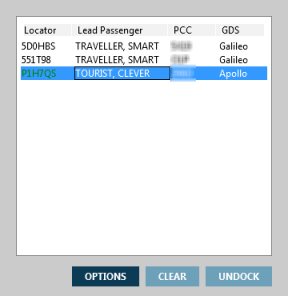
The retrieved PNR/Booking File displays in the PNR Viewer window.
Tip! Although you cannot retrieve a recent PNR/Booking from another PCC or GDS, you click Undock to view all recent PNRs and Booking Files from any PCC or GDS.
Viewing All Recent PNRs/Booking Files
Although you cannot retrieve a recent PNR/Booking from another PCC or GDS, you view the basic booking record data for all recent PNRs/Booking Files from any PCC or GDS.
To retrieve recent PNRs/Booking Files:
- Open the Recent File list by either:
Instructions
To open the list, you can:
- Press ALT+I.
- Classic Windows. Click the Recent PNRs
icon at the bottom of the PNR Viewer window.
- Classic Windows. From the Tools menu, select Recent PNRs.
- Flex Windows. Click the History
icon in the PNR Viewer, then select Recent PNRs.
The Recent PNR/Booking File list is displayed.
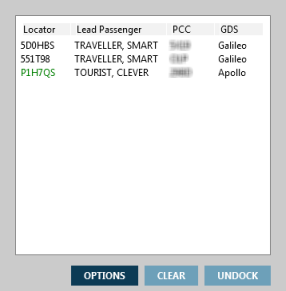
List Description
The list shows:
- The Record Locator for the PNR/Booking File.
Important!
- Record locators from the active PCC are displayed in green text. These PNRs/Booking Files can be retrieved.
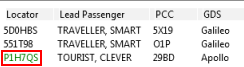
- Record locators from an inactive PCC are displayed in black text. These PNRs/Booking Files can be viewed, but cannot be retrieved without emulating to that PCC.
- The Lead Passenger, which is the first passenger name in the PNR/Booking File.
- The PCC (Pseudo City Code) for the booking agency.
- Optional. The booking GDS, which is the Apollo (1V) or Galileo (Travelport+) system. By default, the GDS column is not displayed.
Displaying the GDS Column
By default, the GDS column is not displayed. However, if you use both Apollo and Travelport+ (1G) , you can display this column at any time.
- To display the GDS column, enter #PNRGDSCOLUMNON.
- To hide the GDS column, enter #PNRGDSCOLUMNOFF.
- Click UNDOCK.
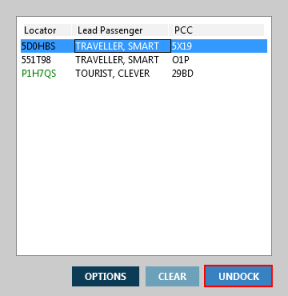
The Recent File list undocks from the PNR Viewer and displays view-only booking record data.
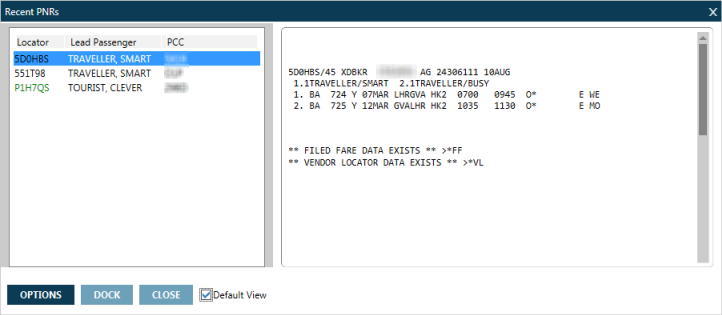
- Select a record locator to display the PNR/Booking File information for that file. Note that PNRs/Booking Files for both active and inactive PCCs cannot be retrieved when the Recent File list is undocked.
- At any time, click DOCK to redisplay the original Recent File list or click CLOSE to exit the list.