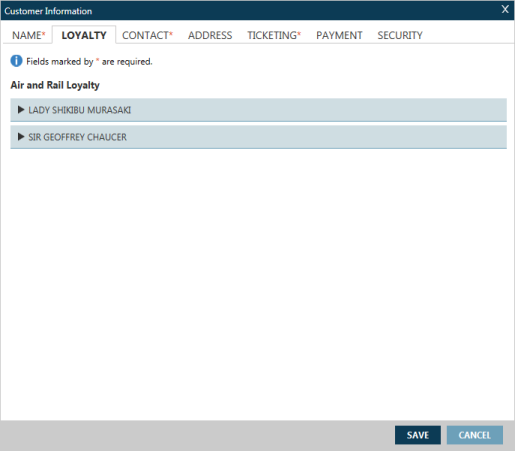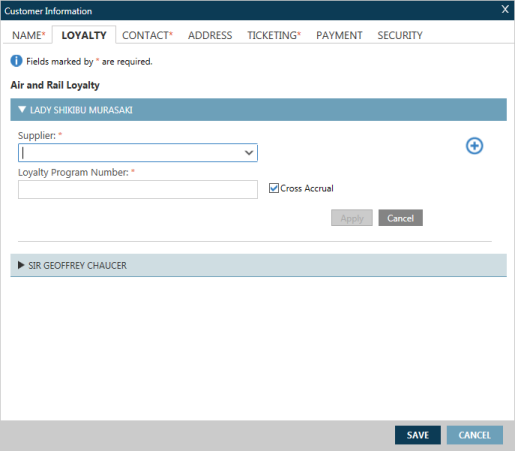Customer Information
Loyalty Memberships
M. For example: M.U212345678, where U2 is the airline code, and 12345678 is the passenger's loyalty membership.
Loyalty membership information can be added for Air and Rail suppliers (vendors).
To add Loyalty Membership information for air bookings:
- Confirm that a flight booking is added to the PNR/Booking File.
- Confirm that Passenger information was entered in the Name tab for each passenger in the PNR/Booking File.
- In the Customer Information screen, click the Loyalty tab to display the Air and Rail Loyalty screen.
- Click the arrow next to the first passenger. Please note that all information marked with a red asterisk (*) is required to add a loyalty membership.
- In Supplier, enter the two-character code for the air or rail supplier (vendor). Or, click the arrow and scroll to find the supplier code and name.
- In Loyalty Program Number, enter the traveler's loyalty number for the selected supplier.
- Click Cross Accrual, if there is a cross accrual between the entered loyalty program and a supplier in the booking.
- Click Apply to store the loyalty program.
- If needed, click the Add
 icon to enter additional loyalty memberships for this traveler.
icon to enter additional loyalty memberships for this traveler. - If needed, click the arrow for each additional traveler to add the their loyalty membership information.
- When all PNR/Booking File information is completed, click SAVE.
More Information
For more information, equivalent terminal formats, and examples:
Travelport+ (1G)
-
See Mileage Membership in the Travelport+ Format Guide.
-
Enter H/M.
Apollo (1V)
-
See the "Frequent Flier" section Apollo Formats Guide for PNR in the Travelport Knowledge Base.
-
Enter HELP MP*