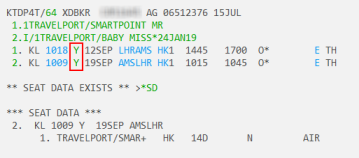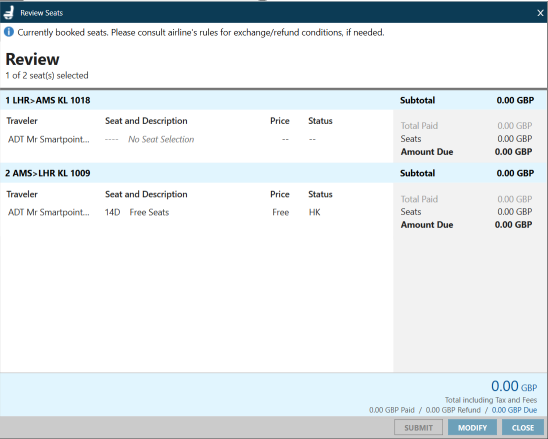ANCILLARY SERVICES
Viewing and Modifying Ancillary Services
You can view ancillary services, including paid seats, after booking.
You may also be able to change, cancel, or refund the ancillary services either in Smartpoint or directly with the carrier. However, the ability to modify an ancillary service varies by carrier and fare.
- In particular, some Direct Payment Carriers may not permit changing ancillaries after booking, or may have specific requirements for changing ancillaries.
- For more information about ancillary services for a specific airline, search for the airline by name or airline code in General Information or EMD Fact Sheets in the Travelport Knowledge Base in MyTravelport.
You can view and modify either:
- All ancillary services, including paid seats.
- Paid seats only.
Viewing and Modifying Non-Seat Ancillary Services
To view non-seat ancillary services:
- Retrieve a PNR/Booking File.
- From the PNR/Booking File Viewer Window, click the Shopping Cart
 icon or enter *DAS.
icon or enter *DAS.
The Ancillary Service screen displays the current ancillary services.
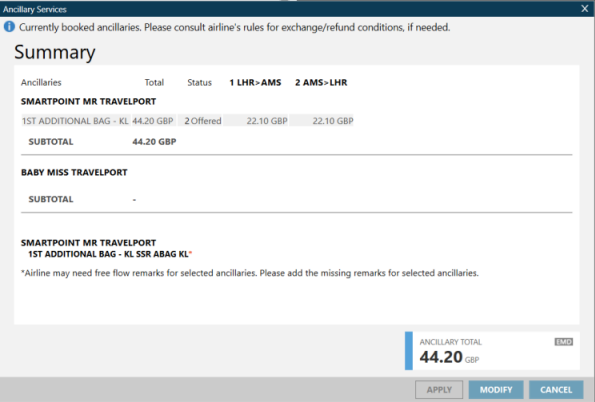
- Optional. Click MODIFY to the ancillary services in Smartpoint, if permitted for the carrier and fare. See Shopping for Ancillary Services for instructions to select new service options.
Tip! If an EMD was issued for an ancillary service, you must void or refund the EMD-A or EMD-S separately.
Viewing and Modifying Paid Seats
To view paid seats:
- Retrieve a PNR/Booking File.
- Click the class of service for the required segment.
If assigned seats are present in the itinerary, the Review Seats screen displays the current seat assignments.
- For instructions to modify booked seats, see Adding or Changing Seats After Booking.
Tip! If an EMD was issued for the seats, you must void or refund the EMD-A separately.