Multi-Factor Authentication (MFA)
Multi-factor authentication (MFA) is now integrated into the login process for some features and functions in Smartpoint Desktop.
What is MFA?
It is a two-step verification process designed to keep your account safer. The new, secure login experience adds an extra layer of protection to your account. In the future, this update will simplify password recovery and improve self-service and registration.
As part of this process, a code is sent to your associated email address to authenticate your login. With MFA, your data and information are well-protected.
Logins Requiring MFA
Currently, the following Travelport sites linked from this Help require MFA to log in:
-
MyTravelport, including the Knowledge Base and Learning Portal.
Currently, the following Smartpoint Desktop features require MFA to log in:
Using MFA
The multi-factor authentication (MFA) login screen is displayed after you open a Travelport website or Smartpoint plugin that requires MFA.
To log in using multi-factor authentication:
-
Open a plugin or website that uses MFA to display the Welcome screen.
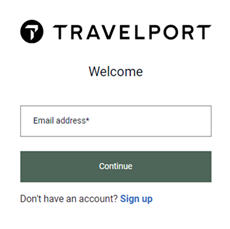
-
In Email address, enter the email address associated to your MyTravelport account.
Tip! Your MyTravelport email address and your Smartpoint email address must be the SAME email address. -
Click Continue to display the Password screen.
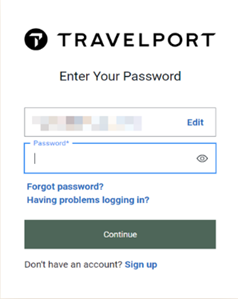
-
In Password, enter the password for your MyTravelport account.
Travelport sends an email to the email address associated with your MyTravelport profile. The subject line of the email is: with subject line: Your authentication code.
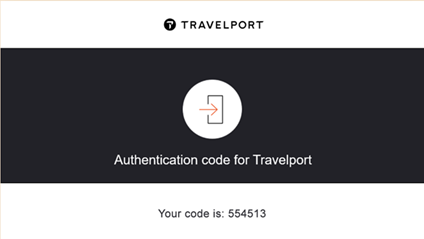
The Verify screen is displayed in Travelport Marketplace.
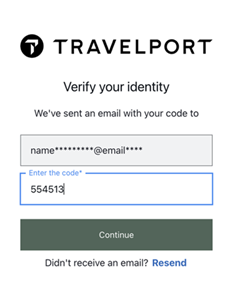
-
In Enter the code, enter the six-digit code from the email.
-
Click Continue to display the plugin or website screen.