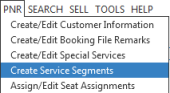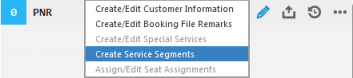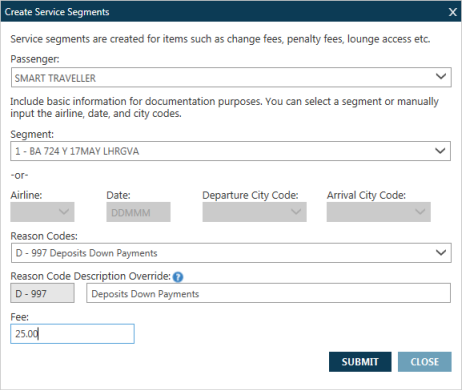Creating SVC (Service) Segments
The Service Segments window allows you to add charges associated to an air segment that are not flight-related, such as change fees, penalty fees, and lounge access.
To add Service (SVC) Segments, the associated airline must support EMD-S for the applicable country. An EMD-S can then be issued for the Service Segment. The EMD-S provides an electronic method to charge for non-flight charges.
Tip! You can also create and issue EMDs using terminal formats. For more information, see:
-
Travelport+ (1G): Electronic Miscellaneous Document (EMD) in the Travelport+ Format Guide
-
Apollo (1V): Apollo EMD-S User Guide in the Travelport Knowledge Base
To add Service Segments:
- Create a PNR with at least one non-flight-related service. The carrier must support EMD-S for the applicable country.
- Open the Create Service Segments screen by either
- Classic Windows. From the PNR Action Bar, click the Edit
 icon and select Create Service Segments.
icon and select Create Service Segments.
- Classic Windows. From the PNR menu, select Create Service Segments.
- Flex Windows. Click the Edit
 icon in the PNR Window to select Create Service Segments.
icon in the PNR Window to select Create Service Segments.
The Service Segments dialog box is displayed. The following example shows the Service Segment for a deposit down payment.
- Click the Passenger arrow to select All Passengers or the name of an individual passenger for whom the service charge applies.
- Indicate the air segment associated to the service:
- If an air segment is listed, click the Segment to select the applicable air segment. Only segments that support EMD-S are displayed.
- If an air segment is not listed, enter the Airline code, Date, and Departure City Code for the air segment. You can also optionally enter an Arrival City Code.
If the selected airline does not participate in EMD-S for your location, a warning is returned.

- Click the Reason Code arrow to select a reason for the service. Note that only reason codes applicable to the selected location and airline are available.
- Optional. To change or add to the description for the reason code, click in the text box for Reason Code Description Override and enter your customized text. Some airlines may require specific description information.
- In Fee, enter the amount of the fee or charge associated to the service segment. If All Passengers is selected in Step 3, the same fee amount is charged for each passenger.
- Click SUBMIT.
If the Service Segment request is successful, a confirmation displays at the top of the Smart Panel.

The Service (SVC) Segment is added to the PNR/Booking File.

- Repeat Steps 3 through 8 to create Service Segments for each applicable service.
- When all Service Segments segments are created for all passengers, click CLOSE to exit the Service Segments dialog box.
- If you are ready to issue or manage any associated EMDs, you can use the interactive EMD Manager.