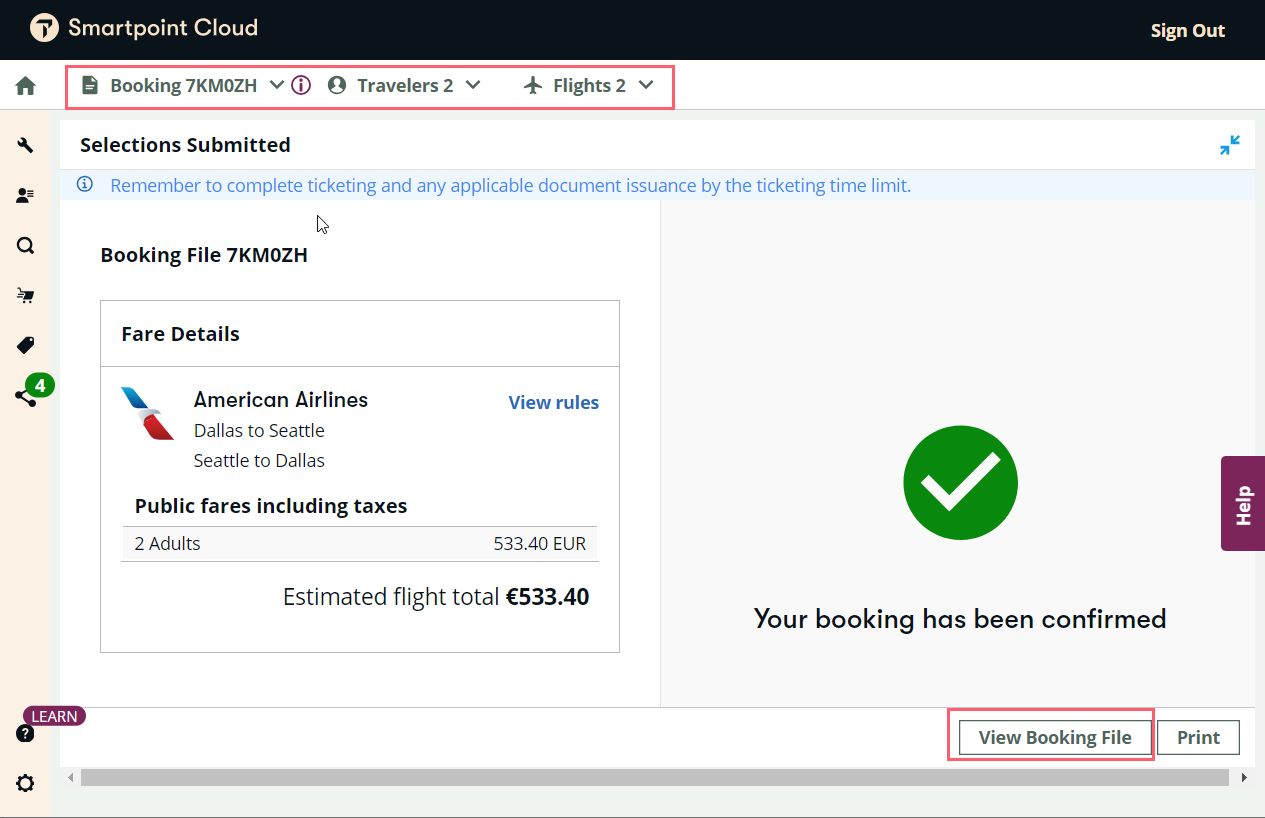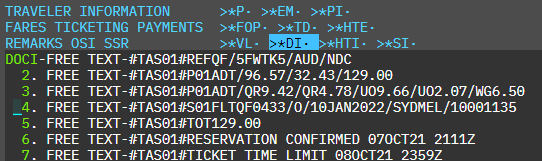Book NDC Flight
Once you have selected an offer from search results, you can book the flights.
Important information:
-
Free seats (both NDC and GDS) and paid seats (NDC only) are available prior to booking.
-
For NDC and GDS bookings, both free and paid seats can be added to held or ticketed bookings.
-
GST information must be added to a booking file prior to accessing the search panel.
-
For NDC orders only, when adding seats or SSRs before booking (NDC only), passenger information for each passenger must be included on the host booking file before searching for flights.
-
Select a method of payment and complete the associated information. The plugin supports cash or credit/debit card. Card type TP is not a supported form of payment for NDC airlines at this time. Unused ticket may also be used where supported by the airline.
The form of payment is not required at time of booking. The form of payment may be added or modified at time of ticketing. If the FOP field exists in the booking file, only the card number and expiry date are auto-populated. The credit card name and CVV are not stored; these details have to be reentered at the ticket stage. If form of payment is added, the Book and Ticket button is enabled as an option.
-
If Credit/Debit Card is added as form of payment, additional fees may apply, viewable on subsequent screens prior to ticketing. These fees are also broken out in the DI Lines.
If you receive the message Agency not authorized for this pay type - please contact IATA, your agency may not be set up to use the payment type provided. Please choose an alternate payment type.
-
The security code (CCV) is required for Air France and KLM bookings. You are prompted to enter this code before ticketing.
-
Billing address: Whenever a credit/debit card is selected as form of payment, the system automatically displays the billing address section. Most carriers do not require a billing address to be added. Unless required from the carrier (required for AF/KL), billing address is optional and does not need to be added.
Billing address should only be added at time of ticketing so that it is sent over to the carrier. Some carriers might return error responses if billing address is added when not required.
-
-
If Unused Ticket is selected as form of payment (where supported by the airline), the Book and Hold button is disabled as the only option for using Unused Ticket is to Book and Ticket. Depending on the route, cabin class, or fare flexibility, the airline has specific rules around the use of banked funds. For example, airline rules may require that a new ticket be equal to or higher than the original ticket. Before making any exchanges, please be sure to check the Fare Rules.
Note: Unused tickets or banked funds work differently depending on NDC carrier:
-
AA: When an unused ticket is used as a form of payment, AA refunds the amount if the booked ticket is lower than the unused ticket value based upon airline business rule.
-
UA: When an unused ticket is used as a form of payment, residual value is forfeited as based upon airline business rule.
-
QF: If the agent tries to pay a QF booking with an unused ticket as form of payment, and the booked ticket is less than the unused ticket, QF returns an error saying that unused tickets only can be used to pay a higher or equal amount.
-
-
-
Complete the booking information fields.
If a profile has been moved or any traveler information has been manually entered into the booking file, the relevant fields auto populate into the graphical Traveler Information screen. Sensitive information is masked.
Note: Some airlines require certain mandatory documentation. You can refer to airline websites for specific requirements.
-
Enter a contact email address (corresponds to (MT. for TO and .MF for FROM in Travelport+).
 Carrier-specific restrictions
Carrier-specific restrictions
Notes:
-
American Airlines may send out emails to travelers when an agency books, tickets, changes, or cancels an NDC reservation. If you, as the agent, do not want your traveler to receive those emails, please add your own agency email address to the email field.
-
For AF and KL, one email of type FROM is mandatory, which is considered as Agency Email. If the request does not include one FROM email type, NDC bookings on AF/KLM fail and the error Travel agency contact email address missing displays.
-
For AF and KL, multiple FROM type email addresses are not permitted. Adding multiple FROM email addresses returns the error message Multiple FROM Email is not allowed.
-
-
 More phone information
More phone information
In order for the phone type and city code to be auto-populated into the graphical Traveler Information screen, the format in the profile must be CITYTYPE*NUMBER. The slash (/) separator is not supported.
Phone field types currently supported for Travelport+ are as follows. Refer to Profile Fields for Apollo and Worldspan supported types.
A* Accommodation/Hotel T* Travel agent
Note: For AF and KL, Agency phone is required; otherwise, the booking fails with the error Travel agency contact phone number missing.
E*
Email
F*
Fax
H* Home B* Business M* Mobile or cell O*
Other
N* No contact P* Telephone number not known The phone field supports Email as a type. Email can be added to the phone field using type E*. Important: The @ symbol is not supported in either the host system or the graphical booking file in the phone field. Use // in place of @ and use -- in place of underscore (_).
When a reservation is created via the graphical booking file, at least one email needs to be entered in the Email Address section, even if the email is present on the phone field — otherwise, the reservation cannot be completed. Any information removed from the graphical booking file is also removed from the host booking file.
-
While delivery address is not required to hold a booking, if including any address details, please ensure all field are completed to avoid potential book and hold errors. Please note that carriers each have a different subset of mandatory address fields when validating a booking.
-
-
Complete the traveler information.
-
The first Traveler type must be ADT (adult). Age-based PTCs are calculated based on the birth date. If a passenger type is not supported by the airline, that passenger is converted to type ADT.
-
IATA titles are accepted, such as MR, MS, and MRS.
-
Enter First and Last name.
-
The gender and birth date fields are not mandatory for adults. However, if a value is entered in one of the fields, then both fields must be completed.
-
If the passenger is a child or infant, date of birth is required. Enter birth date as DDMMMYY (1- or 2-digit date, 3-alpha month, and 2-digit year; for example, 2JUN15)
Note:
-
If the passenger DOB is stored in the name remark, this will be removed once the booking is made.
-
Because the date of birth is included in infant and child passenger name fields, these names may be truncated on the carrier’s website due to character limits on that field.
-
-
Hyphen (-) is not a supported character in the postal code or street address.
-
Passport expiry date must be entered as DDMMMYY (for example, 22JAN28).
When booking a QF itinerary with a Passport ID, agents need to provide Nationality, otherwise the booking will fail.
For UA NDC bookings, passport information must added using terminal commands.
-
-
Add a security document if needed.
-
Book the itinerary.

-
Select Hold to book the offer and create an NDC order but not issue a ticket.
-
Select Ticket to immediately ticket the NDC offer. Ticket is only enabled if the form of payment was added.
For credit card purchases, if additional fees are applied, an updated Review and Confirm panel displays with a warning that the flight total has changed. The Fare Details contains a Fees entry with the new total. Select Ticket again to confirm the price change and ticket the itinerary.
-
-
A successful booking displays the order details and airline confirmation number.
Note: For United NDC bookings, you may receive the warning "DOCA requested but could not be added." You can ignore this warning. UA does not support DOCA documents but they do use the information sent.
-
Select View booking file button at the bottom right to display confirmation details..
-
If you selected Ticket, the Ticket section lists ticket numbers. If you selected Hold, the Ticket section is empty. Once issued, ticket numbers display in this section.
For Air France itineraries that selected a discounted flight using an Abonnement number, the Abonnement number displays in the Traveler information section.
-
If you selected Hold, you must issue the ticket within the time limit provided by the airline. The ticketing deadline is listed in the Booking arrangement section. It is also listed in the passive booking file.
-
-
You can close or minimize the plugin window to display the passive booking in Smartpoint.
Important: When you Hold the flight(s), you must return to the booking and issue tickets. Refer to Ticket an NDC booking.
Once you have completed the booking, a passive representation of the airline booking is created in the GDS and details of that booking can be found in the DI. remarks on Travelport+ and Apollo or in the MZ remarks in Worldspan. These remarks will contain details of the fare breakdown, ticket numbers (when they exist), and any changes which have been made after the initial booking.
Important: All changes to NDC orders, including cancellations, must be made through the plugin and NOT directly in the GDS passive booking.
After booking, use the graphical display to:
|
Task |
Available before ticketing |
Available after ticketing |
|---|---|---|
|
Yes, both free and paid |
Yes, both free and paid for NDC |
|
|
Yes |
Yes |
|
|
Yes |
N/a |
|
|
Modify a booking (modify trip or passenger details or divide booking) |
Yes |
Yes |
|
No |
Yes |
|
|
Yes |
Yes |