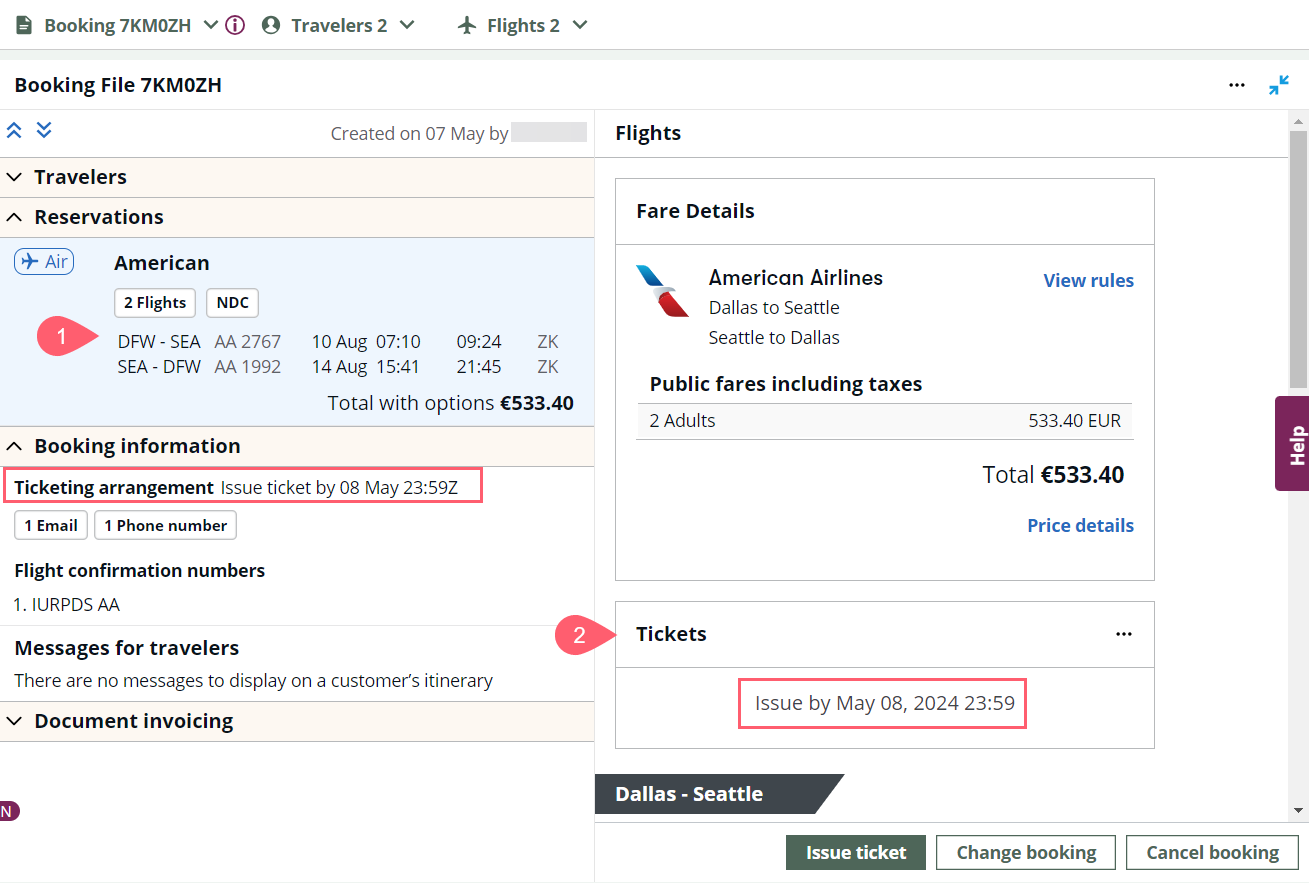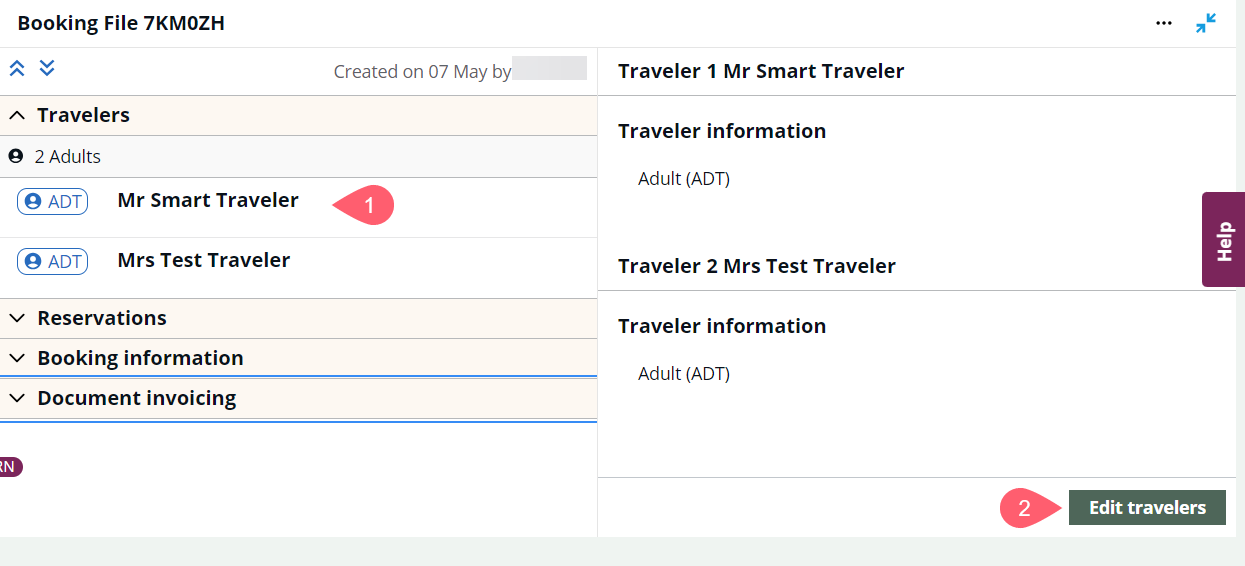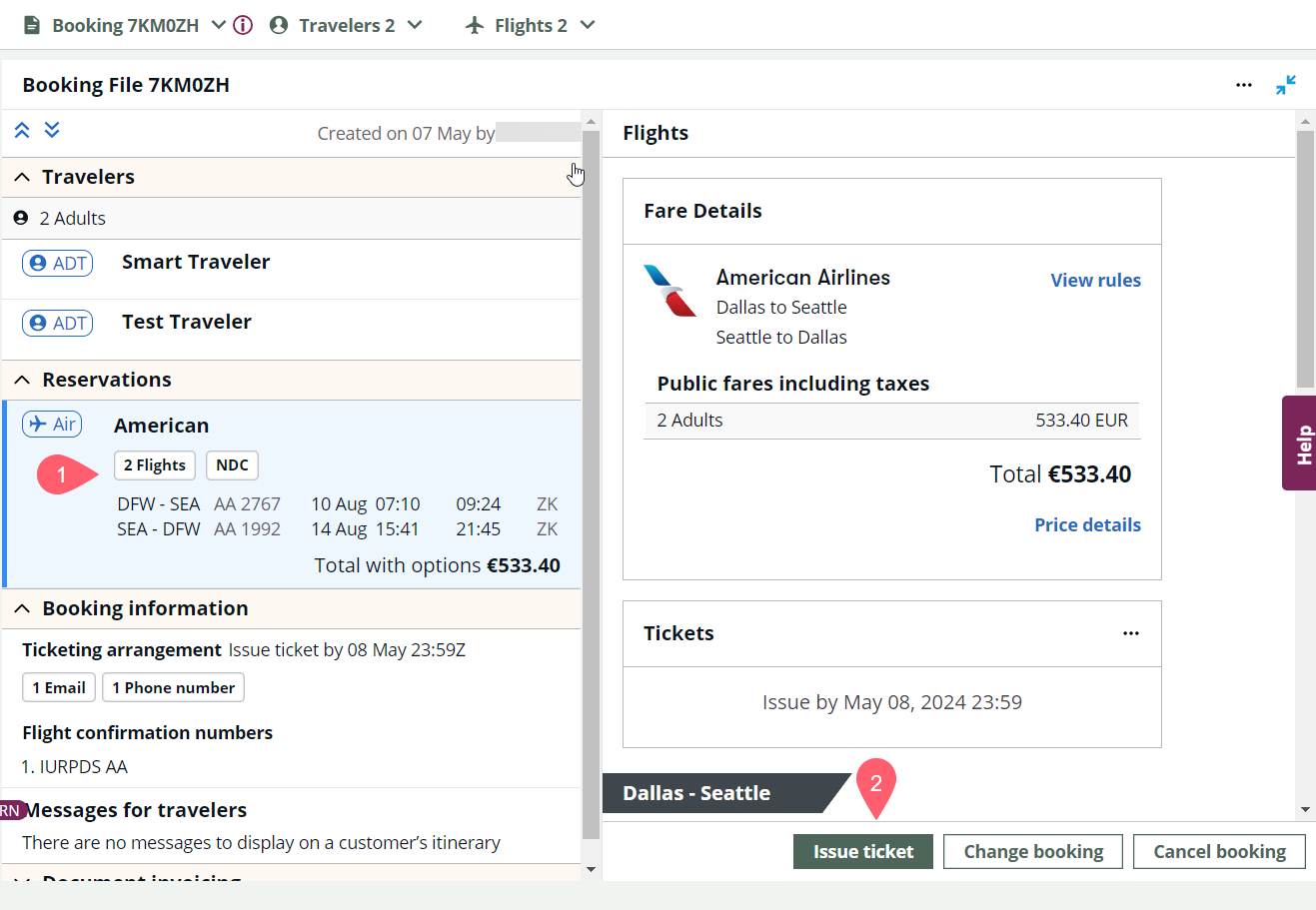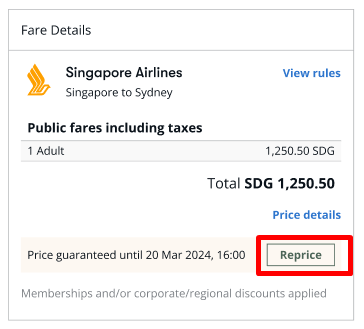Ticket an NDC booking
If you selected Hold during the booking process or if you recently modified your booking, you need to retrieve it and ticket it before the ticketing time limit expires.
An orange  icon indicates the booking has not been ticketed.
icon indicates the booking has not been ticketed.
Important: Agencies can restrict ticketing. If you do not have the appropriate permission, a blue information message displays above the graphical booking file.
-
Retrieve the NDC booking if it is not already displayed.
-
If you have not yet ticketed the booking, the ticket time limit date/time information displays in the Booking information section's Ticketing arrangement and in the Reservation details Tickets sectionn.
The ticketing arrangement information also displays in the TAU field of the Smartpoint booking file.
-
Add or modify information as needed. If you have a form of payment already in the booking file, then it populates as masked in the Payment Method section.
-
Select the flight summary in the Reservations section. Flight details display in the right panel.
-
On the right, select Issue Ticket. The Issue Ticket button is only visible when an air card is selected.
-
A review and confirm page displays with the booking total at the top.
Important: If you selected None as a form of payment for a Hold, you must enter a form of payment before you can issue tickets.
-
(Optional) Agents can manually reprice a held booking to extend the fare guarantee period and hold the inventory. where supported by the carrier. In the Fare Details card, select Reprice to manually reprice the fare.
The itinerary is repriced and you are then given the option to Accept new fare or Keep original fare.
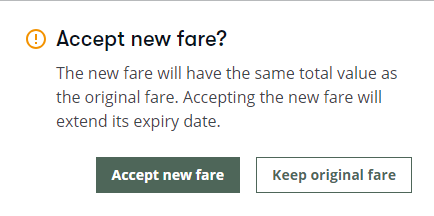
When Accept new fare is chosen, the price guarantee period is extended and the inventory is held.
-
If you did not reprice, select Issue Ticket to issue the tickets.
-
A warning message displays to confirm ticket issue. Once the booking is ticketed, you cannot modify or add other ancillaries or SSRs. Select Pay and close the booking to issue the ticket.
-
If a Form of Payment is not saved in the booking file, an error displays.

-
Expand the Booking information section, then select the ticketing arrangement summary.
-
In the right panel, select Edit to add a form of payment.
If Credit/Debit Card is selected, complete the mandatory fields Name, Card Type, Card Number, and Expiration Date. Security Code is an optional field.
-
Select Issue Ticket once a payment method is selected.
-
-
Confirmation information is displayed. Upon ticketing, all passenger ticket information displays, including airline, name, ticket number, and associated passenger type code (PTC).
-
Ticketing information is added to the DI lines.
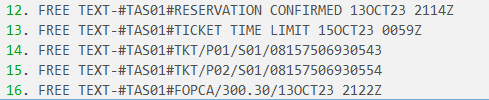 Ticket numbers are assigned to passengers in alphabetic order by surname. The ordering in the DI lines is by ticket number sequence. Any INF (infant without a seat) is associated to a particular ADT (adult) passenger by the Passenger Number. For example, if there are four ADT and an INF is associated with third ADT, the INF sequence is P31, meaning 3.1, associated with third ADT.
Ticket numbers are assigned to passengers in alphabetic order by surname. The ordering in the DI lines is by ticket number sequence. Any INF (infant without a seat) is associated to a particular ADT (adult) passenger by the Passenger Number. For example, if there are four ADT and an INF is associated with third ADT, the INF sequence is P31, meaning 3.1, associated with third ADT.