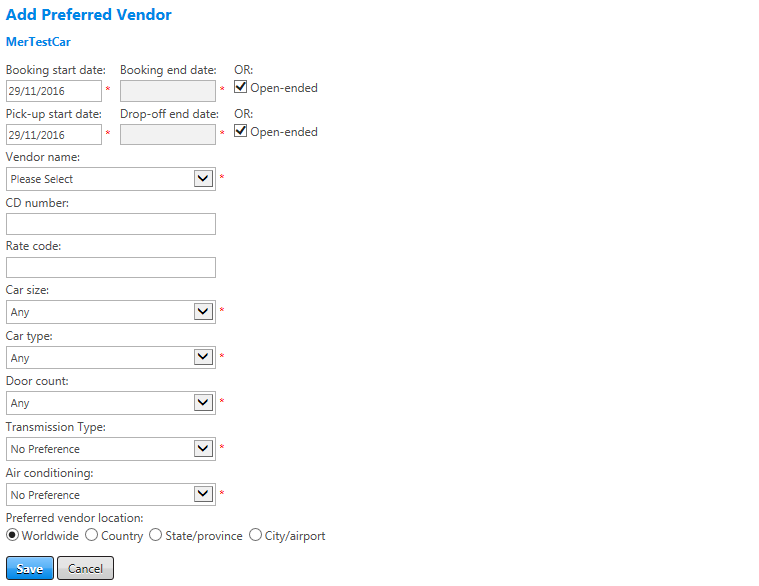Preferred Vendors
Configure one or more preferred vendors to cause those vendors to be marked as in-policy and preferred in the search results. You can set options to mark all rentals with a vendor as preferred, or limit the preference to only certain options or specific locations.
To add a preferred vendor, click the add preferred vendor link at the top right of the Preferred Vendors list on the Vendor Criteria screen. The Add Preferred Vendor screen appears.
To edit a preferred vendor, click the Edit button next to an existing preferred vendor on the Vendor Criteria screen. The Edit Preferred Vendor screen appears and is nearly identical to the Add screen.
The following table lists the guidelines for completing the Add or Edit Preferred Vendor screen.
| In this field: | Do this: |
|---|---|
|
Booking Start Booking End Date Open-ended |
Enter or select start and end dates to enable the preferred vendor setting only when booked on or after specific dates; for example, to control a go-live date. Could use start date to ensure preferred marking begins when a vendor deal starts. To set an end date, deselect the Open-ended checkbox. If you do not want to set a specific end date select the Open-ended checkbox. |
|
Pick-up start date Drop-off end date Open-ended |
Enter or select start and end dates to enable the preferred vendor setting only for travel starting on or after a specific date; for example, to control a go-live date. Could use start date to ensure preferred marking begins when a vendor deal starts. To set an end date, deselect the Open-ended checkbox. If you do not want to set a specific end date select the Open-ended checkbox.
|
|
Vendor name |
Select the preferred vendor from dropdown list. |
|
CD Number |
Field not currently in use. Available to CBT for retrieval and use. |
|
Rate Code |
Enter a rate code as preferred, such as unlimited mileage. If there is more than one rate code, create a separate preferred setting for each rate code. Note: Field not currently in use. Available to CBT for retrieval and use. |
|
Car Size |
Select car size from dropdown list to set only that size on the vendor as preferred. |
|
Car Type |
Select car type from dropdown list to set only that car type as preferred. |
| Door Count | This field displays only if a Car Type value of Any or Car is selected. Select a door count to mark as preferred on the selected vendor. |
|
Transmission Type |
Select transmission type such as Automatic, Manual, etc. |
|
Air Conditioning |
Select air conditioning preference. |
|
Preferred Vendor Location |
Select radio button for a location where the vendor is preferred. If car vendor is preferred in more than one location but not worldwide, create a separate preference for each location.
|
|
Save/Cancel |
Click the Save button to save your settings or Cancel to discard changes. |