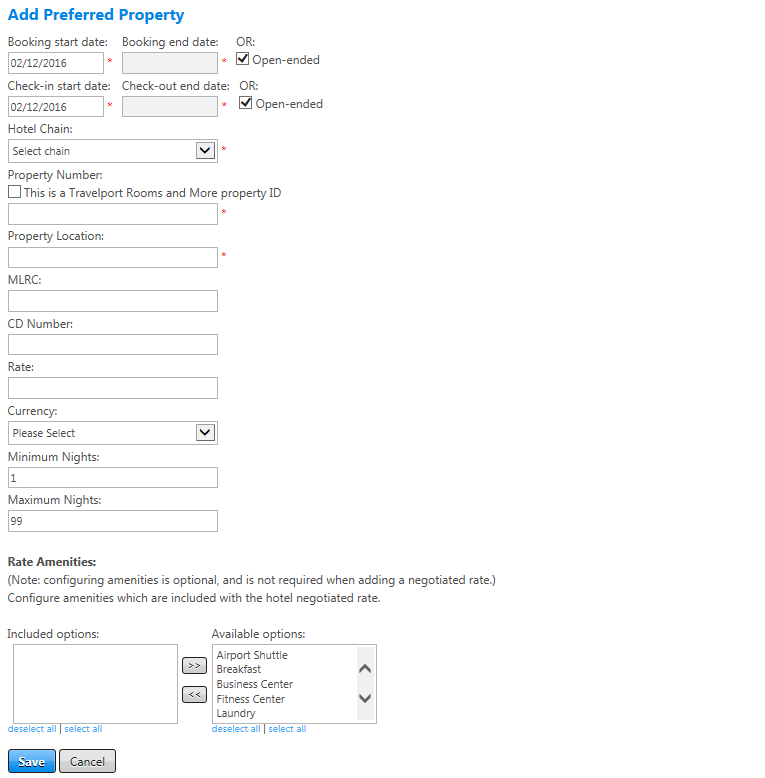Preferred Properties
Configure one or more preferred properties to cause those properties to be marked as in-policy and preferred in the search results. You can set options to mark all properties as preferred, or set options to limit the preference to certain amenities, rates, or stays of a number of nights.
To add a preferred property to a policy, click the add preferred property link at the top right of the Preferred Properties section of the Property Criteria screen. The Add Preferred Property screen appears.
To edit a preferred property on a policy, click the Edit button next to an existing preferred property on the Property Criteria screen. The Edit Preferred Property screen appears and is nearly identical to the Add screen.
The following table lists guidelines for completing the Add Preferred Property screen.
| In this field: | Do this: |
|---|---|
|
Booking start date Booking end date Open-ended |
Enter or select start and end dates to enable the setting only when booked on or after a specific date; for example, to control a go-live date. To set an end date, deselect the Open-ended checkbox. If you do not want to set a specific end date select the Open-ended checkbox. |
|
Check-in start date Check-out end date Open-ended |
Enter or select start and end dates to enable the setting only for check-ins and check-outs on or after a specific date; for example, to control a go-live date. To set an end date, deselect the Open-ended checkbox. If you do not want to set a specific end date select the Open-ended checkbox.
|
|
Hotel Chain |
Select hotel chain name and corresponding two-letter code from dropdown list. |
|
Property Number |
Enter number assigned to hotel in either RoomMaster or Worldspan. This number will be validated against property location city. If there is a mismatch, an error message appears. |
|
Property Location |
Enter IATA three-letter city or airport code for the location of property. Universal Policy validates this code. |
|
MLRC |
Enter Multi-Level Rate Code (MLRC) for hotel to make specially negotiated rates between it and a company available through GDS. Can enter code here so that traveler can select those rates. Ensure that code can be accessed in GDS under pseudo city code used by online booking tool. Note: Setting not currently in use. |
|
CD Number |
Enter Corporate Discount (CD) number. Note: Setting not currently in use. |
|
Rate |
Enter rate level for Property Preference. This is TMC’s negotiated rate for this property. Used to determine in/out of policy settings. |
|
Currency |
From dropdown list, select currency applicable to rate entered in Rate field. |
|
Minimum Nights |
Enter minimum number of nights for Property Preference. Example: Property special rate might be valid only if traveler stays a minimum of 3 nights, so property should not appear for stay less than 3 nights. Enter 3 to prevent preferred status appearing for a stay of 1 or 2 nights. |
|
Maximum Nights |
Enter maximum number of nights to remove preferred marking if a stay exceeds a set number of nights. Example: Company would prefer travelers to consider using apartments for longer stays. Maximum nights could be made 7 so that for stays of 8 nights or more property is no longer preferred. |
| Rate Amenities | Select any desired hotel amenities to associate at the property level. Select one or more amenities in the Available Options box and click the << button to move them into the Included Options box. |
|
Save/Cancel |
Click the Save button to save your settings or click Cancel to discard changes. |