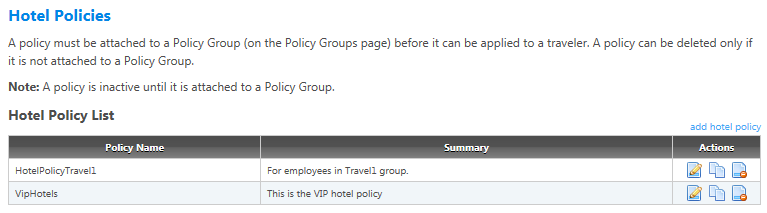Hotel Policies
The Hotel Policies screen and its associated screens enable you to create policies for hotel accommodations. You create a hotel policy with the various rules that reflect company travel policy requirements. After creating a policy, attach it to one or more policy groups to apply it to travelers.
Click the Hotel Policies navigation link to open the Hotel Policies screen. This screen lists all hotel policies for the account selected on the Administer Policy Data page (for agency policy admins and account policy admins) or the Administer Agency Policy Data page (for agency group admins).
The Edit, Copy, and Delete buttons ( ) allow you to add, edit, copy and delete policies from this page. To access the settings for any policy, you must first either create a policy or select a policy for editing:
) allow you to add, edit, copy and delete policies from this page. To access the settings for any policy, you must first either create a policy or select a policy for editing:
- Click the Edit button to edit an existing policy.
- Click the Copy button to create a new policy based on an existing policy, then edit as needed.
- Or create and save a hotel policy on the Add Hotel Policy screen.
After you select an existing policy, you can then access the following screens and options for that policy:
- Policy Summary: View or edit the policy name and or the policy summary, and see what policy groups the policy is attached to (policy groups and the policies attached to them are managed on the Policy Groups page).
- Property Criteria: Configure preferred, excluded, and display-only hotel properties for the policy.
- Chain Criteria: Configure preferred, excluded, and display-only hotel chains for the policy.
- Policy Options and Exclusions: Configure policy around the preferred and non-preferred properties and chains set on the Property Criteria and Chain Criteria pages.
- Hotel Rate Filters: Set options for room rates that require a deposit or prepayment, or are non-refundable.
- Rate Caps: Configure rate caps and rate maximums. Rates in excess of a cap are marked as out-of-policy. Rates in excess of a maximum are removed from the search results.