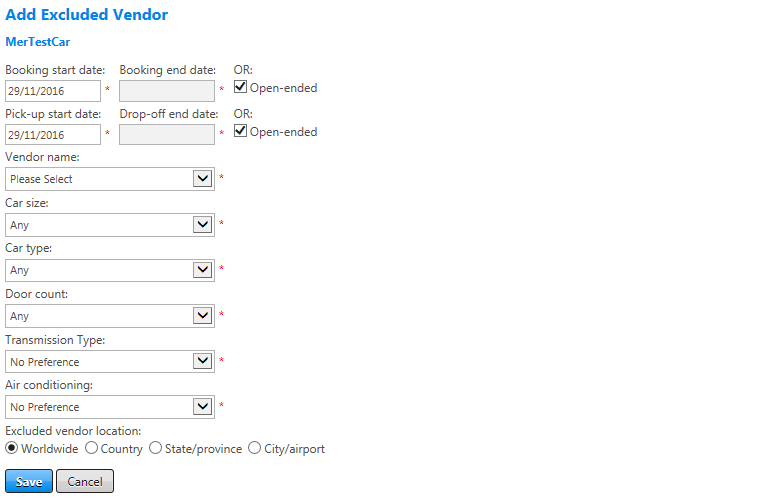Excluded Vendors
Configure one or more vendors as excluded to prevent them from appearing in the search results. You can set options to exclude all rentals from the selected vendor, or only rentals with certain options or in specific locations.
To add an excluded vendor, click the add excluded vendor link at the top right of the Excluded Vendors section on the Vendor Criteria screen. The Add Excluded Vendor screen appears.
To edit an excluded vendor, click the Edit button next to an existing excluded vendor on the Vendor Criteria screen. The Edit Excluded Vendor screen appears and is nearly identical to the Add screen.
Whether to use Excluded Vendors or Display-Only Vendors depends on how many vendor settings that you need to create. If there are only a few vendors to hide, Excluded Vendors is the better option. If there are only a few vendors to show, Display-Only Vendors is the better option.
The following table lists the guidelines for completing the Add or Edit Excluded Vendor screen.
| In this field: | Do this: |
|---|---|
|
Booking Start Booking End Date Open-ended |
Enter or select start and end dates to enable the excluded vendor setting only when booked on or after specific dates; for example, to control a go-live date. To set an end date, deselect the Open-ended checkbox. If you do not want to set a specific end date select the Open-ended checkbox. |
|
Pick-up start date Drop-off end date Open-ended |
Enter or select start and end dates to enable the excluded vendor setting only for travel starting on or after a specific date; for example, to control a go-live date. To set an end date, deselect the Open-ended checkbox. If you do not want to set a specific end date select the Open-ended checkbox.
|
|
Vendor name |
Select the excluded vendor from dropdown list. |
|
Car Size |
Select car size from dropdown list to set only that size on the vendor as excluded. |
|
Car Type |
Select car type from dropdown list to set only that car type as excluded. |
| Door Count | This field displays only if a Car Type value of Any or Car is selected. Select a door count to mark as excluded on the selected vendor. |
|
Transmission Type |
Select transmission type to exclude. |
|
Air Conditioning |
Select air conditioning preference to exclude. |
|
Excluded Vendor Location |
Select radio button for a location where the vendor is excluded. If car vendor is excluded in more than one location but not worldwide, create a separate preference for each location.
|
|
Save/Cancel |
Click Save button to save the settings or Cancel to discard changes. |