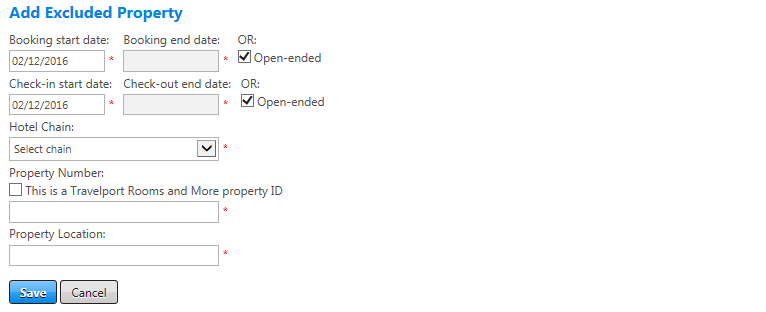Excluded Properties
In some cases there may be properties that a company wants to prevent its travelers from booking. You can add these to the Excluded Properties list so that they do not appear in the search results.
To add an excluded property to a policy, click the add excluded property link at the top right of the Excluded Properties section of the Property Criteria screen. The Add Excluded Property screen appears.
To edit an excluded property on a policy, click the Edit button next to an existing excluded property on the Property Criteria screen. The Edit Excluded Property screen appears and is nearly identical to the Add screen.
The following table lists guidelines to complete the Add Excluded Property screen.
| In this field: | Do this: |
|---|---|
|
Booking start date Booking end date Open-ended |
Enter or select start and end dates to enable the setting only when booked on or after a specific date; for example, to control a go-live date. To set an end date, deselect the Open-ended checkbox. If you do not want to set a specific end date select the Open-ended checkbox. |
|
Check-in start date Check-out end date Open-ended |
Enter or select start and end dates to enable the setting only for check-ins and check-outs on or after a specific date; for example, to control a go-live date. To set an end date, deselect the Open-ended checkbox. If you do not want to set a specific end date select the Open-ended checkbox.
|
|
Hotel Chain |
Select hotel chain name and corresponding two-letter code from dropdown list. |
|
Property Chain Code |
Select a property chain code from dropdown list to remove correct hotel from the display results. |
|
Property Number |
Enter number assigned to hotel in either RoomMaster or Worldspan. This number will be validated against property location city. |
|
Property Location |
Enter three-letter city or airport code of hotel to be excluded. |
|
Save/Cancel |
Click Save button to save the changes. Click the Cancel button to discard changes. |