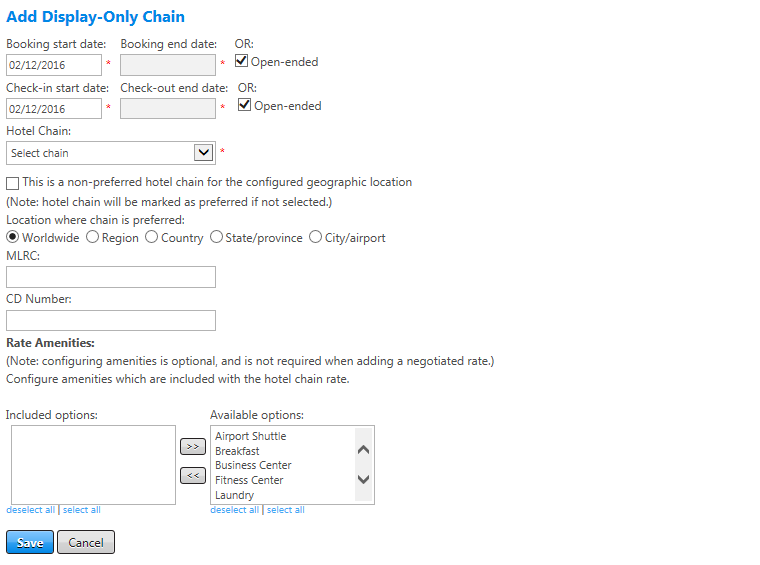Display-Only Chains
A company that strongly supports preferred hotel chains may require that only its preferred chains appear to the traveler. Either the Excluded Hotel Chains or Display-Only Hotel Chains options can accomplish this. The decision is based on the number of hotel chain settings that the company would need to create. If there are only a few hotel chains to hide, then Excluded Hotel Chains is the better option. If there are only a few hotel chains to display, then Display-Only Hotel Chains is the better option.
To add a display-only chain to a policy, click the add display-only chain link at the top right of the Display-only Chains section of the Chain Criteria screen. The Add Display-Only Chain screen appears.
To edit a display-only chain on a policy, click the Edit button next to an existing display-only chain on the Chain Criteria screen. The Edit Display-Only Chain screen appears and is nearly identical to the Add screen.
The following table lists guidelines for completing the Add Display-Only Chain screen.
| In this field: | Do this: |
|---|---|
|
Booking start date Booking end date Open-ended |
Enter or select start and end dates to enable the setting only when booked on or after a specific date; for example, to control a go-live date. To set an end date, deselect the Open-ended checkbox. If you do not want to set a specific end date select the Open-ended checkbox. |
|
Check-in start date Check-out end date Open-ended |
Enter or select start and end dates to enable the setting only for check-ins and check-outs on or after a specific date; for example, to control a go-live date. To set an end date, deselect the Open-ended checkbox. If you do not want to set a specific end date select the Open-ended checkbox.
|
|
Hotel Chain |
Select hotel chain name and corresponding two-letter code from dropdown list. |
| This is a non-preferred hotel chain for the configured geographic region. | Select this checkbox to mark this display-only hotel chain as not preferred. If this checkbox is not selected, the chain is marked as preferred in the response; if it is not selected, the chain is returned in the response but marked as not preferred. |
|
Location where chain is display-only
|
Select radio button for a location where the chain is display-only. If the chain is excluded in more than one location but not worldwide, create a separate preference for each location.
|
|
MLRC |
Enter MLRC (Multi-Level Rate Code) for hotel to make specially negotiated rates between it and a company available through GDS. Enter code so that traveler can select those rates. Ensure that code can be accessed in GDS under pseudo city code used by online booking tool. |
|
CD Number |
Enter corporate discount number. |
| Rate Amenities | Select any desired hotel amenities to associate at the chain level. Select one or more amenities in the Available Options box and click the << button to move them into the Included Options box. |
|
Save/Cancel |
Click the Save button to save settings or click Cancel to discard changes. |