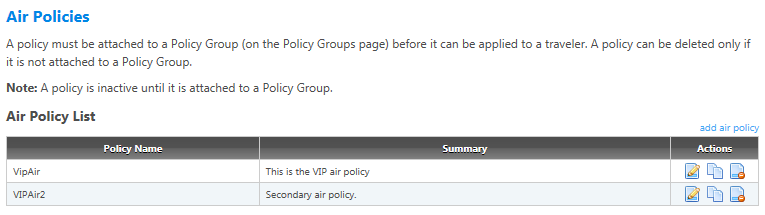Air Policies
The Air Policies screen and its associated options enable you to create and edit policies for airlines and air travel. Click the Air Policies navigation link to open the Air Policies screen. This screen lists all air policies for the account selected on the Administer Policy Data page (for agency policy admins and account policy admins) or the Administer Agency Policy Data page (for agency group admins).
The Edit, Copy, and Delete buttons ( ) allow you to add, edit, copy and delete air policies from this page. To access the settings for any air policy, you must first either create a policy or select a policy for editing:
) allow you to add, edit, copy and delete air policies from this page. To access the settings for any air policy, you must first either create a policy or select a policy for editing:
- Click the Edit button to edit an existing policy.
- Click the Copy button to create a new air policy based on an existing policy, then edit as needed.
- Or create and save an air policy on the Add Air Policy screen.
After you select an existing policy, you can then access the following screens and options for that policy:
- Policy Summary: View or edit the policy name and or the policy summary, and see what policy groups the policy is attached to (policy groups and the policies attached to them are managed on the Policy Groups page).
- Airline Criteria: Configure preferred, excluded, and display-only airlines for the policy.
- Policy Options and Exclusions: Configure policy around conditions such as cabin class, advance purchase, and fares for domestic and international travel. This page interacts with the settings on other pages to determine which travel is in-policy and which is out-of-policy. Note: Some settings from other pages are enabled only if their corresponding options on this page are also selected; these are noted on the applicable help pages.
- Fare Tolerance Options: Configure settings for comparing fares on preferred airlines to fares on other airlines.
- Fare Caps: Configure fare caps and fare maximums. Fares in excess of a cap are marked as out-of-policy. Fares in excess of a maximum are removed from the response.