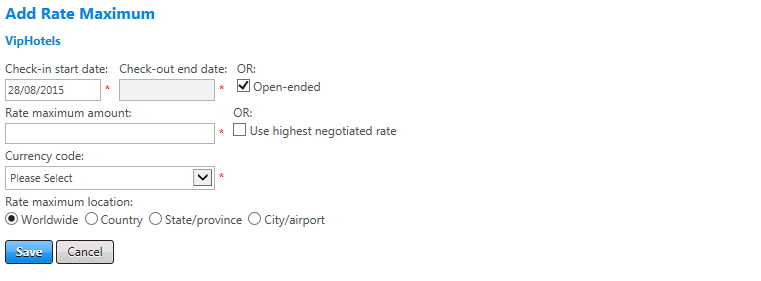Add a Rate Maximum
Rate maximums determine which hotel room results appear. You may enter one maximum for each location. After you configure a rate maximum, results will not appear for any rate returned that is greater than the amount indicated.
A maximum may be a specific amount or determined by choosing to compare to the highest negotiated rate returned. Negotiated rates are configured in hotel policy preferred properties.
Note: Rate maximums are applied from specific to general. The worldwide maximum is applied only to locations where a more specific location has not been specified.
Note: To use rate maximums, on the Policy Options and Exclusions page, you must also select the Mark as out of policy if rate returned is greater than the area rate cap option.
To add a rate maximum, click the add rate maximum link in the Rate Maximums section of the Rate Caps screen. The Add Rate Maximum screen appears.
The following table lists guidelines for completing the Add Rate Maximum screen.
| In this field: | Do this: |
|---|---|
|
Check-in Start Date/Check-out End Date/Open-ended |
Enter or select start and end dates to enable Rate Maximum setting on live platform. Could use Check-in Start Date to ensure Rate Maximum setting starts from a certain date as it relates to when traveler checks in. Check-out End Date is the last date when a traveler checks out of hotel. Usually the Open Ended checkbox is selected so that setting stays live until administrator intervenes. |
|
Rate Maximum Amount |
Enter daily rate maximum amount in currency for rate maximum location or in currency of home country. |
|
Currency Code |
Select currency code from dropdown list for rate maximum location. If it is Worldwide, select home country currency. |
|
Rate Maximum Location |
Select radio button to apply rate maximum location. If rate maximum is to appear for more than one location but not worldwide, create a separate setting for each location.
|
|
Save/Cancel |
Click the Save button to save your settings or click Cancel to discard changes. |