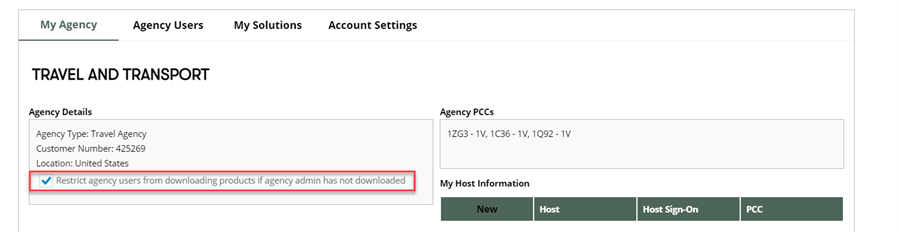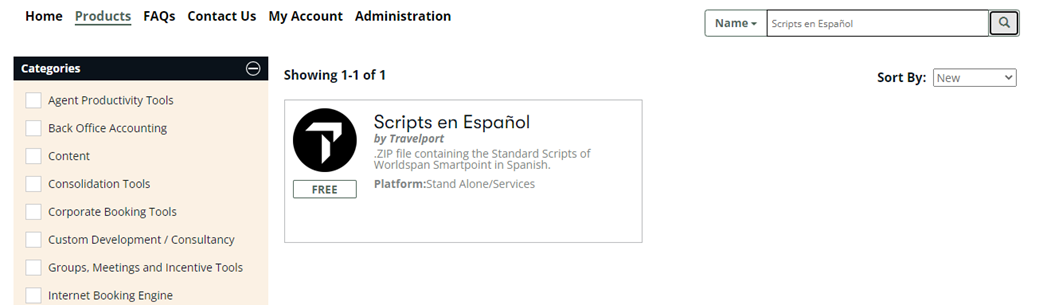Order and Download Products
To order and download Travelport Marketplace products:
-
Log into Travelport Marketplace using MyTravelport ID.
-
Agency Super Admins: Log in to the parent or child agency account, as needed.
You do not need to log into Marketplace if already logged into MyTravelport or Travelport Developer site. -
-
Select the Products link in the top navigation. Browse and search for desired solution.
-
Select a product from the list of available products.
-
Select the Order Now button if you wish to purchase the product.
To return to the list of products, select the Back to product results button below the product Description section.
-
Read the Terms & Conditions, and then select the Agree to Terms & Conditions button to accept, or select the Do Not Agree button to return to the product page.
-
Following a successful purchase, the order confirmation displays on the Purchase Success page. An order confirmation email is also sent to the user, with other details and a download link.
-
Select the Download button to download the product.
If you'd prefer to download the purchased product at a later time, go to the My Account link, the My Solutions tab, and select the Download button for that product.
Option to allow agency users to download products
Agency Admins can allow agency users to download products even if the Agency Admin has not downloaded it first, giving extra flexibility for the Agency Admin to manage the access level for agency products. The default option restricts agency users from downloading products unless the Agency Admin has first downloaded it.
Allow agency users to download products without Agency Admin downloading first
-
Go to My Account > My Agency.
-
Deselect the restriction under Agency Details.
Allow child agencies to download products
Agency Admins can allow child /sub agencies (agencies that share the same master customer number with the primary agency) to download a product if the product has been downloaded by the primary agency.
-
Go to My Account > My Agency.
-
Select the box allowing the child agency to download solutions.
Products in regional languages
Products with names in regional languages can be ordered and downloaded from the Products page.
Select the product to order and download the zip file for the regional language.