Review booking
HELP RB. or H/RB.
Review booking is often known as queue minders, and they help you with follow-up work needed for a booking file, such as seat assignments and car and hotel reservations. A review booking is a note added to a booking file that places it in a queue on a specific date along with instructions on what needs to be done. When you add, change, and delete queue minders, the information is then stored as booking file history.
You can add a maximum of 10 items. The maximum length of free text is 255 characters. Each review booking can include a queue number, a date, and a freeform text.
Note: For information on managing queues, see the Queue Module.
Add review booking
Points to note:
-
Review bookings can be added for a date no later than the last purge date of the booking file.
-
The category field can be used when adding a review booking file remark.
You can add, edit, and delete Review booking file remarks using the graphical booking file.
-
Expand the Document invoicing section of the graphical booking file, then select Review booking file.
-
Complete the required fields (date, time, queue, PCC, and remark).
-
Select Add.
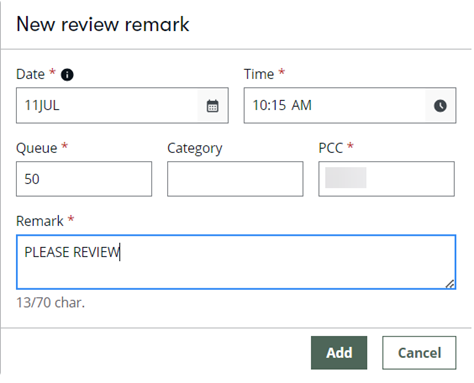
To add review booking files in the terminal windows, refer to the following formats:
|
Format |
Explanation |
|---|---|
|
RB. |
Create a review booking file item, defaults to own branch, today's date at 0700 and to queue 12 |
|
RB.09OCT |
Create a review booking file item with specified date, defaults to own branch at 0700 and to queue 12 |
|
RB.1530 |
Create a review booking file item with specified time, defaults to own branch, today's date and to queue 12 |
|
RB.Q41 |
Create a review booking file item with specified queue, defaults to own branch, today’s date at 0700 |
|
RB.*FREE TEXT |
Create a review booking file item with text, defaults to own branch, today's date at 0700 and to queue 12 |
|
RB.09OCT*FREE TEXT |
Create a review booking, specified date, defaults to own branch at 0700, to queue 12 |
|
RB.09OCT/1530*FREE TEXT |
Create a review booking with specified date, time and free text, defaults to own branch, to queue 12 |
|
RB.Q41*FREE TEXT |
Create a review booking, specified queue, defaults to own branch, today's date at 0700 |
|
RB.XX0/24SEP/1530/Q26*FREE TEXT |
Place booking file on Queue 26 of agency XX0 on 24SEP at 1530 |
|
RB.01FEB/0930/Q41*FREE TEXT/Q43*MORE TEXT |
Create two review booking file items for own branch at 0930 on 01FEB for queue 41 and queue 43 with different text |
|
RB.1300/Q12.Q29*FREE TEXT |
Create two review booking file items for own branch, today at 1300 for queue 12 and queue 29 with the same text |
Display review bookings
To display review bookings in the graphical view, expand the Document invoicing section, then select Review booking file.
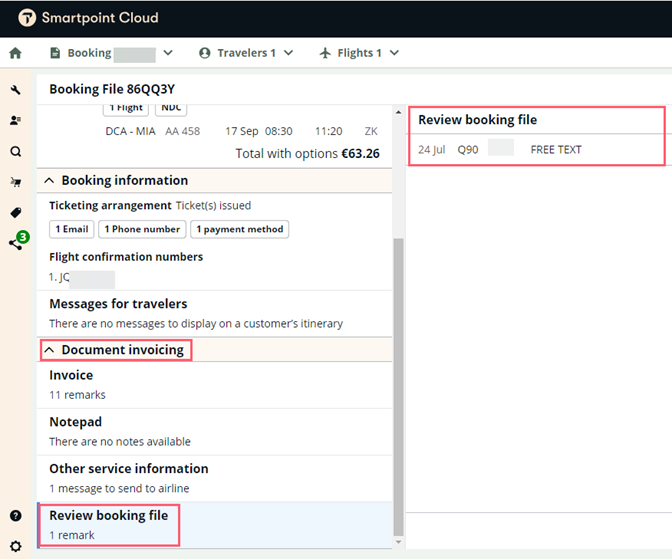
To display review bookings in terminal view, press *RB in ADDITIONAL INFORMATION section of the terminal view:
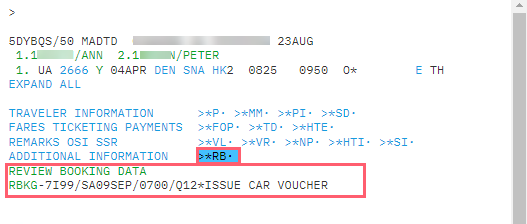
Change review bookings
Review Booking remarks can be modified from the graphical view by following the steps below:
-
Select Review Booking file in the Document invoicing section.
-
Press the 3 dots on the right of the applicable Review Booking file remark.
-
Press the pencil icon.
-
Do the modifications as needed.
-
Press the Save button.
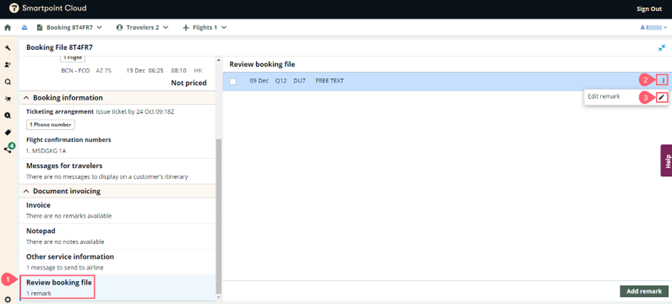
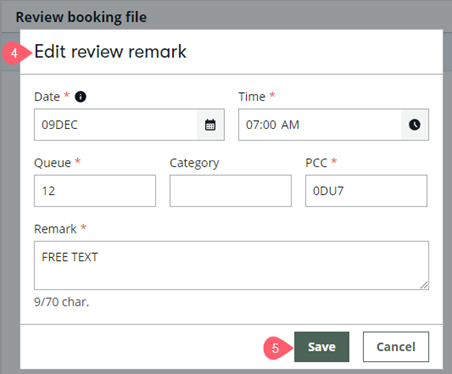
To change review booking files in terminal windows, refer to the following formats:
|
Format |
Explanation |
|---|---|
|
RB.3@XX0/10FEB/Q25*FREE TEXT |
Change review booking file item number 3 to place booking file on Q25 of agency XX0 on 10FEB with text |
|
RB.@1/10JUL |
Change the review date of review booking file item 1 to 10JUL , with all other fields unchanged |
Delete review bookings
To remove Review Booking remarks graphically, select the check box next to the remark and press the Remove remarks button.
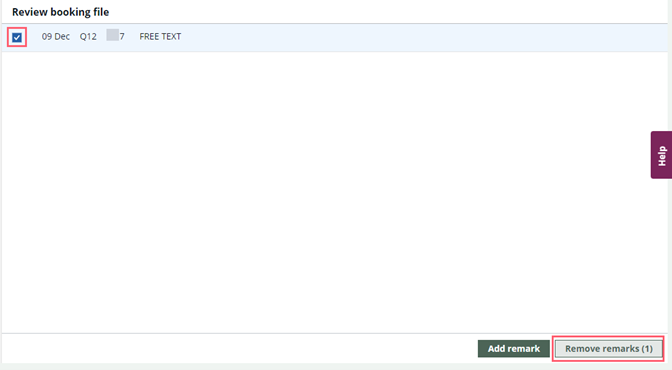
To delete review booking files in terminal windows, refer to the following formats:
|
Format |
Explanation |
|---|---|
|
RB.3@ |
Delete review booking file item number 3 |
|
RB.4-6@ |
Delete review booking file item numbers 4 through 6 |
|
RB.ALL@ |
Delete all review booking file items |
|
RB.1@XX0/10FEB/Q26*FREE TEXT |
Delete review booking file item number 1 and add item to place booking file on queue 26 of agency XX0 with text |