Mileage membership or loyalty details
HELP M. or H/M.
Airline frequent flyer/loyalty programs are also known as mileage membership programs and are very popular among customers who travel extensively.
Using Travelport+, you can add more than one mileage membership number to a booking file for those customers who participate in more than one program.
For booking files with more than one name field, you must specify which name owns the mileage membership flyer number by associating it with that name.
This section explains how to add mileage membership information to an existing booking file, and then how to display this information after you have added it. You will also learn how to delete membership mileage data.
Add loyalty card details (for air/rail)
Graphical view
The mileage membership number should be added either from a customer profile or as a command in the terminal window first before commencing a flight search.
If the flight search includes NDC content, then the mileage membership number should be selected from the drop-down menu in the itinerary modifiers section of the search window, to ensure this is sent as part of the search criteria.
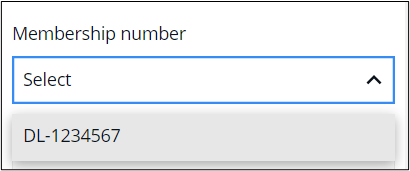
It is also possible to add this information during the booking process, once the flights have been selected, and before completing the booking.
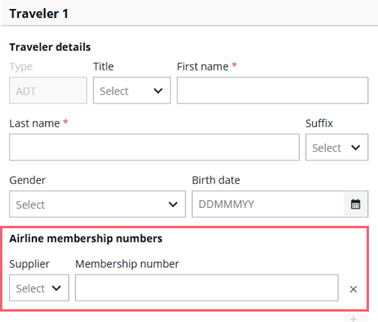
Terminal view
(Min. 6 characters; max. 27 characters, including a 2-character airline code. This is a multiple item field.)
|
Format |
Explanation |
|---|---|
|
M.P2/LH123456789 |
Enter LH mileage card number for passenger 2 |
|
M.KL1234567893 |
Enter KL mileage card number for booking file with a single passenger |
|
M.P2/BA123456789-SKEBB704705904 |
Enter BA/SK mileage card numbers for passenger 2. A maximum of 10 mileage cards can be entered with one entry. |
|
M.P1/UA12345876490/TG/LH/AC |
Enter UA mileage card number for passenger 1, specifying Cross Accrual participants TG, LH and AC who are listed in the UA Mileage Membership Agreement Table (Minimum 1, maximum 10 additional airlines) |
|
M.P2*UA/TG/SK |
Adds Cross Accrual participants TG and SK to a UA mileage membership card that has already been entered into a booking for passenger 2 (Minimum 1, maximum 10 additional airlines) |
|
M.P2/QG123456789/TP |
Add Qualifying Frequent flyer number for a TP flight, passenger 2 |
|
M.P2/AF123456789/DL |
Add Air France Frequent Flyer number for a DL flight, passenger 2 |
Note: Some airlines (e.g., KL, AF, LH) have interactive frequent flyer control. The mileage membership number is checked with the passenger’s name upon input.
Be sure to select the traveler’s name when there is more than one traveler in the reservation. Repeat the process to add more mileage membership numbers.
Display mileage membership
Graphical view
Mileage membership numbers are shown in the Travelers section:
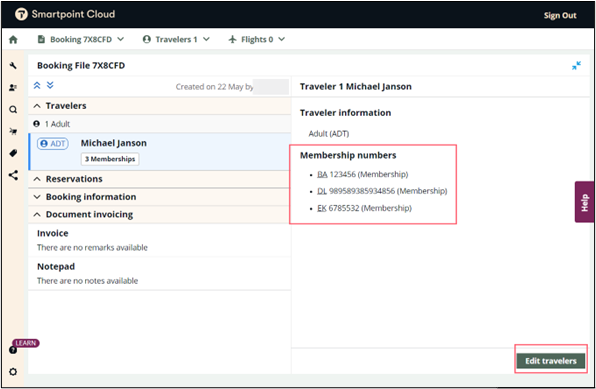
In a completed booking file, the existing mileage membership numbers can be edited using the ‘edit travelers’ button at the bottom right of the screen.
Terminal view
The mileage membership data will be stored in the TRAVELER INFORMATION section:
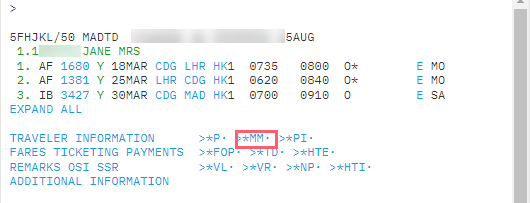
To view the mileage membership details, select the section. You can also tab *MM or press it.
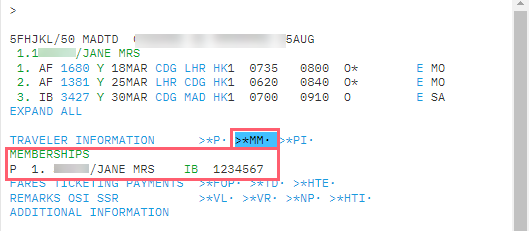
Additional formats:
|
Format |
Explanation |
|---|---|
|
*MM |
Displays mileage membership data |
|
M*ALL |
Displays a list of all airlines who have a Mileage Membership Agreement Table |
|
M*UA |
Displays the Mileage Membership Agreement Table for UA. It lists all airlines that have an agreement with UA to accept UA mileage membership card numbers for the accrual of benefits on their flights. |
Cross accrual
Many airlines allow mileage accrual, referred to as cross accrual, with partner airlines. For example, American Airlines and Qantas have a cross accrual agreement. So, a traveler can accrue miles on their AAdvantage mileage membership account when they fly on Qantas.
To display a list of all airlines that have a Mileage Membership Agreement Table, enter M*ALL.
To display the Mileage Membership Agreement Table for a specific airline, which lists all airlines having an agreement to accept its mileage, enter M*XX (where XX = airline two-character code).
To add cross accrual airlines, once you have added the partner airline membership data and you save the changes (ER) the system will detect it. Select or tab to the link CROSS ACCRUAL EXISTS:
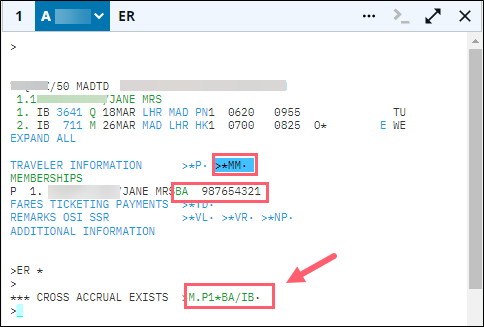
Delete mileage membership
There are no formats to change a mileage membership number. If it is incorrect it should be deleted and reentered.
|
Format |
Explanation |
|---|---|
|
M.@ |
Delete all mileage membership data for all passengers |
|
M.P2@ |
Delete all mileage membership data for passenger 2 |
|
M.AA@ |
Delete all AA mileage membership data for all passengers |
|
M.P1*DL@ |
Delete mileage membership data for passenger 1 on DL |
|
M.P1*DL/P2*AA@ |
Delete mileage membership data for passenger 1 on DL and passenger 2 on AA |
|
M.P1*KL/DL/KQ@ |
Deletes Cross Accrual participants DL and KQ from the KL mileage membership item in the booking for passenger 1 (Minimum 1, maximum 10 additional airlines) |
|
M.P2*UA/ALL@ |
Deletes all Cross Accrual participants from the UA mileage membership item in the booking for passenger 2 (Minimum 1, maximum 10 additional airlines) |