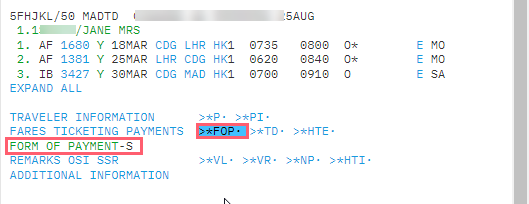Form of payment
HELP FOP or H/FOP
The form of payment field contains customer ticket payment information, such as: cash, check/cheque, or credit card. Credit card information includes the credit card number and expiration date. You can store one form of payment field per booking file (single item field).
Note: Travelport+ adds the approval code to the ticket automatically in most cases.
The form of payment can be added in the graphical view following a flight search or in the terminal view.
Add a form of payment
Graphical view
After the flights have been selected, the form of payment can be added in the payments section. This will be pre-populated if a form of payment has already been added from a client file, or manually in the terminal view.
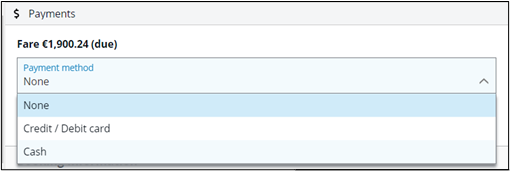
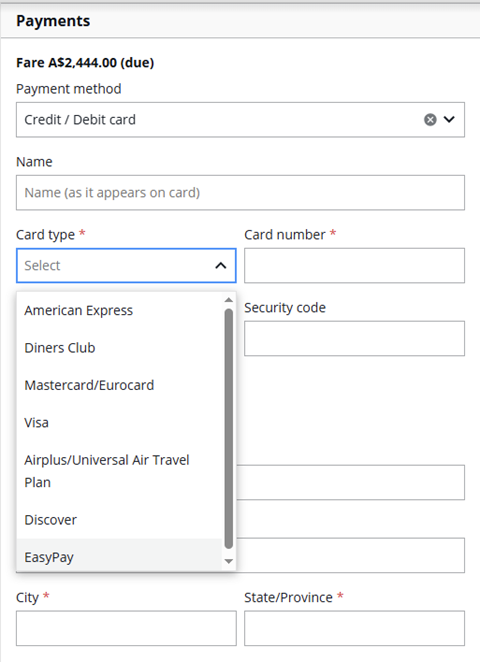
Terminal view
The following are the entries to add the different forms of payment:
|
Format |
Explanation |
|---|---|
|
F.S |
Form of payment cash. |
|
F.CK |
Form of payment check. |
|
F.INV FREE TEXT |
Form of payment invoice with mandatory free text (max. 38 characters). |
|
F.MS FREE TEXT |
Form of payment miscellaneous with optional free text (max. 38 characters). |
|
F.NONREF FREE TEXT |
Form of payment NON REF with optional free text (Max. 44 characters). |
|
F.VI1234XXXXXXXXXXXX/D1226 |
Form of payment credit card number with expiry date. |
|
F.AX1224XXXXXXXXXXXX/D1226/E03 |
Form of payment credit card number with expiry date, extended payment (numeric code optional). |
|
F.TP1234XXXXXXXXXXX/D0326 |
Form of payment TP card with expiry date. |
|
F.CCXY1234XXXXXXXXXX/D1226 |
Form of payment credit card when credit card company (XY) does not have an agreement with Travelport. |
|
F.EP5163XXXXXXXXXXX/D0825 |
Insert Easy Pay, including the IEP number and the expiry date of the number. |
|
JVVI4321XXXXXXXXXX/V1 |
Verification of the credit card number. |
|
JVREP1611XXXXXXXXXXX/A12345 |
Reverse Authorization of the Easy Pay payment. This will unblock the ticket cost immediately. Can be used after void of a ticket. Otherwise, the funds will be released after three to four days only. |
Change form of payment
|
Format |
Explanation |
|---|---|
|
F.@NEW DATA |
Change form of payment field to new data. |
Delete form of payment
|
Format |
Explanation |
|---|---|
|
F.@ |
Delete form of payment field. |
Display form of payment
Graphical view
The form of payment is found in the Booking information section.
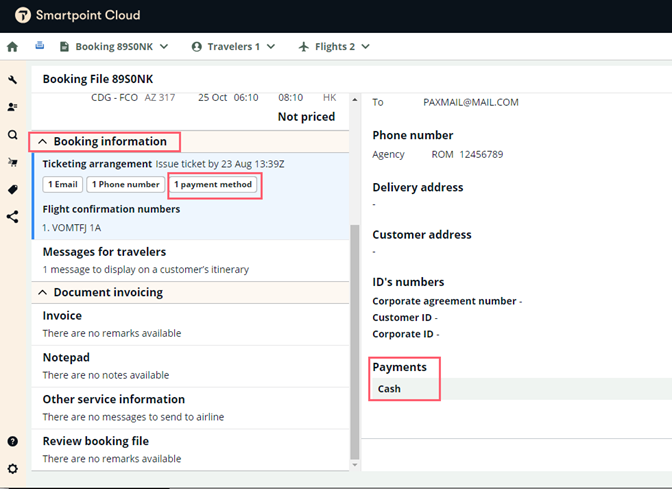
Note: This view is display-only. In the future, you will be able to modify and add payment information through the graphical view.
Terminal view
The form of payment will be stored in the FARES TICKETING PAYMENTS section:
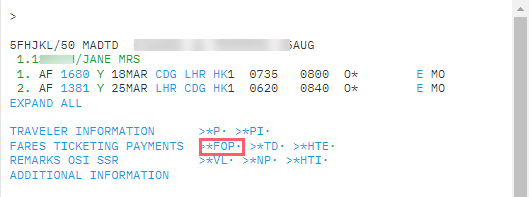
To view the entered payment details, tab, or press *FOP.