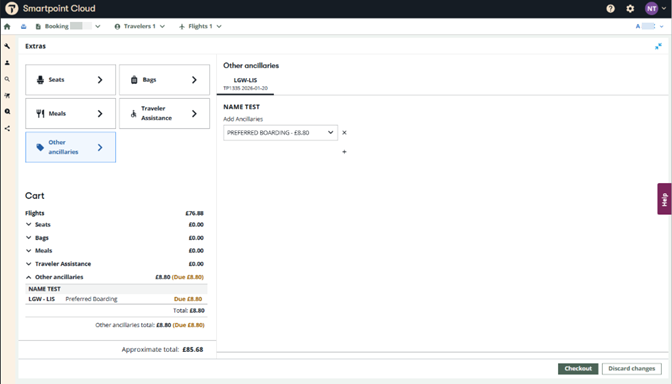Flight selection
When you press Search, the results have many options to match flights with the traveler’s requests. The amount shown for each offer is the price for all passengers.
Beneath the title bar, the display points out the selections you need to make for flight choices. An example would say select flight 1 or 2 when requesting two flights.
Below that would be a series of tabs, with the departure and arrival airports, with the travel date for that offer. Navigating is easy, press the tab of the next city pair. The other tabs will not display information until you have selected the previous tab (flight).
The response presents the number of options, as well as the option to sort by departure (latest or earliest), as well as journey time. By default, the results are in price order (lowest to highest). If there are several options, a slide bar enables you to view them.
Filtering the results
Results can be narrowed down using the Filter function, without having to return to the search panel.
Selecting the filter icon at the top of the results opens the filter panel.
Filters listed in the panel:
-
Non-stop flights only
-
Low-emission flights only
-
Maximum price adjusting the price slider
-
Airports selection
-
Preferred time frame
-
Providers
-
Connecting airports
-
Popular preferences
-
Layover duration
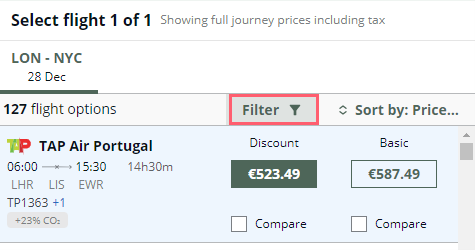
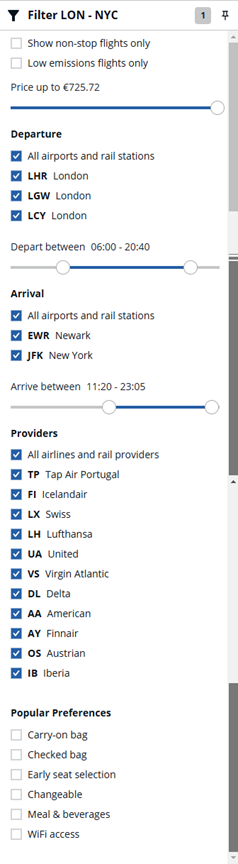
By deselecting any of these elements, it will display flight search results considering the items still selected.
It is also possible to narrow the displayed flight search results by reducing the range both for departing or arriving times just moving the range slider bullet.
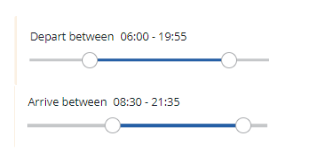
Flight options
Flight options contain the airline name, its logo, flight number, departure/arrival times, as well as journey time. If you do not ask for nonstop flights, the offer lists the connecting city.
At least one offer is displayed, and possibly a sell-up offer. The price listed is the lowest offered based on your preferences. It is also documented with the name of the fare offered by that airline.
For NDC searches, when private fares are returned, the type of private fare (agency private or airline private) displays in the fare type row (when a flight option is selected) and the comparison matrix. An i icon provides information about the type of NDC private fare (private fare qualifier) that is being returned in the air search response.
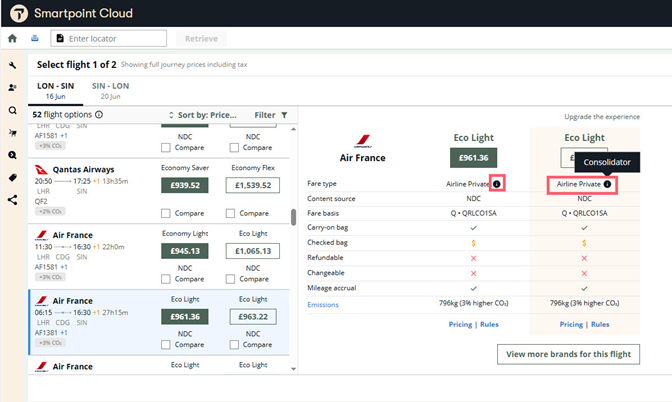
If electing round trip flights, the next tab may reflect an increase or decrease of price for that flight.
To focus on a specific flight, but not ready to commit, single click on the flight. Double click when you are ready to choose the next flight. The baggage allowance is displayed for the selected option.
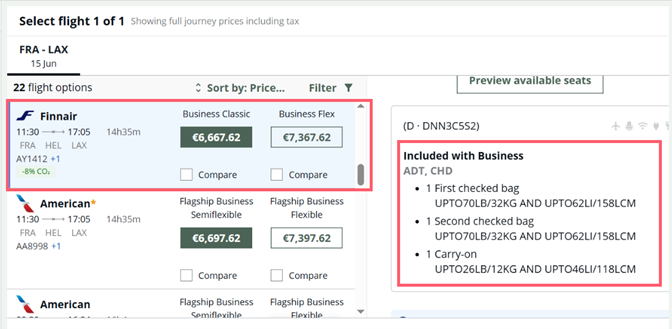
Press the View more brands for this flight button to view other brands and prices for the flight.
The results enable you to compare the offerings of multiple flights. To the right is a list of benefits, amenities, and attributes of each brand compared.
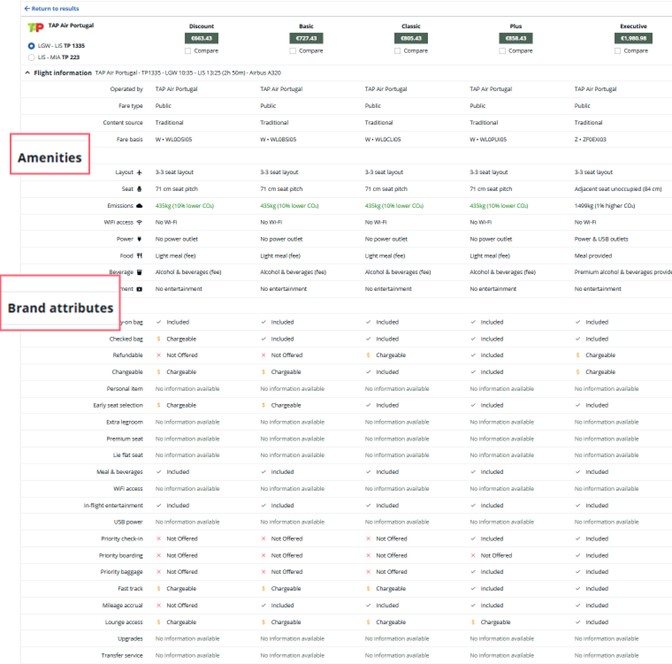
It is here that the source of the offering is listed: public, private, or NDC. If your choice is an NDC offering, review the user guide (covered earlier in this module) before completing the booking.
Beneath the sell-up screen, there are two links: pricing and rules. Pricing displays the tax breakdown, whole rules are those applicable to that flight and that price. Once selected, both screens have a Go back option on top to return to full pricing.
For NDC pricing options, the rules can be viewed in summary form, while for GDS options, they can also be reviewed in detail (All).
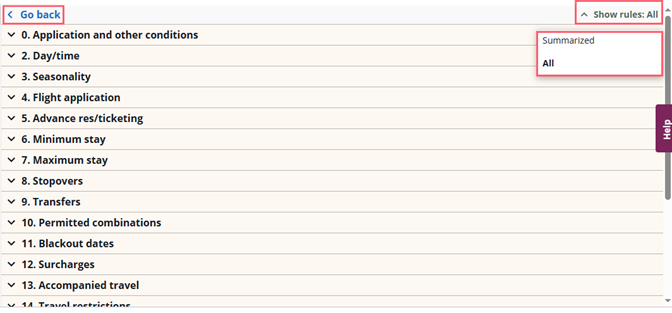
Once you select it, all brands offered on the flight are displayed. From the display, you can select the preferred option or go back and select another flight.
If you book an option, the Extras screen is displayed to add ancillary services. When there are no names yet in your booking, a window will prompt for you to add the names of the passenger(s). More details can be found in the ancillaries services section. To complete your reservation, press Continue.