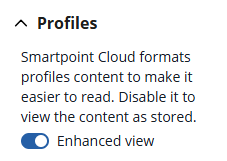Settings
The Settings window is used to modify your preferences, such as preferred language, keyboard mapping, cryptic language translation, default terminal theme, font size, notepad background color, enable profiles enhanced view, and set received from field for booking files. Refer to Custom Shortcuts for details on creating shortcuts. Refer to Queues for details on configuring the Queue Panel.
To access Settings, press the gear icon in the lower left corner of the window or from the Tools panel.
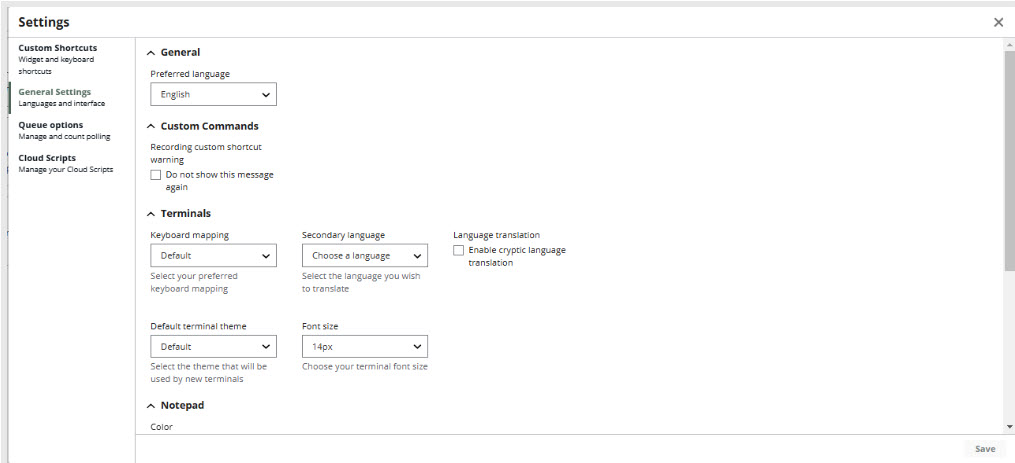
Preferred language
The Smartpoint Cloud graphical interface applies the preferred language to menus and labels. The terminal windows are not affected.
-
In the Settings window, select the General Settings tab.
-
In the General section, choose your preferred language.
-
Select Save.
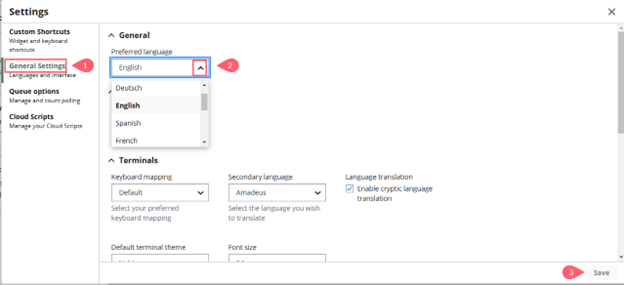
Keyboard mapping
You can turn on/off keyboard mapping either through the Settings window or by using a cryptic entry.
To use the Settings window:
-
Press the gear icon in the lower left of the main window or on the Tools panel.
-
In the General Settings tab, select your keyboard mapping.
-
Press Save.
To use a cryptic entry:
-
To change to a different keyboard (e.g., Worldspan), enter: #KEYBOARD WORLDSPAN
-
To return to the default keyboard mapping, enter: #KEYBOARD OFF
Worldspan keyboard mapping
|
Character entry |
Mapped to |
|---|---|
|
` |
> |
|
= |
* |
|
[ |
@ |
|
, |
# |
|
] |
$ |
Apollo keyboard mapping
|
Character entry |
Mapped to |
|---|---|
|
~ |
> |
|
= |
* |
|
[ |
@ |
|
] |
$ |
|
; |
: |
|
, |
+ |
Cryptic language translation
Important: Not every cryptic entry has a translation. The tool provides translations for basic entries.
Translation mode enables translations between a secondary cryptic language and Travelport+. When on, enter a cryptic entry in your secondary language and the Travelport+ equivalent entry displays.
You can turn on/off translation settings either through the Settings window or by using a cryptic entry.
-
To use the Settings window:
-
Press the gear icon in the lower left of the main window or on the Tools panel.
-
Select the secondary language (the one that will be used to enter cryptic commands).
-
Select Enable cryptic language translation.
-
Press Save.
When Enable cryptic language translation is checked, enter cryptic entries in the secondary language you selected. The Travelport+ equivalent entry displays.
-
-
To use a cryptic entry, enter one of the following formats.
|
Entry |
Description |
|---|---|
|
#TRANSLATE WORLDSPAN |
Sets your secondary language to Worldspan and turns on translation. |
|
#TRANSLATE STATUS |
Check the status of the cryptic translation service. The status indicates whether the translation service is on and identifies the secondary language. |
|
#TRANSLATE OFF |
Turns off the translation service. |
|
#TRANSLATE ON |
Turns on the translation service. |
Default terminal theme
-
Press the Settings
 icon from the lower left side menu or the Home panel.
icon from the lower left side menu or the Home panel. -
Select the General Settings tab.
-
Choose a default terminal theme. This theme is used any time a new terminal window is opened.
You can also change the color of individual windows by pressing the More icon and then Color theme.
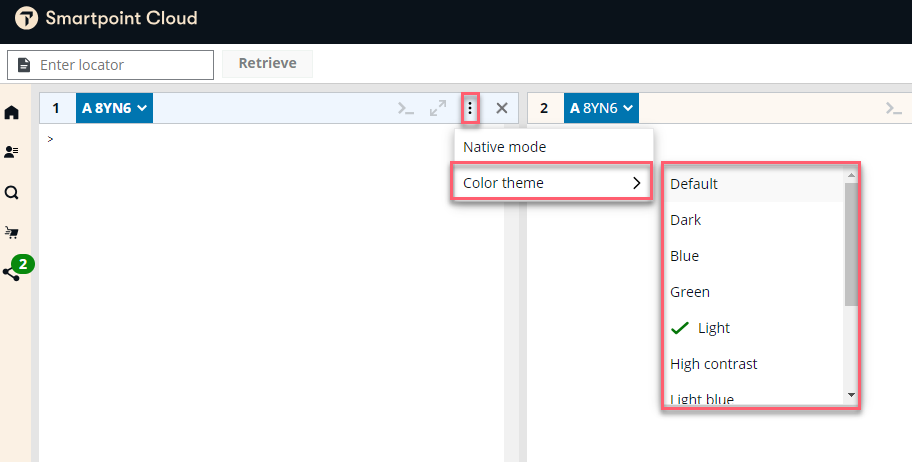
Font size
-
Press the Settings
 icon from the lower left side menu or the Home panel.
icon from the lower left side menu or the Home panel. -
Select the General Settings tab.
-
Choose your terminal font size.
-
Save.
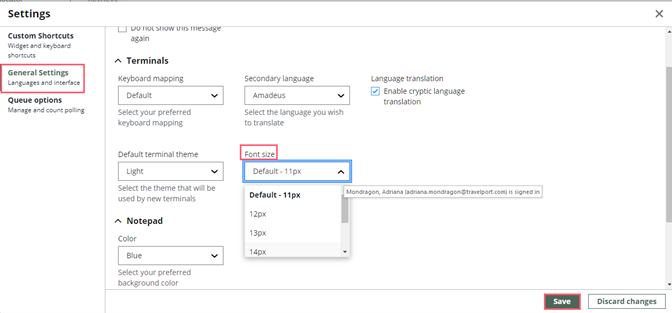
Booking files
You can add a default "received from" entry.
-
Press the Settings (
 ) icon from the lower left side menu or on the Tools panel, select the General Settings tab.
) icon from the lower left side menu or on the Tools panel, select the General Settings tab. -
Scroll down to Booking Files.
-
Enter the data you want to use in the Received From field.
When you have completed the changes in General Settings, remember to press Save.
Profiles
Enables enhanced view of profile content for easier reading.