Branded fares information
For participating airlines, branded fare information can be accessed following on from the fare quote entry.
Access branded fares from fare quote
You can access branded fares and ancillaries from a fare quote. Example booking file:

Enter FQ to price as booked:
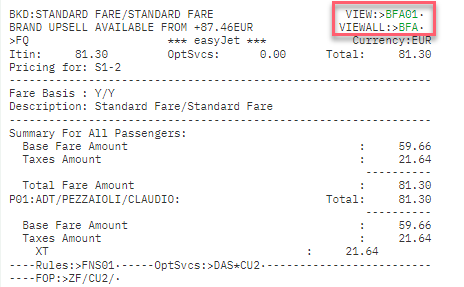
Branding information for the fare quoted
Enter BFAnn to view attributes and ancillaries for the fare quoted.
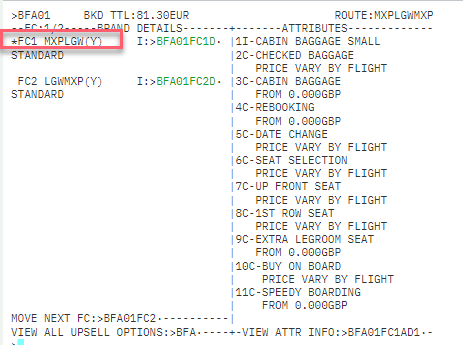
The information shown is for the component selected with the * next to it and could differ for the next component.
Use the link BFA01FC1D to access the fare branding information screen for the first component.
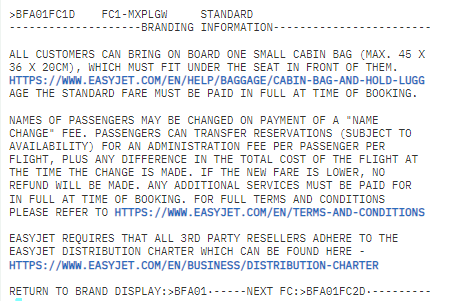
Prompts are shown at the bottom of each of the screens, indicating where to find other information.
View all the branded fare levels and upsell
Enter BFA to view all the branded fare levels:
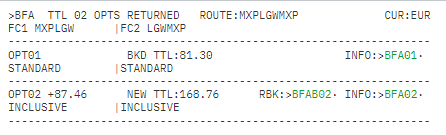
As before, use the BFA01, BFA02 etc. to view information on the specific brand, or to upsell to a higher brand, enter BFABnn.
In this example, we have upsold to the inclusive fare, which includes a 23K checked bag and the lowest priced pre-booked seat.
The new fare is displayed, and the segments have been resold in a different booking class.
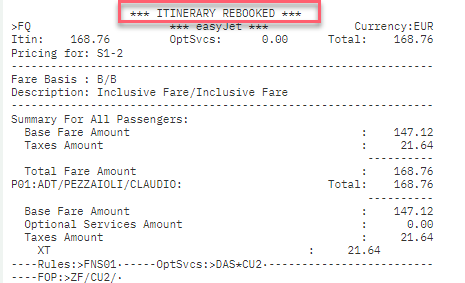

Note: When a branded fare includes free checked baggage, checking the ancillaries screen shows that the bag is already included free of charge.
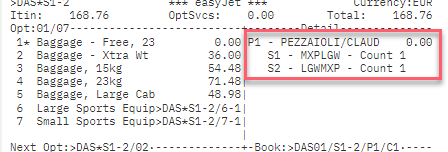
You can choose seats from a seat map if they are included free of charge but be careful which ones you choose as some seats will still incur a fee.
Optional services formats
|
Commands |
Description |
|---|---|
|
DAS* |
Display optional services |
|
DAS**M |
Display all merchandising services (DAS**T - Ticket related services; DAS**F - Flight related services; DAS**R - Rule buster services overrides fare rules for reissues and refunds for fare component) |
|
DAS*R |
Redisplay initial display |
|
DAS*Cxx |
Display services by validating carrier (xx = carrier code) |
|
/nn |
Option number |
|
/Cn |
Count per passenger If count is not entered, then TAS will default to 1. |
|
/Sn /Sn.n (and) /Sn-n (range) |
Segment number If segment is not entered, then TAS will default to those on line 1 of the display. |
|
/Nn |
Passenger number |
|
DAS01/P1/C2 |
Book optional services for segment 1, passenger 1, count of 2 (number of options desired such as 2 bags) |
|
DAS01/S1-2/P1/C1 |
Book sports equipment option 1 for segment 1, passengers 1, count of 1 |
|
DAS*S1/03 |
Display segment 3 option 3 |
|
DAS*SUM |
Display summary of booked options |
|
DAS*SEG |
Display summary of booked options by segment |
|
DAS*PAX |
Display summary of booked options by passenger |
|
DAS*:currency code |
Display optional services in currency, if filed by the airline |