Booking from availability
This topic includes:
-
Display basic availability
-
Sell flights from availability
-
Additional pricing formats
Display basic availability
HELP AVAIL or H/AVAIL
You can display air availability for direct payment carriers in the same way as you do for GDS carriers.
Flights are displayed in availability but without any numeric flight status. Only the class of service (brand) filed with the carrier's schedule is displayed, followed by a blank space.
Example entry: A15MARGLAAGP
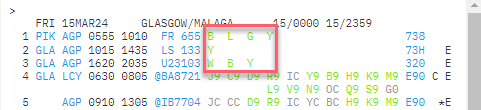
Both traditional GDS and direct payment carriers may be returned in the availability results screen.
Even though numeric availability status may not be shown, reference sell from availability is supported.
To request outbound and return availability in a single entry, enter: A15MARGLAAGP+25MAR

The response is placed in two different windows at the same time.
Sell flights from air availability
The following steps show the minimum tasks required to search for and sell flights from air availability.
-
Sell the flights by selecting the required booking class or using a command such as N1Y1

The flights are sold with a status of ZK, which is a passive status, used only with direct payment and NDC bookings.
Add the passenger’s name. A title is mandatory with most direct payment carriers.

-
Enter FQ to price the itinerary. The current fare will be returned from the carrier. This quote looks different than that of a standard GDS airline and is not filed in the booking anywhere.
The quote is divided into the itinerary, optional services (paid baggage, priority boarding etc.), and the total.
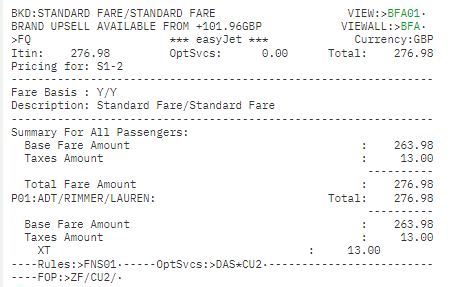
Note: You must use FQ with direct payment carriers. You cannot use FQBB.
-
Enter FNS01 to check the rules (terms and conditions).
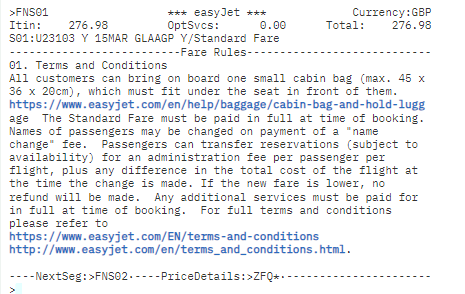
-
Add the other mandatory information. For direct payment carriers, in addition to the 5 “PRINT” mandatory elements, an email address, form of payment (usually a credit or debit card), and a billing address for the card, are required.
More information on form of payment is found at the end of this section.
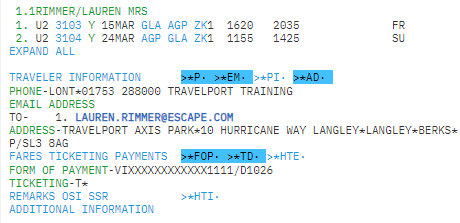
-
If required, view the seat map and assign free or chargeable seats.
Ancillary services, such as paid baggage, meals, or lounge access may be added if required. Some branded fares include ancillary services in the base price but may allow additional ancillary services to be purchased separately.
-
Enter DAS* to view any available ancillaries.
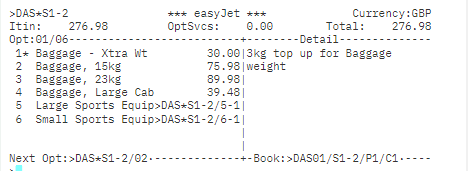
The prices shown are the total for the two segments.
-
Enter DAS*S1 to see just the list for segment one.
-
Enter DAS02/S1-2 to book 15K baggage for both segments.
The itinerary, optional services, and new total price are shown across the top, with details of any ancillary booked at the righthand side of the screen.
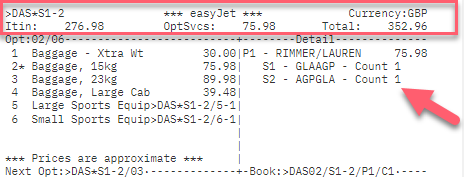
-
-
Enter ER to end transact the PNR/booking file.
A booking is created with ZK segment status indicating a passive segment in Smartpoint Cloud. This status cannot be added manually.
The booking should contain a vendor locator and a list of DI. remarks, displaying what is being held in the carrier’s own system.

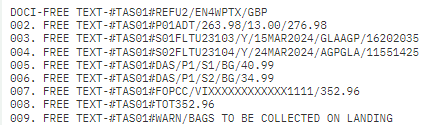
Price changes with end transaction
As part of end transact, a final fare quote is made to check if the price has changed. In some cases, a price change may be displayed after you end transact with a direct payment carrier because of seating "buckets."
Direct payment carriers may divide the total number of seats in the aircraft into buckets. For example, if an aircraft holds 250 passengers, the carrier may divide the seats into 25 buckets with 10 seats in each bucket. Each bucket is priced differently and when a bucket is sold out, the next bucket opens.
For example, an agent sells 4 seats with a direct payment carrier but has not yet end transacted. The fare quote shows £200 (£50 per seat). Before the agent end transacts, some of these seats are booked by other sources. As a result, the current bucket has only 2 seats left at £50 per seat. Therefore, the carrier uses 2 seats from the next bucket at £60 per seat. A price change screen is displayed if the final price is different than the original pricing response for the new booking.
With a price change, you can either:
-
Re-enter ER to end transact and accept the price change.
-
Return to availability and price a new itinerary.
Additional pricing formats
|
Commands |
Description |
|---|---|
|
FQ |
Price request for all names all segments. Assumes all segments are for the same direct payment carrier. |
|
FQS1 |
Price request for all names, segment 1. |
|
FQS1.3 |
Price request for all names, segment 1 and 3. |
|
FQS1-3 |
Price request for all names, segment 1 through 3. |
|
FQP1/S1-2 |
Price request for name 1, segment 1 and 2. |
|
FQP3-4/S2 |
Price request for name field 3 and 4, segment 2. |
|
FQP1-2*C06 |
Price request for name field 1 and 2, specifying passenger 1 is ADT and passenger 2 is CNN (child 6 years old). |
|
FQP1.2*INF |
Price request with the second passenger as an infant. |
Form of payment
Travelport+ supports the following forms of payment:
-
Credit card
-
Debit card
-
Agency payment (for selected markets and airlines)
-
BSP payment for Air IndiGo (6E)
Not all direct payment carriers support all forms of payment. Enter ZF*CU2 to show a list of payment options for a specific carrier.
This example shows forms of payment accepted by EasyJet. The asterisk is next to Debit Card, so all acceptable debit cards are displayed on the right. Enter ZF*CU2/02 to select the Credit Card option.
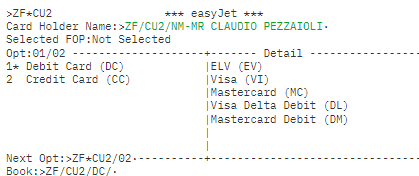
When you enter ZF, Smartpoint Cloud generates an internal entry to retrieve unmasked forms of payment from the booking file. If no FOP has been entered, or it is masked, you must manually enter it using the format: ZF/Cxx/ (xx = 2 letter airline code)
Example: ZF/CU2/CC/VI4XXXXXXXXXXX1111/D1129/S123
If the credit card was stored in the booking file, use the following entries to enter the security code:
ZF/CU2/CC/S123
ZF/CC/S123
Form of payment formats
|
Commands |
Description |
|---|---|
|
ZF*Cxx |
Display form of payment screen for carrier xx |
|
ZF/NM-Mr Joe Traveler |
Change card holder name |
|
ZF@ |
Delete form of payment prior to end transact |
|
ZF/CFR/CC/S123 |
Add CVV security code to credit card for specific carrier |
|
ZF/CC/S123 |
Add CVV security code to credit card |
|
ZF/CC/VI4XXXXXXXXXXX1111/D1126/S123 |
Form of payment with VISA credit card for the direct payment carrier in the booking file |