Refund an e-ticket
MyTravelport search: Introduction information for refunds
First, establish that there are no cancellations or service fees to be charged. To process the refund, you must create a refund notice in the system by entering TRNE (ticket refund electronic) followed by the ticket number, a slash (/), and the ticket issue date.
Example: TRNE9969904836847/13SEP23
Note: Routing code is mandatory in Canada. Append the above format with a slash, followed by RC- and two digits. Routing information can be found in H/BSPE.
Example response:
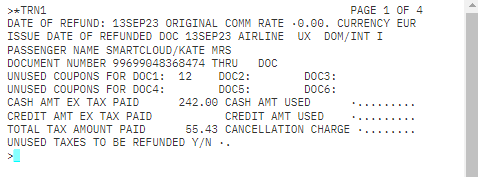
First screen
This is the first screen of the refund procedure. Note “Page 1 OF 4” in the top right of the screen. The fare and ticket information on this screen is captured from the electronic ticket details. You will need to complete all relevant fields before you press Enter to move on.
Cash amount used
When ticket payment was made by cash or cheque, tab to this field to enter the total value used on the ticket, excluding taxes (that is, the value of the journey traveled).
If no sectors were flown, the value will be 0.00.
Credit amount used
When payment for the ticket was made by credit card, tab to this field to enter the total value used on the ticket, excluding taxes.
If no sectors were flown, the value will be 0.00.
Cancellation charge
When a cancellation charge is to be applied to the transaction, tab to this field to enter the appropriate amount. If no cancellation charges apply, leave blank.
Unused taxes to be refunded
Enter Y if any or all taxes are to be refunded. Press Enter and the tax screen appears if required.
If a tax screen is required, any taxes to be refunded will have been automatically added.
Note: If there is a ZP tax to be refunded (US domestic journeys only), the tax should be entered using the tax boxes at the top and then the 3-letter code of the airport charging the tax.
The amount in USD should be entered in the section starting BT.
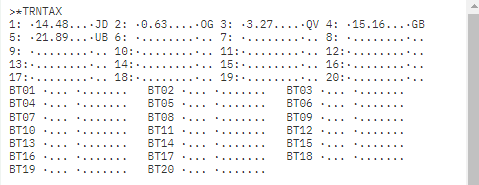
Place the cursor after the last tax code, in this case YQ, and press Enter. The second screen displays.
Second screen
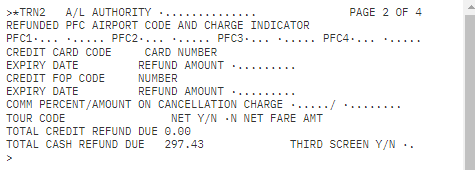
The refund due, calculated from the previous screens, is shown at the bottom of the page.
PFC
To be used when PFCs (Passenger Facility Charges) are to be refunded. When applicable enter the 3-letter PFC airport code and then tab to enter the appropriate USD amount (that is, 2, 3, or 4).
If no PFC is to be refunded, leave blank.
Refund amount
The amount to be refunded to a credit card if one was used as the form of payment.
If no amount is refundable to a credit card, leave blank.
Comm percentage/amount on cancellation charge
When appropriate, enter either a commission percentage or the amount that is due to your agency from any cancellation charge.
If no amount is due to your agency, leave blank.
Third screen
Used only when more than one credit card was used for payment. Usually, you will enter “N” in this field.
Note: Many BSP authorities will only permit one credit card per passenger. Agents in those countries will only use the first refund amount field and never go to the third screen.
When you press Enter, the following screen will appear to advise that the refund is now completed.
