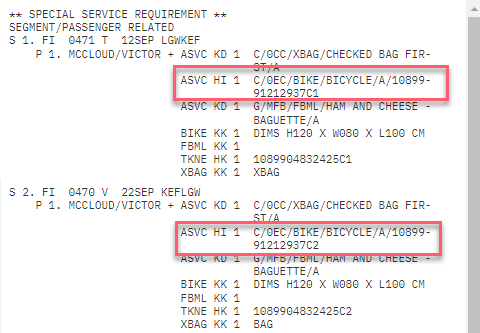Display ancillary services
HELP DAS or H/DAS
In this topic:
-
Display ancillary services
-
Issue an EMD-A
-
Select ancillary by reason code
-
Select ancillary by associated service (ASVC)
How to display ancillary services
Press *SI (or type *SI) to display service information.
Booking an ancillary service will always result in the creation of one or more SSR ASVC in the booking.
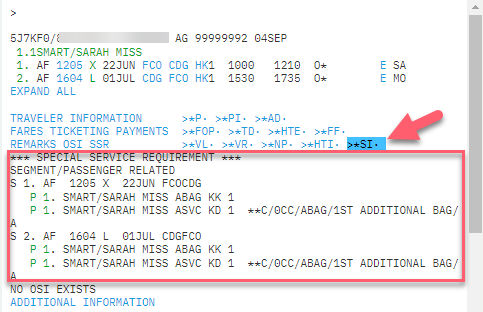
The SSR ASVC may be accompanied by another SSR depending on the booking requirement of the airlines, such as the ABAG above.
Status code KD indicates confirmed, and you can proceed to issue the EMD. This status will change to HI once the EMD has been issued.
Below is a list of other ASVC status codes you may see on the *SI screen:
|
Component |
Description |
|---|---|
|
PN |
Pending; wait for confirmation |
|
KD |
Confirmed; proceed to issue EMD |
|
HI |
Fulfilled (paid); commercial name of the ancillary |
|
NO/UC |
Refused by the airline: Cancel |
For ASVC SSRs in status KK, you will not be able to issue an EMD. EMDs can be issued only if the airline sends a KD status for the booked service.
Issue an EMD-A
HELP EMD or H/EMD
As this is an Associated EMD, the document must be issued in conjunction with an electronic ticket, so you will not be able to issue the EMD before ticketing the itinerary.
Entry: EMDI/ICXXXXXXXXXXXXX (XXXXXXXXX=E ticket number)
Entry: EMDI/P1/ICXXXXXXXXXX (P1= Passenger 1 only)

All ASVC segments that are ready for EMD issuance (that is, in HD or KD status) will be fulfilled at once during an EMDI request while all other ASVC segments with any other status (HI, NO, etc.) will be left alone, regardless of the time of their input.
In bookings where some ASVC SSRs have been fulfilled and some have not, only the non-fulfilled ASVC SSRs (in KD or HD status) will be fulfilled when an EMDI request is made, and the ASVC SSRs in any other status (HI, NO, etc.) will be ignored.
Press EMDL or type EMDL to display the EMD information.

Enter EMDD1 to view the individual EMD. The status is open and options to view more details are available. The EMD may be voided on the day of issue. It also may be refunded if the airline permits it.
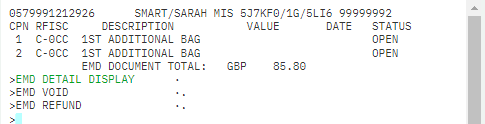
Type *DAS to view the fulfilled ancillary with the status code FD.

Press *SI. The ASVC status changed from KD to HI (fulfilled/paid) once the EMD was issued.
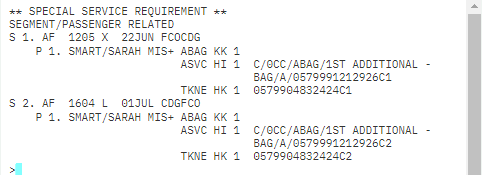
Select ancillary by reason code
In this PNR, a first checked bag, bike, and a meal (ham and cheese baguette) have been selected.
Press *SI.
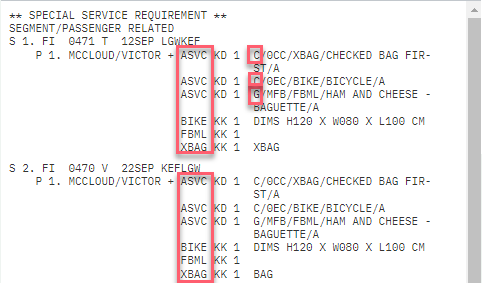
Notice the different reason for issuance codes, identified, in this case, by the letters “C” and “G’”
To select the items with reason for issue code “C”, which will issue the EMD for the first bag and the bicycle on all associated segments, enter: EMDI/ICXXXXXXXXXXXXXX/RC
If the ASVC SSRs have different RFICs, they must be issued separately. The error message ERB-EMD MUST BE SINGLE RFIC will appear if you attempt to issue them together.
Various ancillary services and paid seats have different RFI (Reason for Issuance) codes. When you enter the EMD issuance entry, you can only issue one EMD per RFI code. When multiple RFI codes are in a booking, you will need to issue multiple EMDs.
Select ancillary by associated service (ASVC)
You can specify multiple Associated Service (ASVC) Special Service Requests (SSRs), which can be fulfilled in a single EMDI entry. Use the G modifier to select multiple ASVC SSRs. You can combine it with any other EMDI modifier, and the order is not fixed, meaning you may enter modifiers in any order.
It will default to the payment on the booking file, but it can be overridden.
Note that the numbering of the SSR lines needs to include all SSRs you have in your *SI. For example:
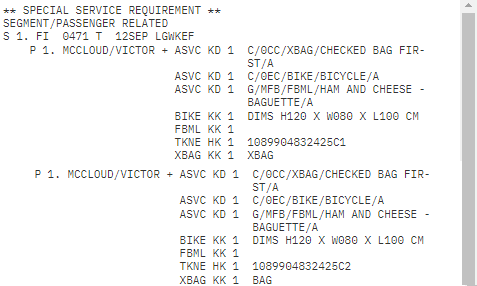
The above are items G1-14; item G2 is the confirmed bicycle on segment 1 and G9 is the confirmed bicycle on segment 2
The entry EMDI/ICXXXXXXXXXXXXX/G2.9/FS issues the EMD for the bicycle on ASVC number 2 and 9 and uses FOP cash.