Add bags in graphical view after booking
Bags can be added after booking (either hold or ticket) for traditional bookings (GDS). Refer to limitations for a full list of bag limitations.
-
Retrieve the graphical booking file.
-
Expand the Reservations section.
-
Scroll to the Add extras section of the right panel and expand Bags +.
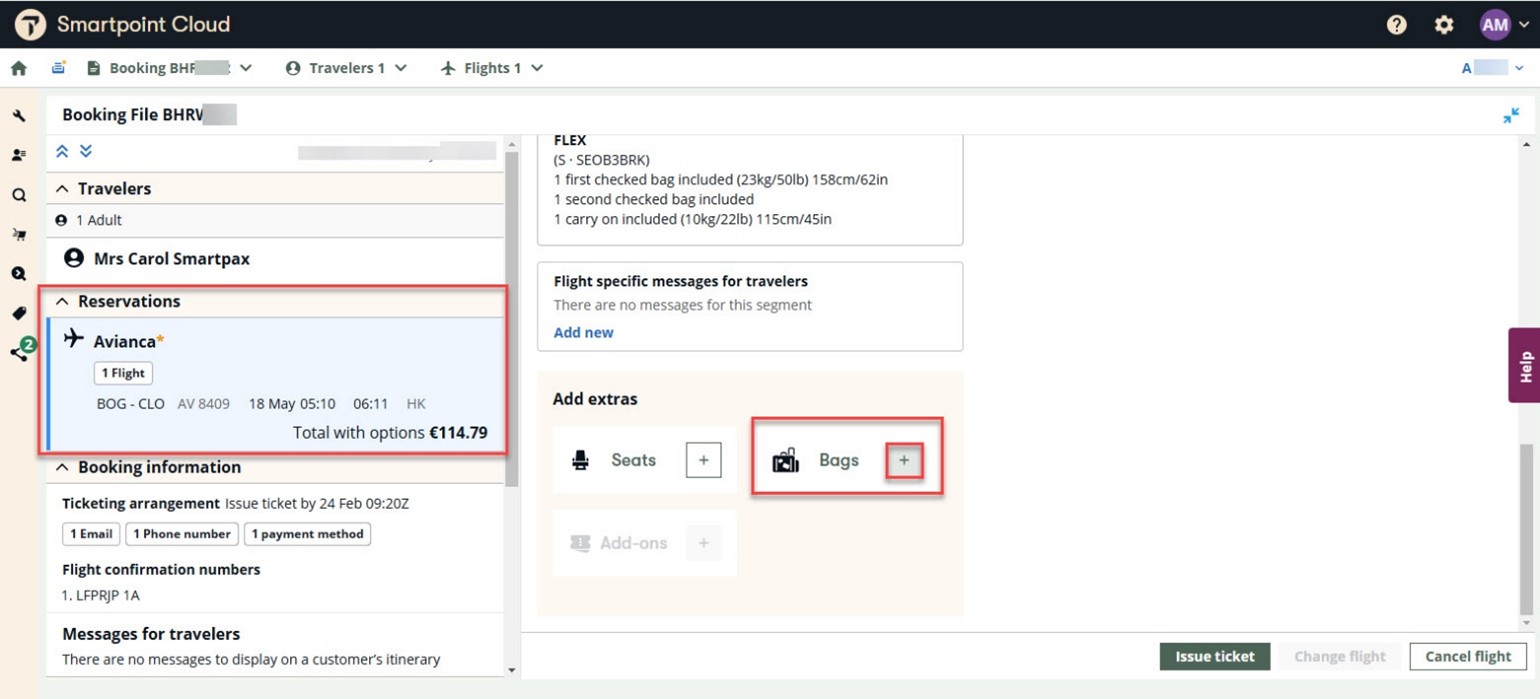
-
On the Extras panel, select + to add a bag for a passenger per segment. The cost due amount is updated as bags are selected.
-
When you have added the desired bags for the trip, select the Continue button.
Important: At this time, bags cannot be edited.
-
The Review and confirm page displays. For held bookings, the total is updated to include both flights and ancillaries. For ticketed bookings, the total includes the added bags.
-
The Fare Details section is updated with the Extras cost.
-
For a held booking, select Save changes to put the bags on hold. Select Issue ticket to pay for the flights and ancillaries.
-
For ticketed bookings, select Book and pay to pay for the ancillaries using the same form of payment that was used for the flights.