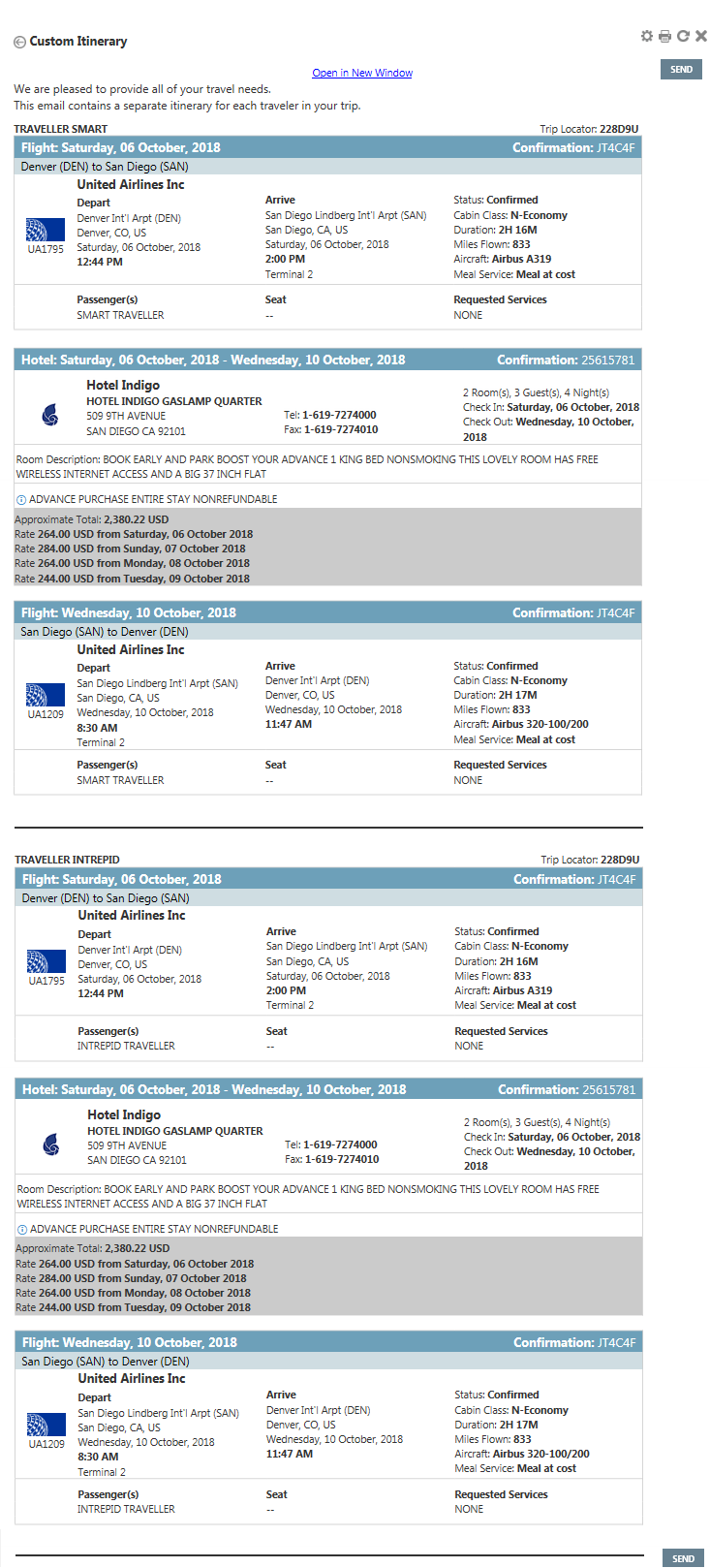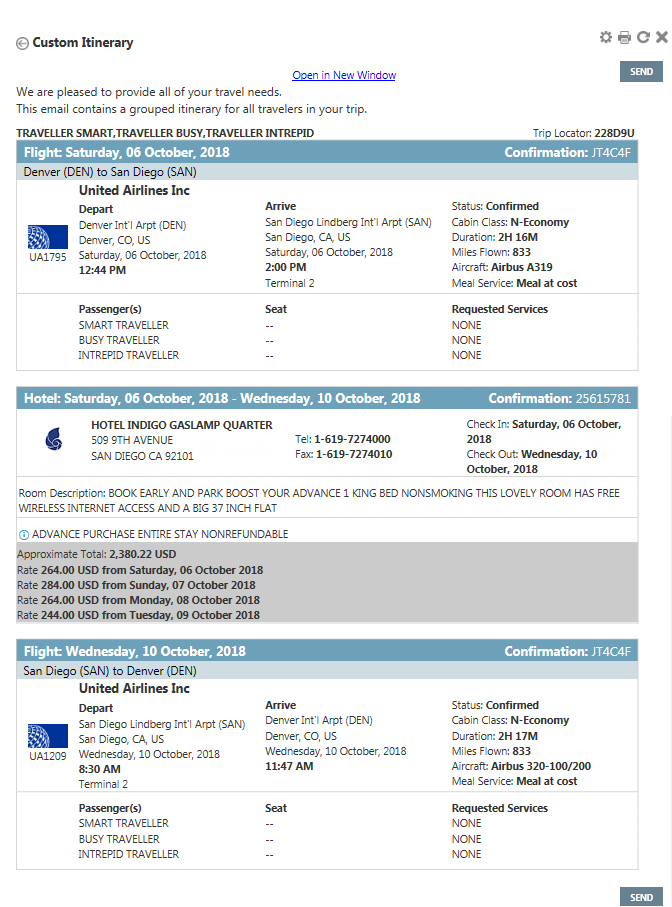|
Custom Itinerary As of 15 September 2018, the enhancements added to the Custom Itinerary feature in Travelport Smartpoint 8.1 have been removed. The current Custom Itinerary feature has reverted to the previous Travelport Smartpoint 8.0 functionality. Travelport will continue to add enhancements to Custom Itinerary in future releases.
|
Custom Itinerary
Set Up Options for Custom Itineraries
When you create a custom itinerary, you have the option of including document history (Step 4), selecting an itinerary set up (Step 8), and selecting travelers (Step 9):
- For Display, select the display option for the itinerary. If you select:
- Itinerary and Document History, ticket and baggage information is displayed with the itinerary.
- Itinerary Only, only the itinerary is displayed. Ticket and baggage information are not included.
- For Itinerary Set Up, you can select:
- Grouped Itinerary to create a single itinerary for all selected travelers.
- Separate Itineraries to create a separate itineraries and email options for each selected traveler.
- In Passengers, you can select:
- All Passengers, the custom itinerary is applied to all travelers in the itinerary. This option is available only if you selected Grouped Itinerary for the itinerary set up.
- Select Passengers, a list of all travelers is displayed. You can select one or more travelers in the itinerary.
The Custom Itinerary screen changes based on your selected options, and the resulting custom itinerary reflects your selections.
Grouped Itinerary for All Passengers
When you select Grouped Itinerary and All Passengers, a single itinerary is created with information for all travelers. This itinerary is sent to all listed email recipients.
If you plan to email the custom itinerary:
- In Email Address, enter at least one address. You can also add other email addresses separated by a semi-colon (;).
- Optional. In cc, enter the email addresses of any additional recipients to be copied on this email.
- Optional. In bcc, type the email addresses of any additional recipients to be blind copied on this email.
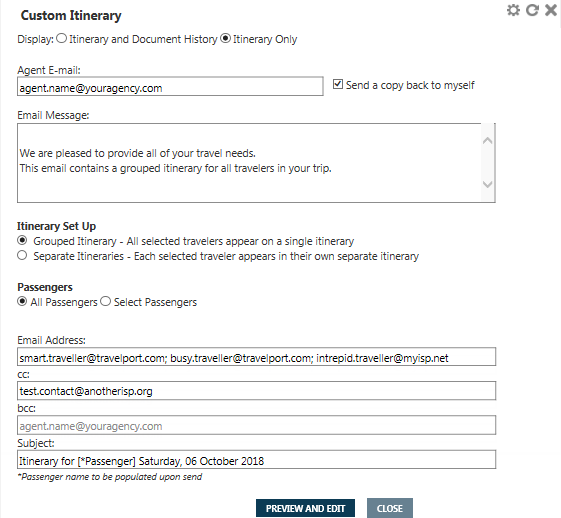
Grouped Itinerary for Selected Passengers
When you select Grouped Itinerary and Select Passengers,a single itinerary is created only for selected travelers. This itinerary is sent to all listed email recipients.
If you plan to email the custom itinerary:
- In Email Address, enter at least one address for the selected traveler. You can add other email addresses separated by a semi-colon (;). These recipients receive an itinerary email for all selected travelers.
- Optional. In cc, enter the email addresses of any additional recipients to be copied on this email.
- Optional. In bcc, type the email addresses of any additional recipients to be blind copied on this email.
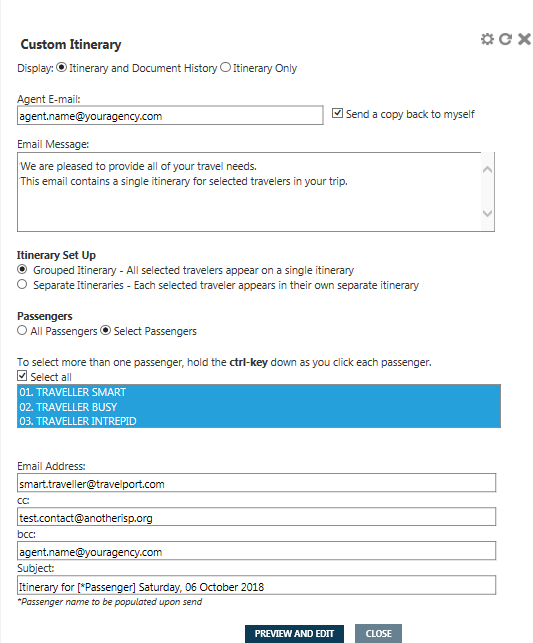
If you email the custom itinerary, all recipients receive the same itinerary information for selected travelers.
This example shows an itinerary that contains two flights and a hotel booking for the first and third travelers. Itinerary information for the second traveler, who was not selected, is not displayed.
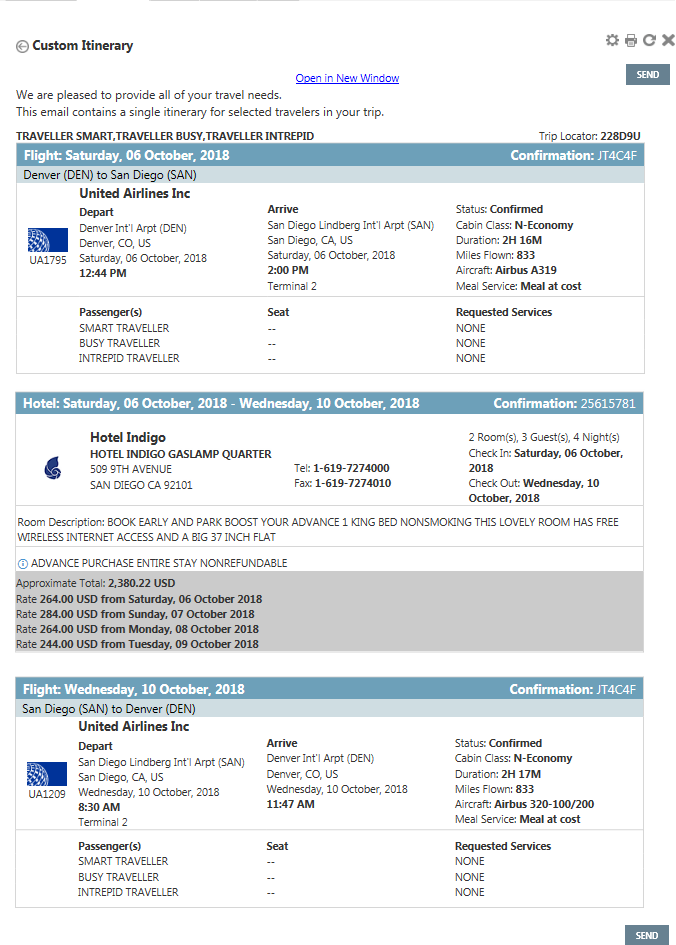
Separate Itineraries for Selected Passengers
When you select Separate Itineraries, the Select Passengers option is automatically enabled. Separate itineraries are created for each selected traveler, and each itinerary is sent only to email addresses specified for that itinerary. A horizontal line separates each traveler's itinerary.
- To select the travelers, you can either:
- Click Select all to create an itinerary for each traveler in the PNR/Booking File.
- Press the CTRL key to select individual travelers. In this example, the first and third travelers are selected, but the second traveler will not be displayed in the custom itinerary information.
- If you plan to email the custom itinerary:
- In Email Address, enter at least one address for the selected traveler. These recipients receive itinerary emails only for the corresponding traveler. You can also add other email addresses separated by a semi-colon (;).
Tip! You can click the Copy
icon to duplicate the same email address to each selected traveler.
- Optional. In cc, enter the email addresses of any additional recipients to be copied on this email. These recipients receive itinerary emails for all selected travelers.
- Optional. In bcc, type the email addresses of any additional recipients to be blind copied on this email. These recipients receive itinerary emails for all selected travelers.
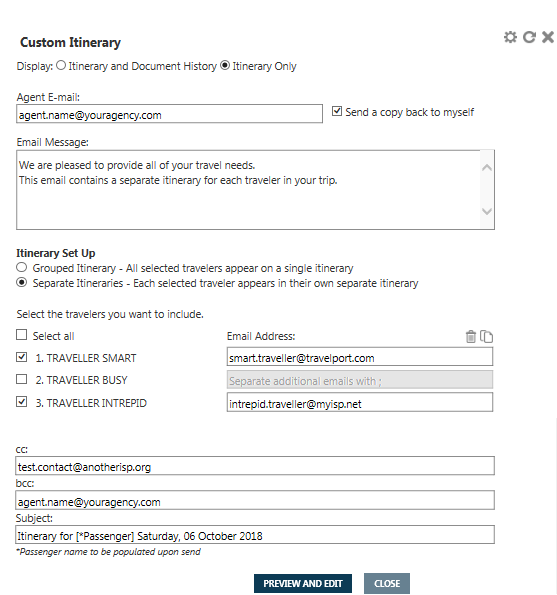
If you email the custom itinerary, each passenger receives their own itinerary information.
This example shows an itinerary that contains two flights and a hotel booking for the first and third travelers. Itinerary information for the second traveler, who was not selected, is not displayed.