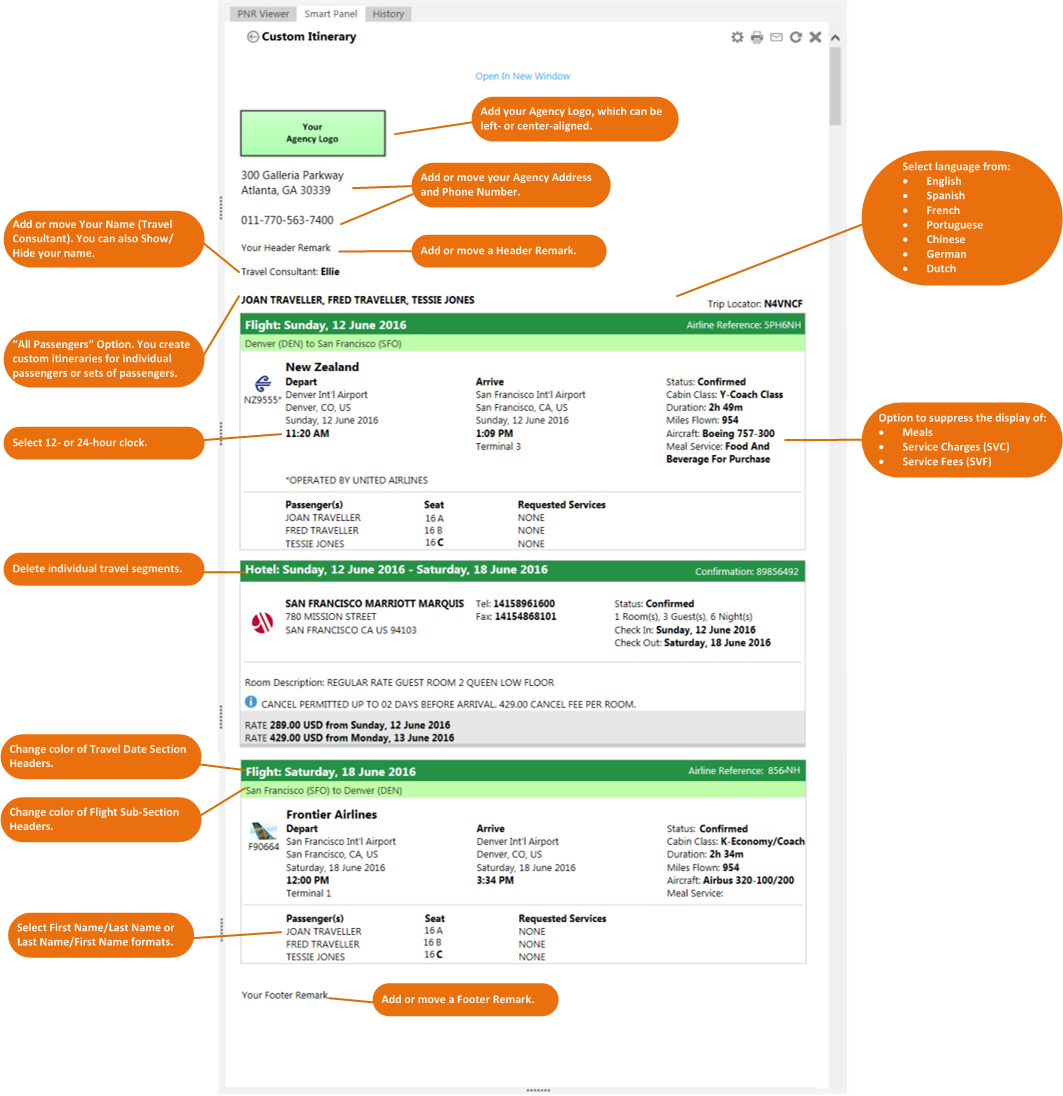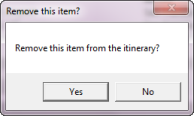|
Custom Itinerary As of 15 September 2018, the enhancements added to the Custom Itinerary feature in Travelport Smartpoint 8.1 have been removed. The current Custom Itinerary feature has reverted to the previous Travelport Smartpoint 8.0 functionality. Travelport will continue to add enhancements to Custom Itinerary in future releases.
|
Custom Itinerary
Arranging Custom Itineraries
After you create and display a custom itinerary, you can arrange the itinerary to move or delete certain itinerary items.
To arrange a custom itinerary:
- Make any desired changes to your Custom Itinerary Settings.
- Create and display the custom itinerary.
Tip! You can only arrange custom itineraries in the Custom Itinerary pane of the Smart panel. If you click Open in New Window, you cannot make any changes when the itinerary is displayed in a new browser window.
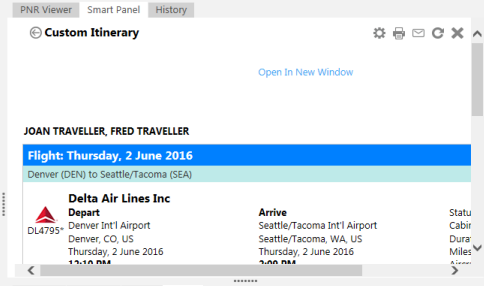
The following sample itinerary shows the optional content in the itinerary that can be added or formatted using the Custom Itinerary Settings.
If present in the itinerary, the travel segments include:
- Seat assignments
- Ancillary information
- Valid tickets (all tickets that do not have a V status code)
- Booking status for both Network (GDS) and Direct Payment carriers
- Hover over the segment to display the hand
 icon.
icon.

- Right-click on the segment to display the warning message.
- Click OK to confirm the deletion.