|
ScriptPro Editor This topic is for use by scriptwriters who are using ScriptPro Editor to create custom scripts for their agencies. Agents can go to Using ScriptPro Scripts for more information about using custom or standard scripts within Travelport Smartpoint. |
Accessing a Dialog Box for Creating or Editing
You can access a dialog box from ScriptPro Editor by using the File menu item to open a new or existing dialog box.
Open a new dialog box
To open a new dialog box, at the ScriptPro Editor menu:
-
 Click File, click New, click Dialog Box.
Click File, click New, click Dialog Box. -
 Press <Ctrl+D>.
Press <Ctrl+D>.
A new tab opens with a new dialog box and the file name untitled.*.
Once your dialog box is displayed, you can continue to create new tabs with script files or more dialog boxes from the menu bar.
Open an existing dialog box
To open an existing dialog box, at the ScriptPro Editor menu:
-
 Click File, click Open.
Click File, click Open. -
 Press <Ctrl+O>.
Press <Ctrl+O>.
A browse window is displayed. Change the filter to show only dialog boxes. Since this operates as a standard Windows Open File dialog box, select the name of the desired dialog box file or type the name in the File Name box and click Open.
The Open Dialog Box File dialog box is displayed in a new tab with the form properties in the right panel.
-
Display a list of all dialog boxes in the current file. Right-click anywhere in the code and select List Dialogs. Select the file to be displayed from the popup and click OK.
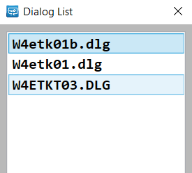
-
 Left-click on the DIALOG line in the code to select it, then right click to display the menu and click Open dialog file.
Left-click on the DIALOG line in the code to select it, then right click to display the menu and click Open dialog file.

