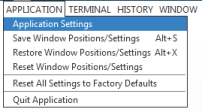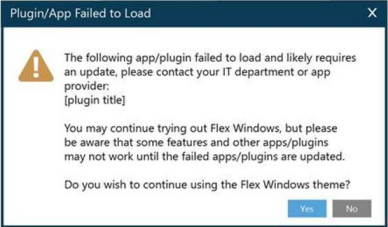Switching Between Classic Windows and Flex Windows
By default, Smartpoint is displayed in the original Classic Windows theme. However, in Smartpoint 8.0 and later, you can switch between Classic Windows and Flex Windows at any time.
To switch from Classic Windows to Flex Windows:
The Application Settings window is displayed.

- In the General Settings section, click the Theme arrow and select Flex Windows.
- Click SAVE to display the confirmation message.
- Click Yes to confirm the new settings and immediately restart Smartpoint. If you click No, Flex Windows will not display until the next time that you restart Smartpoint.
- Optional. To switch back to the Classic windows setup, click the Theme arrow to select Classic and restart Smartpoint.
Help! I tried to switch from Classic Windows to Flex Windows, but I got this error message.
Because of coding changes required for Flex Windows, updated plug-ins must be installed Travelport Smartpoint to function in Flex Windows. See Updating Plug-ins for Compatibility with Flex Windows for more information.