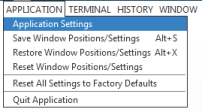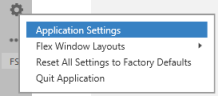Application settings
Redirecting Last Availability Sell Entries
You can choose a default setting for which window you want to sell from for last availability sells and its follow-on entries. This setting applies to air, car, and hotel entries.
To select a setting:
- Classic Windows. From the APPLICATION menu, select Application Settings.
- Flex Windows. Click the Settings
 icon to select Application Settings.
icon to select Application Settings.
The Application Settings dialog box displays.
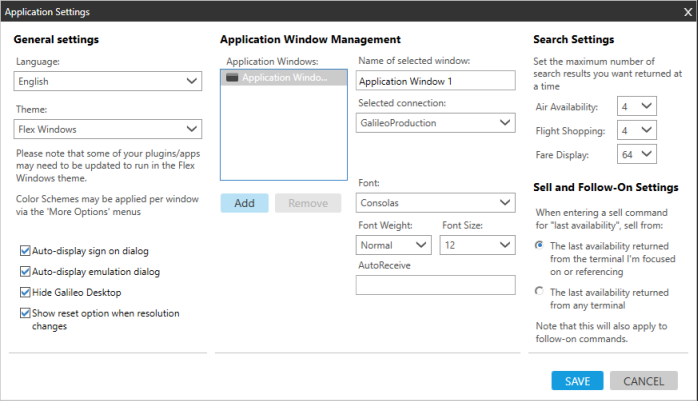
- In the Sell and Follow-On Settings section on the lower right side of the dialog box, select one of the radio buttons:
- The last availability returned from the terminal I'm focused on or referencing
This option applies to the Flex Windows and Grid View layouts. Classic View does not support this option.
Uses the local window cache for the last availability sell and follow-on entries. Your sell/follow-on entry sells from the window that you are currently working in. For example:
- In Grid View, you make an availability entry in Window 1.
- You move to Window 2 and make another entry.
- You move back to Window 1 and sell. Smartpoint remembers the original Window 1 entry and sells that option.
- The last availability returned from any terminal
This option is required for Classic View. This option can also be applied to the Flex Windows and Grid View layouts.
Uses a single, global cache for the last availability sell and follow-on entries. (This method was originally used for Galileo Desktop.)
Regardless of the current window focus, the entry sold is relevant to the last active availability entry made in any window.